How to change default unzip program on mac
Are you tired of old-school unzipper on your Mac and wondering how to change the default unzip program on Mac? Well, we’ve got you covered. But before we explain how to change the default extract program on a Mac, let’s chat about why you might want to make this tech-savvy switch. Skip to the good stuff using the table of contents – we won’t keep you in suspense for too long.
Why Change Default Unzip Program on Mac?
While the default zipping/unzipping on Mac can handle most tasks, some users still prefer third-party applications for compressing or decompressing files. Individual preferences may depend on the following factors
- Feature Preferences: The default archiver in most macOS versions is probably like a minimalist in a world of maximalists, it’s like ordering a plain burger when you crave a deluxe feast, lolz. The default zipping program, archiver in most of the macOS versions is often short in delivering advanced features that users needs some times. Seeking a more affluent toolkit for compression, extraction, and file management inclines users towards a third-party alternative.
- File Format Compatibility: Third-party zipping software often boast broader support for variety of file formats and enhanced compatibility with compression algorithms. Users, aiming for seamless handling of diverse file types, find comfort in making the switch to a third party zippin/unzipping software.
- Ease of Use: Users always prefer a more intuitive interface and additional customization, ultimately propelling them to shift towards third-party application. These alternative software options offer diverse functionality, as well as user-friendly experience, simplifying the zipping process.
- Performance and Speed: These software options are generally Optimized for efficiency, they excel in delivering faster compression and extraction processes. Users with a ‘need for speed’ environment find these third-party solutions a fitting choice for swift file operations, saving them a lot of time.
- Bug Fixes and Updates: These software options generally come with an update good enough to deal with limitations or bugs that hinder user experience.
In essence, the decision to change default zipping software on a Mac is a personalized journey, allowing users to tailor their experience based on specific needs, be it advanced features, compatibility, usability, performance, or the promise of continuous software improvements.
Opening a file in default zipping program
Typically, when we want to open a document or a file, we can easily find it through ‘Finder,’ similar to the file manager on Windows.
- Just click on Finder and find the zip file you want to open

- Now, click on the zip file; it will open in its default app (usually the Archive Utility.app)
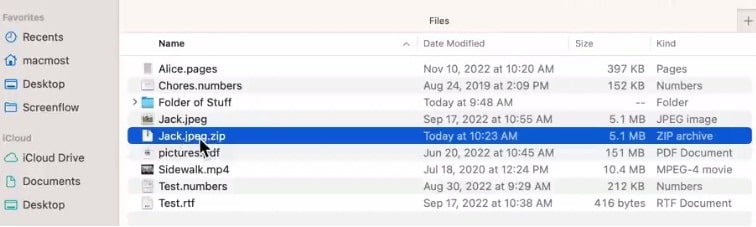
So, how does it know which application to use to open the file, simple, it will always open the file in a program that is set to default, either by the macOS or manually, by the user himself.
Opening a zip file in a program different than the default application
So if you want to open file in a different app than the default, provided you alreay have another application like izip, the unarchiver.app etc, installed or available that can handle zip files. here’s how you can do that
- Control click on the file or right click on a mouse to bring up the Context Menu. you’ll see ‘open’ option at the top, to open the file in default application, but look for ‘Open with’ option.
- click ‘Open With’ to view other apps that can hand zip file, starting with default app at the top
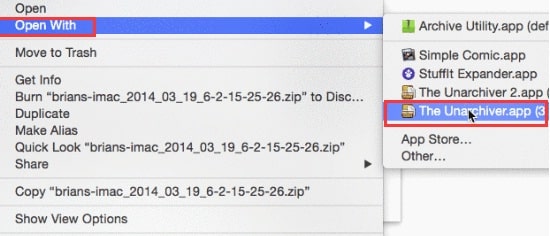
- Just choose, one of the down below apps that you prefer, click to open, the file will open in ‘The Unarchiver.app’ that is not the default program.
Note :Technically ‘open with’ is the best way to open a file in preferred program, as you may want to open other similar file in different program. For example if you are dealing with a photo, you may want to edit the photo instead of viewing it; of course you’ll use editing software instead of photo viewer. So you can use ‘open with’ option to open the photo in photo editor this time around and may use photo viewer program, next time around.
How to change default unzip program on mac for only one selected zip file
If you want to change the default app for opening the current file only, not for the other similar files, here’s how you can do that.
- Press “Option key”, with the context menu open, notice ‘Open With’ changes to ‘Always Open with’
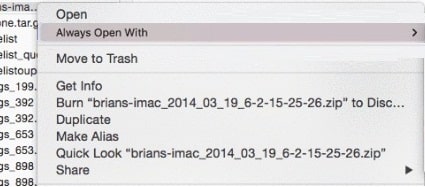
- With’, just click ‘Always Open with’
- Select your preferred application, and now it opens that up in other application
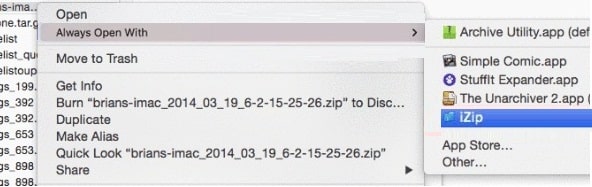
To see the difference if you again open the contextual menu, under ‘Open With’, you will see ‘unzip’ as the default app now, right at the top, instead of Archiver Utility.app.
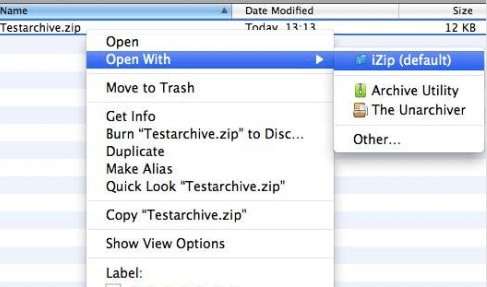
- To switch back repeat the same process again.
Here’s the catch now
If you change the default for a file only, changes will apply only to that particular file. It doesn’t change for other files similar type of files.
How to change default unzip program on mac for all zip files on mac
So, how do you change the default extract program on a Mac? Well it is not that difficult either, here’s how you can do it.
- Select any of the zip files.
- Click on “File” menu, Navigate to “Get Info” or use Command + i
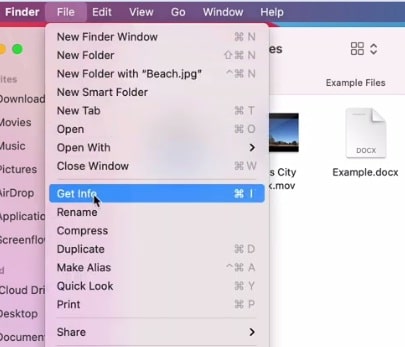
File info page will open
Select ‘Open With’ on file info box and you’ll see a similar list of progrom for opening this kind of file (default being at the top)
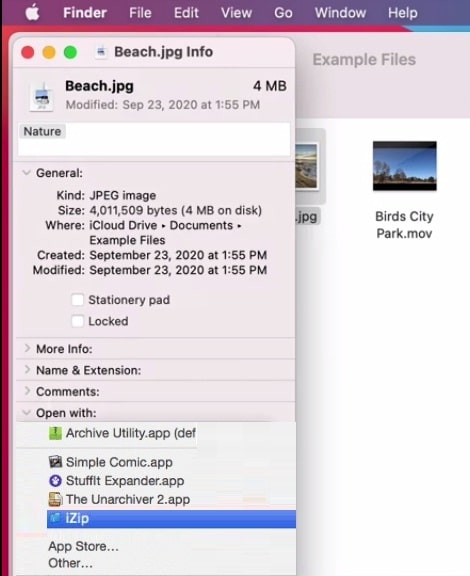
- Now set default application to open zip file, default app will change to iZip for this particular find.
- To change default unzip app for all the zipp files click ‘change all’ button down below
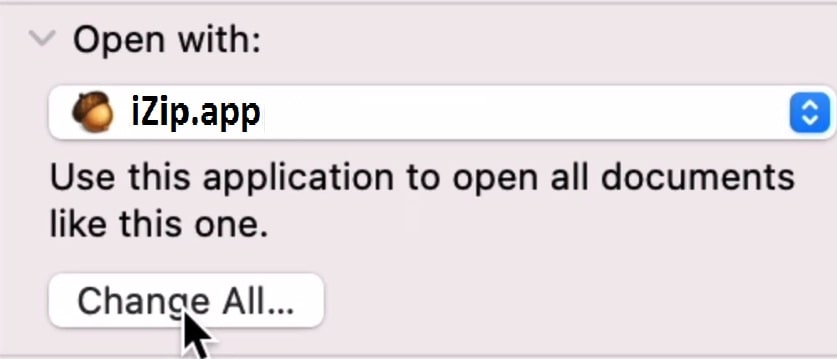
You’ll be prompted to Confirm. Just confirm it
Now the default zip program will be changed for all zip files. Every zipping/UN zipping/ compression/ decompression function will be performed using iZipp.app now.
To change the default apps on mac with other types of files also works in simmilar way.
Wrapping up
- Changing default unzip program on mac computer and breaking free from the constraints of the default unzip program is driven by personal preferences and specific needs.
- The features provided by third party zipping software can customize and transform your file management experience. Whether you are looking for advanced features, broader support for file formats, or simply a faster and more efficient process, these alternatives empower you to tailor your experience.
- Third-party zipping applications offer a wealth of features like
- Enhanced file format compatibility
- Ease of use
- Superior performance
- Regular updates
- Once you have decided to use an app other than the default app for zipping, you have to install or make other software available first, if there aren’t any on you masOS, already.
- You can simply use ‘open with’ option on contextual menu to open a zip file on a different software every time or press ‘ctrl + option key’ to use ‘always open with’ option to change the default opening program for a specific file.
- To set default application to open all zip files in another program, you have to change ‘open with’ option in ‘file info’ box of a zip file and then click ‘change all’ option.
Also learn to cut, copy and paste on mac with keyboard.
People also asked for:
Does my Mac automatically unzip files?
Yes, by default, almost all macOS versions automatically unzip files when you download them.
Why can’t I unzip files on Mac?
If you can’t unzip files on your mac, there could be multiple reasons, like corrupted files, insufficient permissions, or problems with the default unzip program, you can change the default zip software to see if the problem is with the default program.
How do I download a zip file on my Mac without unzipping it?
Use third-party unzipping software that does not automatically open the file and set it as default zipping software, try a different web browser or a download manager that doesn’t automatically unzip files upon download.
How to stop Mac from unzipping files automatically?
Adjust browser settings or consider using a third party unzipping tool that allows you control over automatic opening of downloaded files, you may also change the borwser.
Does my Mac automatically unzip files?
Yes, by default, almost all macOS versions automatically unzip files when you download them.
Why can’t I unzip files on Mac?
If you can’t unzip files on your mac, there could be multiple reasons, like corrupted files, insufficient permissions, or problems with the default unzip program, you can change the default zip software to see if the problem is with the default program.
How do I download a zip file on my Mac without unzipping it?
Use third-party unzipping software that does not automatically open the file and set it as default zipping software, try a different web browser or a download manager that doesn’t automatically unzip files upon download.
How to stop Mac from unzipping files automatically?
Adjust browser settings or consider using a third party unzipping tool that allows you control over automatic opening of downloaded files, you may also change the borwser.
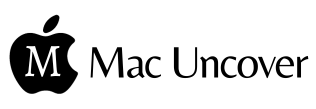
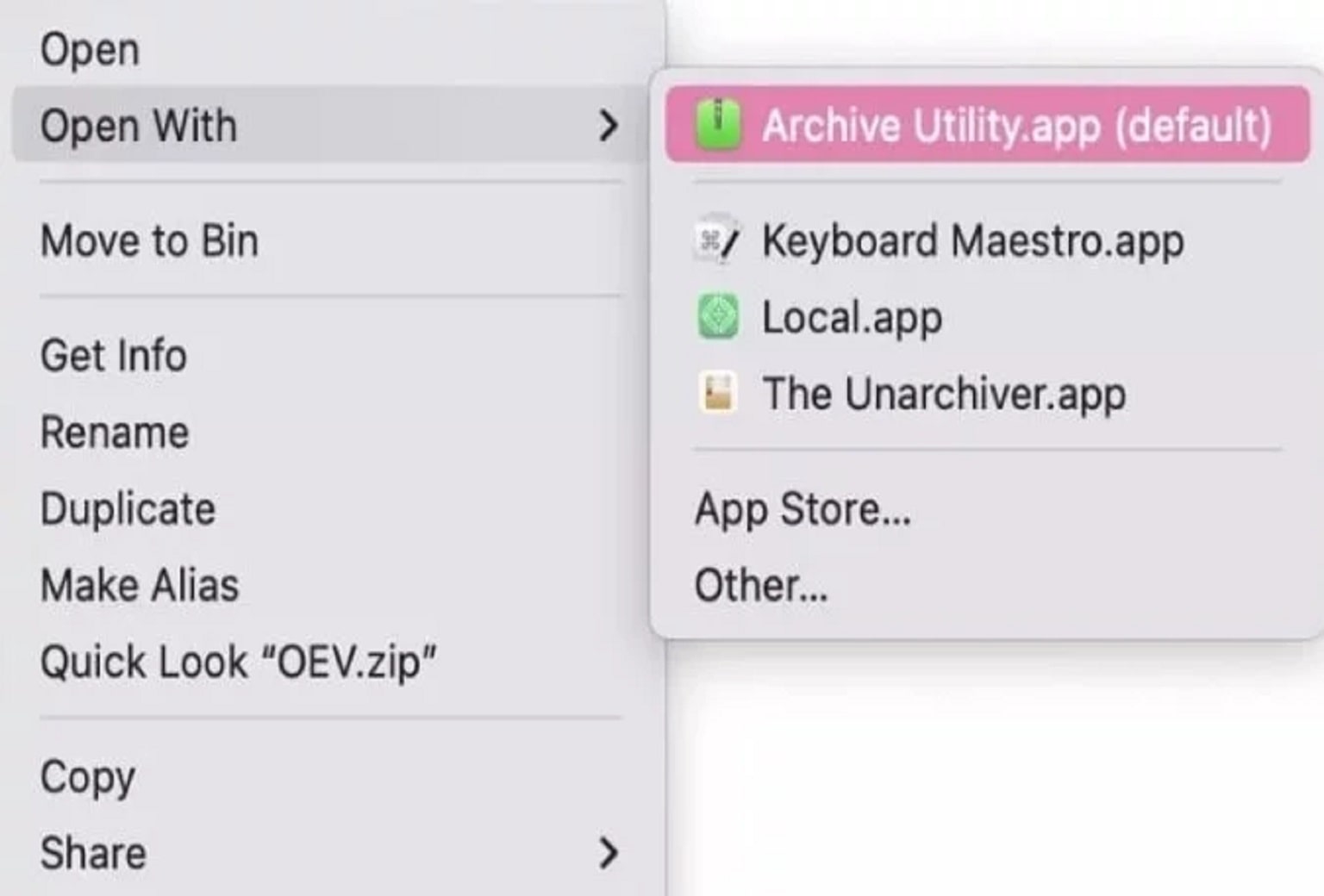
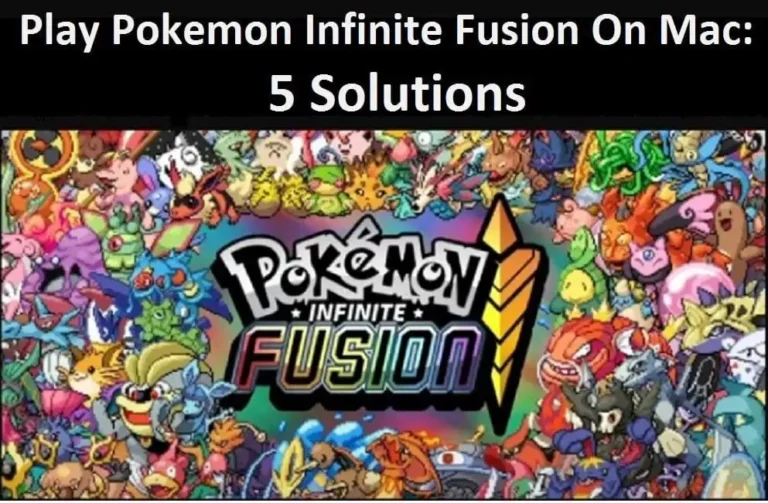
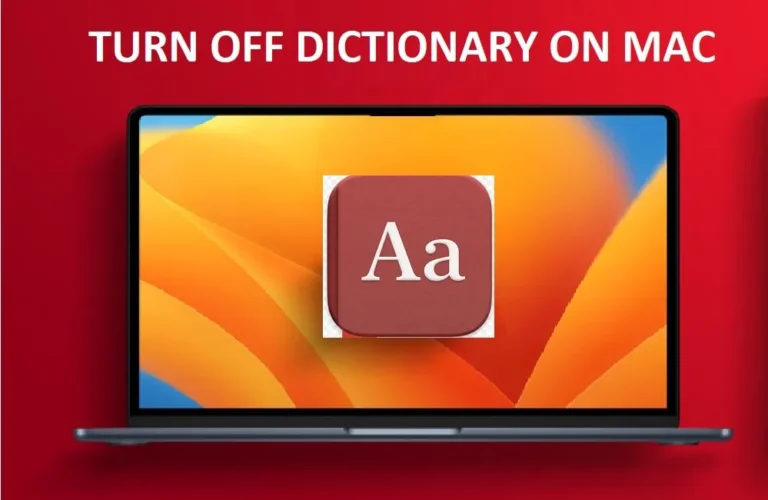
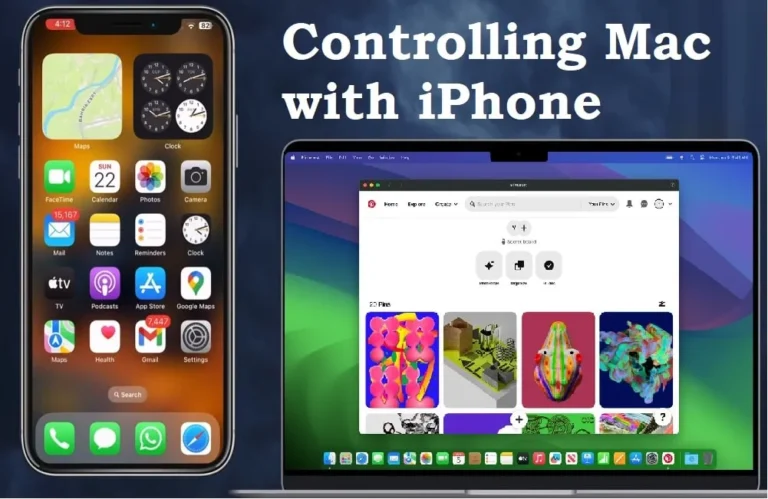
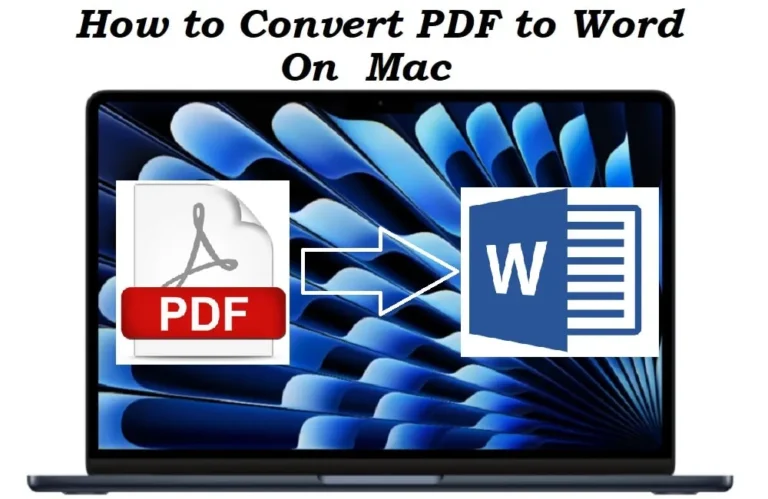
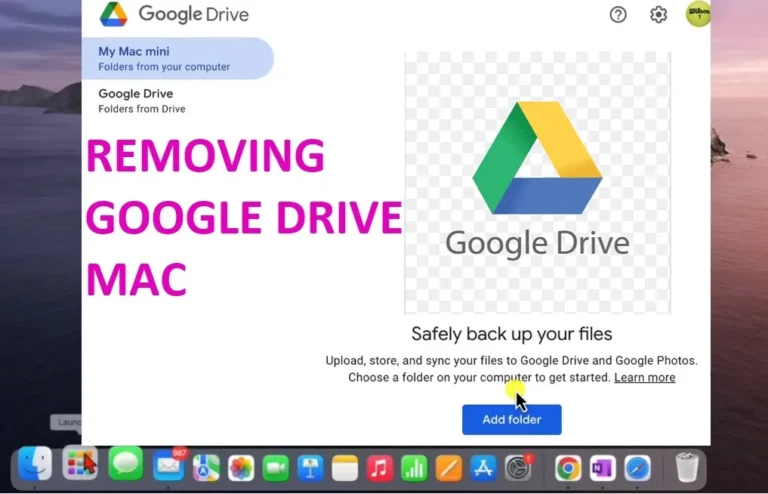
3 Comments