How to cut and paste on mac keyboard
Introduction
Are you tired of clicking and cringing routine on mac and searching how to cut and paste on mac keyboard like a professional ?, then, get ready to hack your mac with keyboard shortcuts.
Whether you are a regular mac user or just switching from windows to Mac and navigating through the sleek world of macOS? Utilizing the true potential of your Mac involves mastering the art of keyboard shortcuts. In this comprehensive guide, we’ll look into the essential skills of copying, cutting, and pasting using your Mac’s keyboard.
Why use keyboard shortcuts to cut, copy and paste on mac
Keyboard shortcuts offer a quicker and efficient way to maneuver through editing tasks for many reasons.
Speedy and Efficient editing:
- Keyboard shortcuts allow mac users to execute cut and paste commands with a quick key combination, hence no need for multiple clicks and movements with mouse or touchpad.
- By avoiding the mouse or touch pad on mac, users can easily maintain their typing flow and navigate between tasks more smoothly, once they learn the shortcuts.
Precise editing and Control with keyboard shortcuts:
- Keyboard shortcuts enable mac users to precisely select the exact text they want to cut or copy up to character level, offering better control over the text selection process.
- Pasting with the keyboard allows users to place content exactly where they exactly want without the potential for accidental misplacement due to dragging or cringing as in case of mouse or touchpad.
Reducing physical working Strain:
- While performing repetitive tasks, keyboard shortcuts cause less strain on the hands or wrists as compared to constant mouse or touch pad maneuvering and clicking which is lengthier and more complex.
- Keyboard shortcuts provide a comfortable alternative for those users who prefer typing over extensive mouse movements and touch pad maneuvering.
Professional editing with Consistency:
- Professionals, such as writers, coders, and designers, often prefer keyboard shortcuts and almost find them essential for efficiently editing and rearranging content without interrupting their creativity and workflow.
- Keyboard shortcuts offer a more standardized method of editing across various applications, ensuring a consistent experience for users working with different software at different platforms.
Exploring hidden Features:
- Many keyboard shortcuts provide access to advanced or hidden features which are not easily accessible otherwise through the menu options, making them valuable tools for power users.
- For example mac air display has a detect display option, which is generally hidden and becomes visible when you press and hold the option key, in display settings.
Showcasing professionalism and Mastery:
- Mastering keyboard shortcuts on mac can be a symbol of expertise and professionalism, demonstrating a mac user’s efficiency in performing tasks and familiarity with their digital workspace.
Keys and combinations used to cut/copy and paste on mac keyboard
| Task | Keys / Combinations |
| Cut | Command + X |
| Copy | Command + C |
| Paste | Command + V |
| Paste with Formatting | Command + Shift + V |
| Selecting All | Command + A |
| while using windows keyboard on mac | windows + C/X/V |
Selecting the text on mac
First thing comes first, before we can cut, copy or paste on mac using keyboard, we will have to select the text, first. Normally people use a mixed approach like using mouse for selecting the text and keyboard for cutting or pasting. Let’s discuss how we can select the text first.
How to select text on mac with keyboard
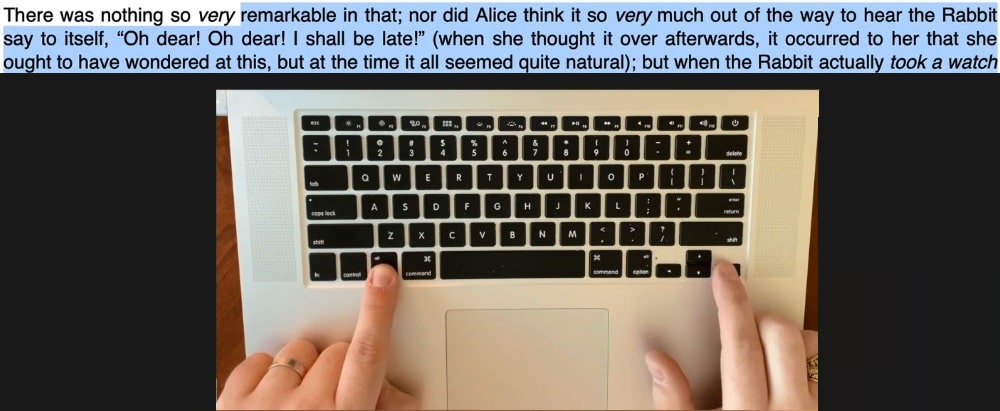
You can select the text precisely with keyboard shorcuts using different key combinations depending on what you exactly wan to select.
- Click at the beginning of the text, hold down the Shift key, and click at the end to select a range.
- Use shift + left/right/up/down keys to select only the desired text
- Use Command + up/down key to either mover cursor to top or bottom of text
- Use Command + up/down key to either mover cursor to top or bottom of text
- Use option key + left/right key to move cursor moving between words
- Use option key + Up/down key to move cursor moving between paragraphs
- To Select all the text, use Command + A to select all text in a document.
How to select text on mac with mouse or trackpad

- Click and drag to highlight the desired text with mouse or touch pad.
- Double Clicking a word to select it with mouse or trackpad.
- Triple click to select an entire paragraph with mouse or trackpad
How to select text on mac with Mouse Gesture: Three figure drag
You can use a three-finger tap to select a word, sentence or paragraph.
How to enable three finger drag on your Mac trackpad
In case you are wondering how to enable three figure for using mouse gesture to select text.Depending upon the version of Mac, setting may vary slightly, however process in general is the same.
- Click menu
- Click System Settings or System Preferences
- Now Click on Accessibility.
- Click Pointer Control or Mouse & Trackpad
- Click the Trackpad Options button.
- Turn on “Use trackpad for dragging”
- From the pop-up menu, choose the “three finger drag” dragging style, and then Click OK.
Selecting text with Keyboard and Mouse Combined:
- Select the text by Holding down the Command key and clicking with mouse.
- Click to the beginning of text that you want to select, hold down the shift key
- Click to the end of the text that you want to select, this will select specific part of the text.
How to cut/copy and paste on mac keyboard using shortcuts
Now that you have selected the intended text using the above mentioned selection methods (they keyboard method), we will learn how can we cut, copy and then paste the text.
- Select the text (with keyboard selection method discussed above)
- To cut the selected text, press Cmd+X,
- To Copy the selected text, press Cmd+C
- Navigate to the document you want to paste to, or move the cursor with up/down/right/left keys where you want to paste the selected text, in case you are tying paste within the same document
- Press Cmd+V to paste
How to copy and paste text on a Mac without the style formatting
If you are trying to copy text between different applications, formatting may become very frustrating, as different apps may be using different formatting like font size, font type, text color etc. To get rid of formatting selection, simply
- Press Cmd+Shift+V or Cmd+Alt+V or Command + Option/Alt + Shift + V (shortcuts may slightly wary from app to app)to copy without formatting.
How to cut and paste on mac keyboard Using the Kill and Yank Keyboard Shortcuts
On mac, the “Kill and Yank” keyboard shortcuts are not the standard cut and paste commands and are generally considered obsolete but very wrongly so because “Kill and Yank” operate independently of the mac system clipboard, allowing a separate clipboard, which can be utilized as an added advantage. You can use these clipboards to store a second text selection, without overwriting the already cut or copied text. Moreover, The “Kill” command allows precise cutting of text from the cursor to the end of the line, providing granular control over what is removed.
Kill or Cut:
Press Control + K to cut the text from the cursor position to the end of the line.
Yank or Paste:
Press Control + Y to paste the previously cut text at the cursor position.
These shortcuts keys are more commonly used with command-line interface rather than general text editing across applications.
You can also read more about the Kill and Yank Method here:
Cut, copy and paste on mac: Other methods
Although copying text with the keyboard on Mac is fastest, professional and most convenient way, once you’re used to it, however people choose different methods to copy data depending individual habbits. We will look into other methods of copying data on mac.
How to Cut, Copy, and Paste text using the right-click menu
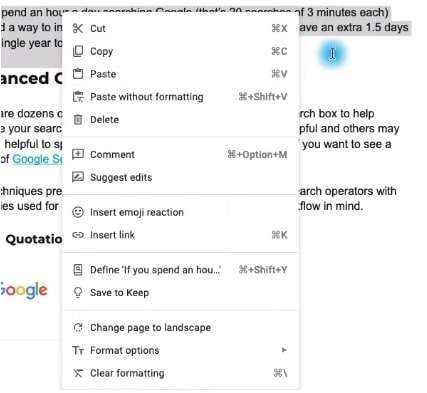
- Selects the desired text (using your above preferred method)
- Right click on selected text with mouse or trackpad
- Click cut or copy on contextual menue
- Navigate to intended place, either press Cmd+V or open up contextual menue again by right clicking mouse or trackpad and clicking paste.
How to Copy and Paste on Mac Using Menu
You can use edit menu on mac to copy, cut and paste on mac, If you are using default app for editing text.
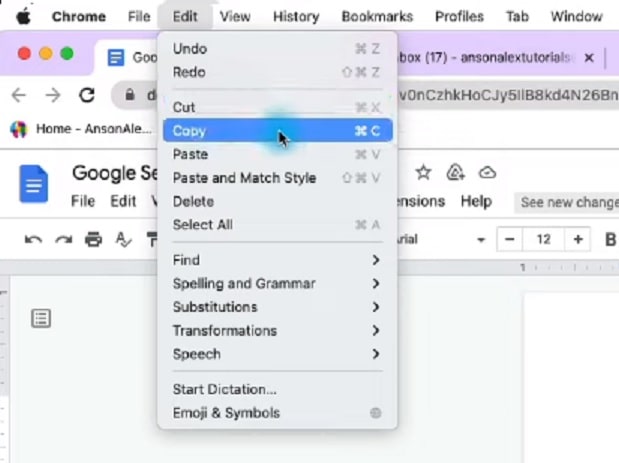
• Select the intended text
• Click on edit menu
• Click cut, copy or paste
How to Cut, Copy, and Paste text using the mouse
If your copying text within the same document, you can cut, copy or paste text easily using mouse.
Drag and Drop Method:
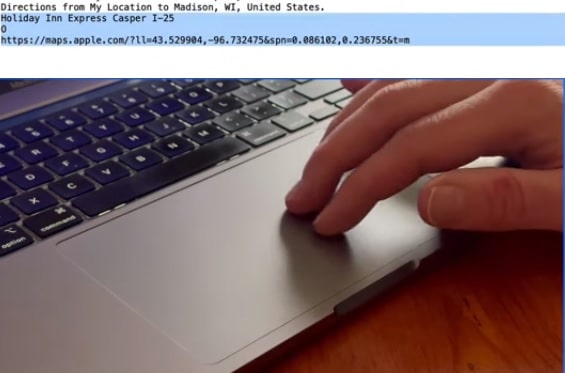
To Cut and paste:
• Click and drag to highlight the desired text.
• Hold down the mouse button on selected text to grab
• Drag and drop at intended place.
To Copy and paste:
• Just like above Click and drag to highlight the desired text, hold mouse button on selected text to grab
• Drag and press option key before dropping at intended place
Tip: You can also copy data using mouse across different apps or different documents using the same application, just open both the documents simultaneously on your screen then just perform the above process.
Copy, Paste using Mouse and contextual menu
• Double click on a word to select it or click and drag to select more text
• Right click with mouse to open contextual menu
• Select Cut or copy from the menue
• Right click with menue again where you want to paste data, to open the contextual menu again
• Just click paste.
How to Cut and Paste text paste between Mac and other devices
If you want to copy text between apple devices like iphone, ipad,ipod & Mac, it has never been smoother. Here’s a quick guide to help you seamlessly copy text across your Apple ecosystem:
Copying text between apple devices with Universal Clipboard / Handsoff
Universal Clipboard is a magical feature that allows you to copy text on one Apple device like mac and paste it on another apple device like iphone, ipad etc.
Pre requisites:
• Both devices should be used with same Apple Id
• Models of both devices must be compatible
• Universal Clipboad / Handsoff should be enabled
Steps:
• Copy the text on one device using the regular method discussed above.
• Move to the target device, and simply paste the text.
Note: Please not that clipboard data across the devices is not available for too long, normally it is available only for around 2 minutes.
How to enable Handoff on mac:
- On your Mac, Go to Apple menu
- Click System Preferences
- Select General
- Check “Allow Handoff between this Mac and your iCloud devices.”
- How to enable Handoff On iPhone/iPad
- Navigate to Settings
- Select AirPlay & Handoff
- Now enable Handoff.
AirDrop (Mac to iPhone/iPad)
Although AirDrop is generally used to copy files, images and other data, however AirDrop also allows you to wirelessly transfer text (and other files) between your Apple devices.
- Make sure both devices have AirDrop enabled
- On your Mac, select the text, using any of the above methods
- right-click, and choose Share
- Select AirDrop.
- Choose your iPhone or iPad from the AirDrop list.
- Accept the incoming AirDrop on target apple device.
Concluding
- Mastering Keyboard shorts cuts for editing, cutting, copying, pasting provides many befits to mac users. Mac users can edit text or data very precisely up to character level, quickly with less physical strain and in a more professional way with keyboard shortcuts.
- We have particularly emphasized on “text selection” as it is very important step in editing tasks. With key combinations, mac users can select the exact text, they want, from entire block to paragraphs and lines to character.
- Keys and combinations used to cut, copy and paste on mac with keyboar
- Copy: Command + C
- Cut: Command + X
- Paste: Command + V
- Paste with formatting: Command + Shift + V
- Selecting all the text including everything: Command + A
- While using windows keyboard on mac: windows + C/X/V
- Copy: Command + C
- We have provided step by step guide to select, cut/copy and paste the text with keyboard shortcuts including “kill and Yank” method.
- In this article, We have also discussed other methods of cut/copy/paste, like using edit menu, right click menu, mouse / touchpad clicking and dragging methods.
- In the last section we also discussed how mac users can edit, cut/copy/paste text/data between different devices.
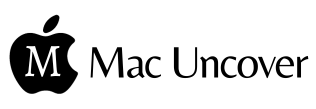

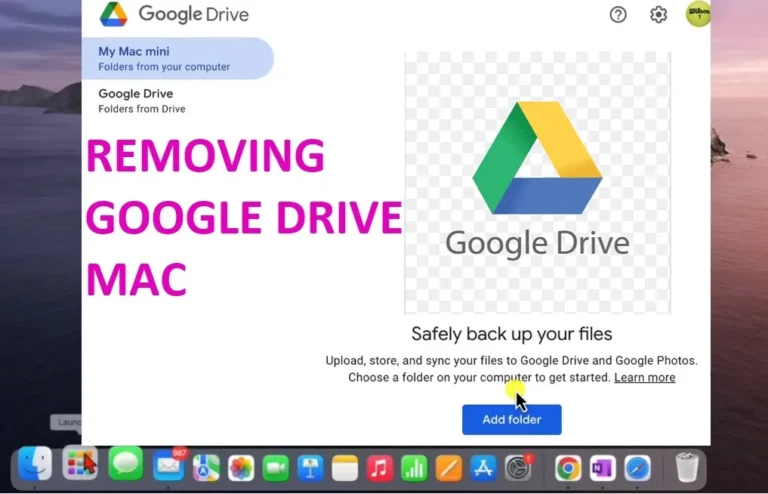
![How to Play Apex on Mac: [5 Proven Methods]](https://macuncover.com/wp-content/uploads/2024/01/how-to-play-apex-on-mac-min-768x448.webp)

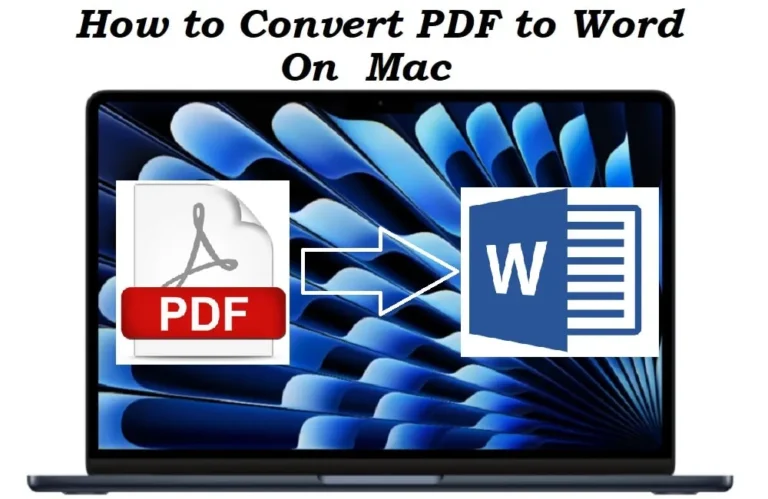
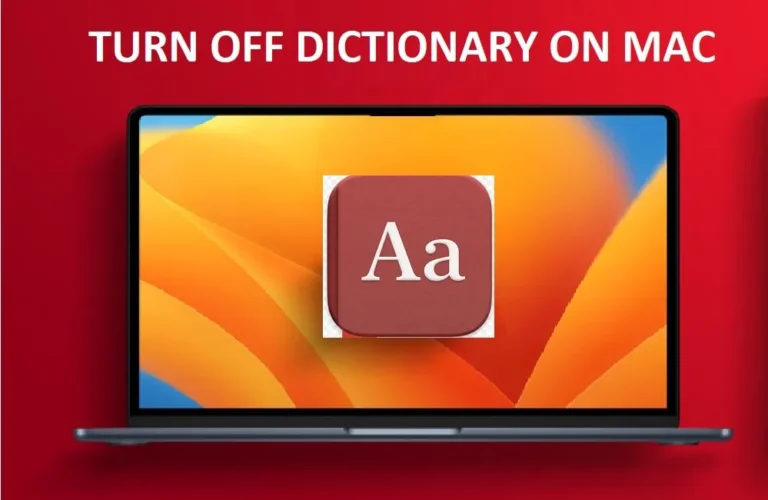
4 Comments