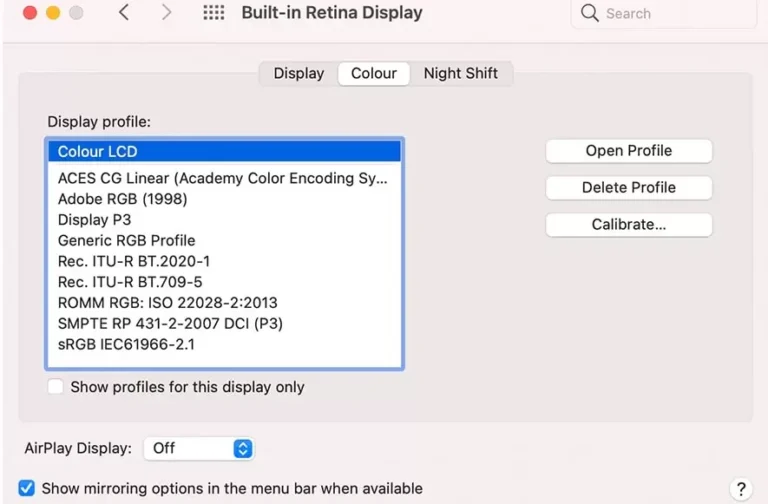Best MacBook for Video Editing in 2024
Finding the best MacBook for video editing is not about searching for the latest MacBooks and ordering them blindly. As a video editor, the gear you choose can really make a splash in how smoothly you work and the quality of your videos. So, let’s jump in and explore the top things you should think about when hunting down the MacBook that suits all your editing dreams.
Whenever Apple released a new chip generation in the past, like going from the M1 to the M2, it was a no brainer to recommend the M2. But now that we are seeing Apple go from the M2 to the M3, there is not nearly as big of a performance jump. And there are now so many used and refurbished deals and sales on older MacBooks that you can save a lot of money and still get an extremely powerful laptop.
Factors to Consider:
When you are choosing a MacBook for video editing, there are some key things to consider. We are talking about how speedy the processor is, how cool the graphics are, how much storage space you have got, how much RAM it packs, and how crisp the display looks. Don’t worry, though! We are going to go through each of these features to help you figure out which MacBook is just right for you.
Processor Power and Speed:
Think of the processor as the engine of your computer, especially when you are doing stuff like editing videos. MacBooks have different kinds of processors, from the older Intel Core i9 to the newer M1, M2, M3, Pro and Max chips. We will chat about how they work and which one is the best fit for your editing needs.
Graphics Capabilities:
Alongside the processor, graphics performance is vital for smooth video editing. We’ll compare the dedicated AMD Radeon Pro GPUs found in older MacBook models with the integrated M1 Pro and M1 Max GPUs, highlighting their strengths and weaknesses for video editing tasks.
Besides the processor, how well your graphics card performs is super important for making your video editing experience silky smooth. We will check out the special AMD Radeon Pro graphics cards in MacBooks and see what each one is great at and where they might need a bit of a boost when it comes to editing videos.
Storage Options:
When you are editing videos, you need plenty of room to store all your project files, cool video clips, and the apps you use. We will dig into the different storage options you can get with MacBooks, like how much space they have on their super-fast SSD drives, and also think about using external storage if you need even more space to store your awesome creations.
RAM Capacity:
Having enough RAM is super important for doing lots of stuff at once and handling those big video files efficiently. We will chat about the different RAM choices you can get with different MacBooks and figure out just how much RAM you will need to keep your video editing game running smoothly.
Display Quality:
Having a display that shows colors just right and has super sharp detail can totally change how you edit videos. It helps you see all the colors and tiny details in your footage just like they should be. We are going to check out the screens on different MacBooks and see which ones are perfect for editing your videos.
Budget Considerations:
Budget is always a concern when investing in a MacBook for video editing. We’ll provide tips on finding the right balance between performance and price to ensure you get the most value for your money.
Top MacBook Models for Video Editing:
We’ll highlight some of the top MacBook models preferred by video editors, including 13-inch M2 MacBook Air, 14-inch MacBook Pro with M2 Pro Chip and 16-inch MacBook Pro with M2 Max Chip.
We will compare their specifications and performance to help you choose the best option for your editing needs.
You might be wondering why these specific models made the cut. Well, it is simple—they offer unparalleled performance for their respective price points. Whether you are a beginner on a tight budget or a seasoned pro in need of maximum power, there’s a MacBook on this list for you.
Budget-Friendly Option: 13-inch M2 MacBook Air
Let’s kick things off with a budget-friendly yet powerful video editing MacBook. If you want a powerful video editing laptop that is not going to break the bank, we recommend you to purchase the 13 inch M2 MacBook Air. You can get 13 inch Macbook Air M2, with the 512 gigabyte SSD upgrade, eight core CPU and 16 gigabytes of RAM, which retails at the time for 1299$ only. Visit apple’s website for latest price. https://www.apple.com/shop/buy-mac/macbook-air/13-inch-m3
With Macbook air M2, 13 inch you are going to get all the performance that you need for 4K video editing because this base version includes hardware, encoders and decoders for 42648265 Prores in Prores raw. What this means is that Air M2 can playback and render the video files filmed by mini cameras, significantly faster than laptops that have Intel and AMD processors.
Six gigabytes of RAM is great, when you start multitasking, say you have a web browser opened in the background or you are playing music while you are editing videos.
Note: if you want to save even more money, consider even cheaper budget video editing MacBook recommendation, and that is the M1 MacBook Air. It has been sold online at times for as cheap as 750 bucks on sale, generally speaking you will get it around 850 $, which is not bad. You might think this laptop came out in 2020, but it is still quite capable when it comes to 4K video editing. And if your budget is under $1,000, we think that it is a great choice.
Best Bang for Your Buck: 14-inch MacBook Pro with M2 Pro Chip
Looking for better performance?. Just buy a base M2 MacBook Pro with the M2 pro chip inside and you are going to be much happier. You can choose the 14 inch MacBook Pro M2 with a 12 core CPU and 19 core GPU, 16 gigabytes of RAM and a one terabyte hard drive (SSD) space for $2500 Or you can get it for $1950 from Apple refurbished.
Note: You might be wondering why not choose the M3 Pro with similar specs, the reason is that while the M2 Pro and M3 Pro both have the same amount of 12 CPU cores, the M2 Pro has eight performance cores and four efficiency cores, while the M3 pro only has six performance cores and six efficiency cores. It means that there is not really a performance jump whenever you go from the M2 to the M3 and in some cases the M3 Pro is actually going to have a performance drop.
The Beastly Option: 16-inch MacBook Pro with M2 Max Chip
If you are seeking ultimate performance with a 6k, 8K or 12 K raw video editing, look no further than the 16-inch MacBook Pro with an M2 Max chip. Cheaper M2 Pro can handle this complex video editing but if you want to edit this resolution and quality of footage as fast as possible and you have a larger budget, 16-inch MacBook Pro with M2 Max Chip is recommend for you.
12-core CPU, 30 Core GPU, 32 gigabytes of RAM, and 2TB SSD storage is the recommended configuration, which you can get new for $3700 or refurbished for $2900 from Apple. This is the entry level M2 max model and it has one significant change over the M2 Pro that is going to make a huge difference for video editing. The M2 max, takes all of those encoders and decoders from those previous laptops and it gives you twice as many of them. So this is going to skyrocket your video editing and rendering speed even faster over the M2 Pro. In addition, because you are choosing the 16 inch model of the MacBook Pro, you are also going to deal with less throttling of the CPU than if you chose to put the M2 max into the 14 inch chassis.
Best MacBook for Video Editing : Comparison Table
| Feature | 13-inch M2 MacBook Air | 14-inch MacBook Pro with M2 Pro Chip | 16-inch MacBook Pro with M2 Max Chip |
|---|---|---|---|
| Price (New) | $1,299 | $2,500 | $3,700 |
| Price (Refurbished) | N/A | $1,950 | $2,900 |
| Processor | Eight-core CPU | 12-core CPU | 12-core CPU |
| Graphics | Integrated | 19-core GPU | 30-core GPU |
| RAM | 16GB | 16GB | 32GB |
| Storage | 512GB SSD | 1TB SSD | 2TB SSD |
| Screen Size | 13-inch | 14-inch | 16-inch |
| Recommended for | 4K video editing | Better performance | 6K, 8K, or 12K raw video editing |
| Notable Features | Efficient multitasking | Better CPU and GPU performance | Faster video editing with M2 Max Chip |
| Throttling | – | Less CPU throttling | Less CPU throttling |
| Encoders/Decoders | Prores and Prores raw | Prores and Prores raw | Doubled encoders/decoders for faster editing |
| Performance Comparison | Moderate | High | Ultimate |
Additional Tips for Video Editors:
Video editing on Mac is not about buying the best MacBook. There are other factors to consider for optimal video editing performance, such as external accessories, software compatibility, and future-proofing your investment. We will share some valuable tips to enhance your video editing not only on Mac but other platforms as well.
Optimize Your Workspace:
Make your editing setup work like a charm. Manage settings of your editing software to fit your needs perfectly. Arrange your tools, panels, and windows just the way you like them, making every click count. Don’t forget to make the most of features like full-screen mode and dual monitor support for better clear view.
Utilize Keyboard Shortcuts:
MacBooks or Mac computers in general come with some handy keyboard shortcuts that can significantly speed up your editing process. Learn to use these shortcuts for common tasks like trimming, splitting, and adding transitions to save time.
Take Advantage of macOS Features:
macOS includes several features to supercharge your video editing. Check out cool tools like Quick Look, which gives you a sneak peek of media files without opening them. And with Mission Control, you can easily switch between apps and projects.
Use External Storage:
Video editing can consume a lot of storage space on internal space of your Mac. Grab an external hard drive or SSD to stash your media goodies and project backups. . This not only clears up space on your MacBook but also gives your Mac a performance boost by letting external drives handle the heavy lifting.
Optimize Performance Settings:
Fine-tune your MacBook’s performance settings to perform video editing tasks. Tweak things like energy saver preferences, display resolution, and background app activity to optimize performance and battery life while editing.
Backup Regularly:
Don’t let your hard work vanish into thin air! Video editing projects can be complex and time-consuming, so make sure you have got your back covered by backing up your projects regularly. You can trust tools like Time Machine or cloud champs like iCloud or Dropbox to back up your project files automatically.
Color Calibration:
Make sure your colors pop just right! Keep your MacBook’s display on point by giving it a tune-up every now and then. Use built-in calibration tools or invest in a color calibration device to maintain consistent color reproduction across different screens and devices.
Manage System Resources:
Give your MacBook a breath of fresh air! Shut down any apps or tasks hogging up precious resources for video editing. Use the Activity Monitor feature provided by macOS to spot any sneaky culprits and shut down them. This will help boost your editing performance and keeping your system running smoothly.
Stay Organized:
Keep your video editing projects organized by creating a logical folder structure and using descriptive file names that tell a story. This way, finding and managing media files, project assets, and export becomes very easy.
Wrapping Up:
- Finding the best MacBook for video editing is about understanding what features matter most for your editing style and budget without picking up the newest models blindly which are expensive.
- As a video editor, your choice of gear can greatly impact the quality of your work and how smoothly you can bring your vision to life in editing tasks.
- You need to consider factors like processor power, graphics capabilities, storage options, RAM capacity, and display quality while choosing the best MacBook for video editing
- We recommend balancing performance with budget, ensuring you get the most value for your investment. Keeping these things in view our recommendations for best Macbooks for video editing are 13 inch Macbook Air M2, 14 inch Macbook Pro M2 and 16 inch Macbook Pro M2 max.
- Regardless of which MacBook you choose, you need to optimize your workspace, master those keyboard shortcuts, use external storage for heavy editing files, calibrating colors, managing system resources, and stay organized for smooth video editing.
Frequently Asked Questions:
what is the best professional video editing software for mac?
Adobe Premiere Pro is generally considered the best professional video editing software for Mac.
which mac is best for video editing?
The Mac Pro desktop workstation provides unparalleled performance with customizable configurations, making it ideal for demanding video editing workflows.
which mac studio for video editing?
Mac Studio equipped with Apple’s latest M1 Ultra chip offers exceptional performance for video editing tasks.
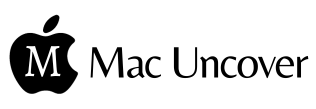
![How to delete Epson software from Mac: [Complete Guide]](https://macuncover.com/wp-content/uploads/2024/01/How-to-delete-Epison-from-Mac-min-768x552.webp)