How to Download and Play Pokemon Infinite Fusion on Mac
Pokemon Infinite Fusion is widely renowned as fan made game as it is not officially released but developed by fanatics within the Pokémon community. It helps you mix and match the adorable creatures to generate your own unique creatures.
While the game is primarily designed to be played on Windows based operating systems, there are Innovative Workarounds to play it on macOS as well.
This article presents five simplified methods for Mac users to download and install Pokemon Infinite Fusion on Mac or indirectly play it on MacOS. The article provides step-by-step guide that cover all the necessary prerequisite steps, troubleshooting tips to ensure a smooth installation process and play Pokemon Infinite Fusion on Mac, so let’s turn your Mac into a fusion party and dive into the Pokémon world with style.
Before we dive into complete guideline on “how to play pokemon infinite fusion on mac”, lets go throught the list of five methods we are going to discuss;
- Download, install and play Pokemon Infinite Fusion on Mac by creating app on Wineskin
- Install and play Pokemon Infinite Fusion using “Launcher” on Mac
- Play Pokemon Infinite Fusion on Mac with PokeMMO
- Play Pokemon Infinite Fusion on Mac using Virtual Machine
- Run Pokemon Infinite Fusion on Mac using Boot Camp
Also read How to cut and paste on mac keyboard
Download, install and play Pokemon Infinite Fusion on Mac by creating app on Wineskin
Wineskin is a tool for MacOS that allows users to run Windows applications on Mac computers. It acts like a magical translator that helps your Mac understand Windows based applications.It is a compatibility layer that enables Windows applications to run on non-Windows operating systems like Mac.
Here’s the step by step process to install and play Pokemon Infinite Fusionon Mac using Wineskin
Step 1: Install Unarchiver and Download Game Files
To begin, download and install Unarchiver, a program that allows you to extract compressed game files.
- Launch the App Store on your Mac.
- Search for “The Unarchiver” and click on the “Get” button to install it.
- Open the Unarchiver and set it as the default tool for .zip files.
- Download the game files from the provided link here https://www.mediafire.com/file/bi7bnaw4i0sc4d1/InfiniteFusion6.0.4OctSprite.rar/file)
Step 2: Install Homebrew
Homebrew is a package manager for MacOS that allows you to easily install other necessary packages.
Here’s how to install Hombrew on your mac;
- Open Terminal, which can be found in the Utilities folder within the Applications folder.
- Type following command in the terminal
“/bin/bash -c “$(curl -fsSL https://raw.githubusercontent.com/Homebrew/install/HEAD/install.sh)”
- Press Enter to begin the Homebrew installation.
- Follow the next instructions on terminal
Step 3: Install Wineskin on your Mac computer
- Open the Terminal on your mac
- Use the following command in Terminal to install Wineskin:
“brew install – -cask – -no- quarantine gcenx/Wine/wineskin”.
Step 4: Create App for Pokeman infinite fusion with Wineskin on your Mac
- Open application launcher on Mac
- Find and Open Wineskin
- Update it, if the update is available
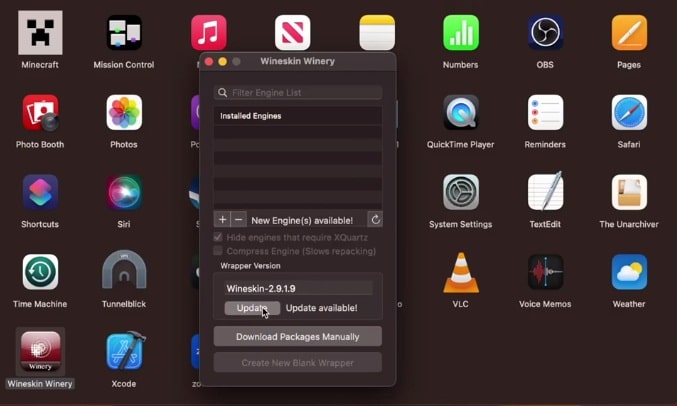
- If new engine is available install it
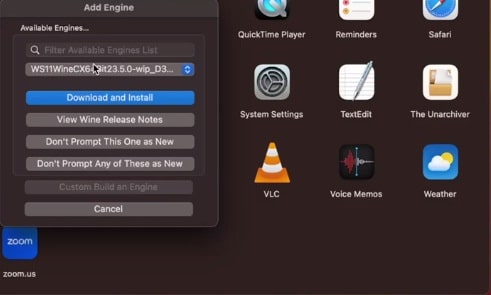
- Choose and click “Create New Blank Wrapper”
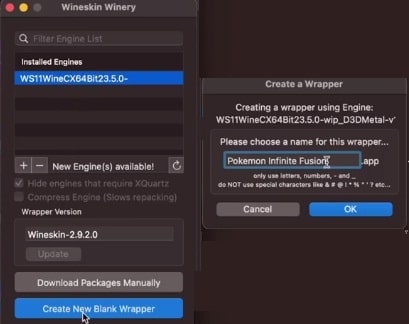
- Give name of the app ( e.g Pokemon Infinite Fusion)
- Wait for the process to complete
- Newly created app ( e.g Pokemon Infinite Fusion) will be visible in application folder
Step 5: Install the Game Files
Since you have already downloaded the game files, it’s time to install the game using Winestrik.
- Find and open newly created app ( e.g Pokemon Infinite Fusion) in application folder
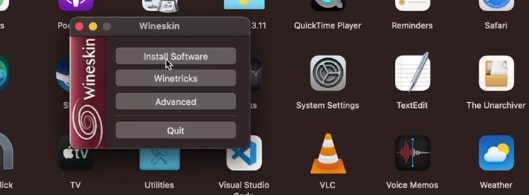
- Choose Install software, a new menu will open
- Click on “move a folder inside” tab, to move game folder to this app folder
- Select the game folder click “choose”
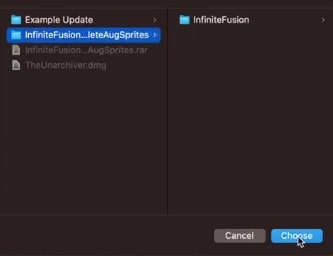
- Choose executable , select the launcher
- Select “game.exe” if you have internet available, otherwise choose “alternate launcher.exe”
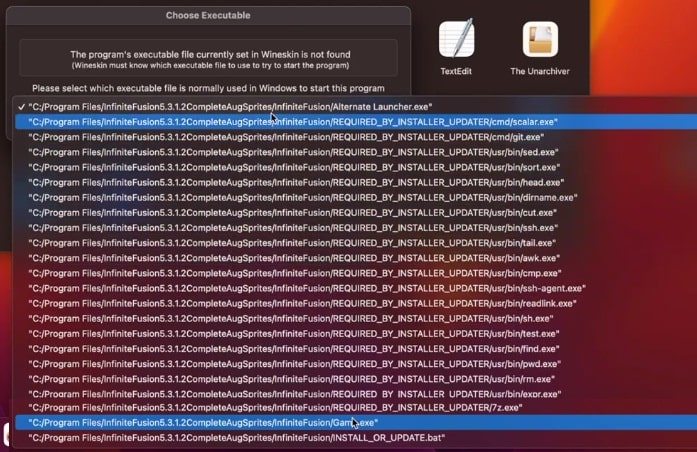
- Click quit on “Winestin”
Step 6: Install the Game Files
- Open the newly created app ( e.g Pokemon infinite fusion) again
- It will be using the “game.exe” or the other executable option that you had set up in the previous step
- The game will load, just start playing it
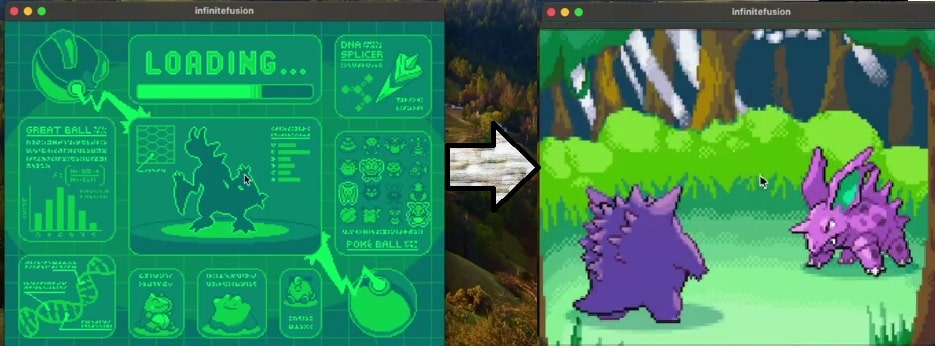
- Press “ok” if any popup appear for the first time
Pro Tips:
To run the game in full screen mode
- Open your app ( e.g Pokemon infinite fusion)
- Click on green button on top to Set Screen Options
- Set the screen based on your preference (full screen or otherwise)
- To un-maximize or exit the full screen just explore the same option again
To update the game files
- Click on options
- Now click download the new sprites if available
- Scroll to bottom and press “Confirm”
Install and play Pokemon Infinite Fusion using “Launcher” on Mac
In this method we will directly uses Wine and the Pokemon Infinite Fusion launcher, offering a more straightforward approach.
Step 1: Install the “Unarchiver” , if you don’t have one already
Step 2: download “infinite fusion launcher for Mac”
- Download infinite fusion launcher for Mac using the following link.
To download Infinite Fusion launcher click here
Unzip the “infinite fusion launcher” once it is downloaded
Step 3: Install Homebrew
- Install Homebrew using the following command in terminal
“/bin/bash -c “$(curl -fsSL https://raw.githubusercontent.com/Homebrew/install/HEAD/install.sh)”
Step 4: Install Wine stable:
Wine “Wine Is Not an Emulator.” provides a compatibility layer for running Windows applications on other platforms like Unix-based systems and MacOS.
- Open Terminal and enter the following command:
- “brew install –cask wine-stable”
- Press Enter and wait for Homebrew to install.
- Enter the command “brew install wine” and press Enter to install Wine on your Mac.
Step 5: install winskins
- Install winskin with following command in the terminal
“brew install – -cask – -no- quarantine gcenx/Wine/wineskin”.
Step 6: Create wrappers with winskin winery
- Click finder
- Open applications
- Find and click “ winskin winery”
- “Update” if updates are available
- Add new updated engine if it is available
- Click “create new blank wrapper”
- Name the new wrapper (e.g infinite fusion)
- Click “ok” and the process will start
- Once the new wrapper is created, you can view it in finder
- Just drag it to desktop for easy access
Step 7: Install Winetricks:
Winetricks simplifies the process of installing and configuring libraries and components that Windows applications require for proper functioning on macOS.
- Click the newly created wrapper (e.g infinite fusion)
- Now click “winstricks” from the menu
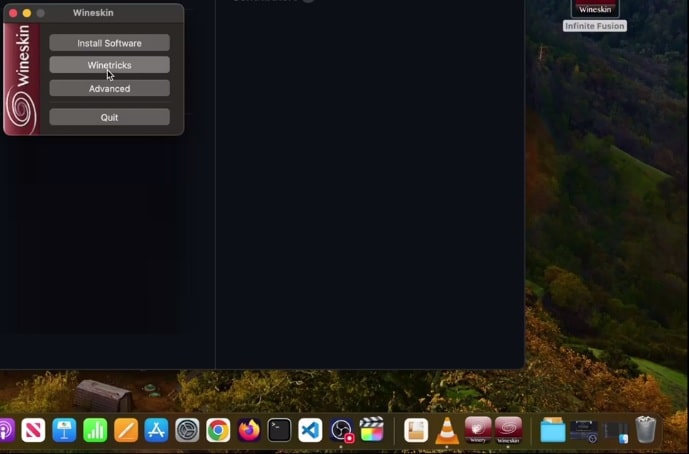
- Type “dotnet45” in search bar, expand the “dlls” down below
- Scroll down to last and select “dotnetdesktop6”
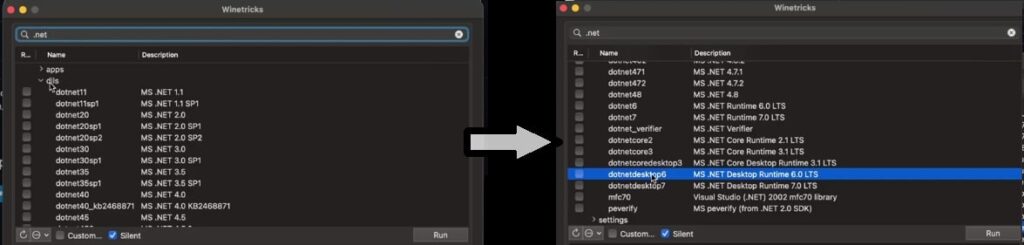
- Click “Run” and wait , click “close” once it is complete
- Now click on “install software”
- Click “copy folder inside”
- Brose for folder for the launcher, select it and click “choose”
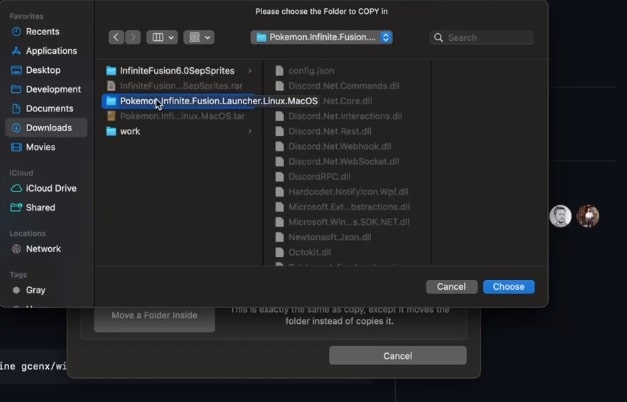
- Now choose executable, make sure to select “pokemon infinite launcher.exe”
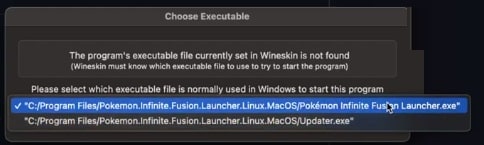
- Click “ok”
- Click on “quit” next
Step 8: Install and Run Pokemon Infinite Fusion
- Click the app that was dragged to “desktop” or find it in application folder
- Click “install” once the pokemon screen pops up
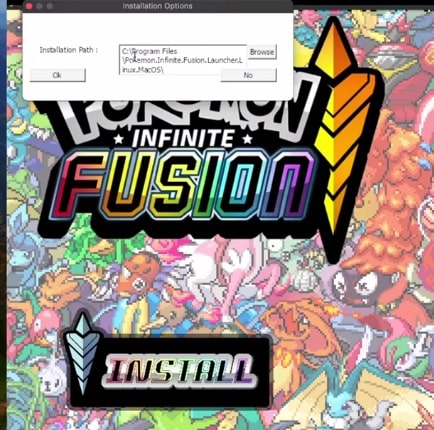
- It will take time to download and install the game
- The screen may blackout for a while, but don’t worry it will normalize
- Once the installation is complete click “play”
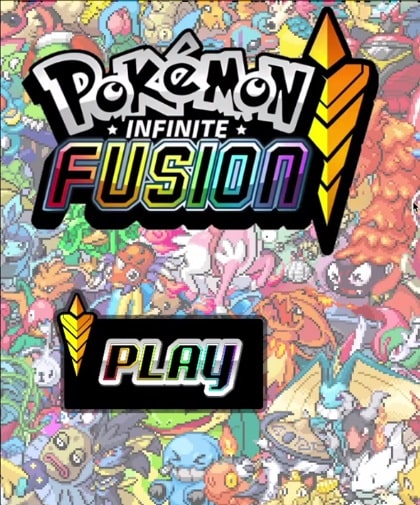
- Launcher will minimize and the game will pop up
- Start playing the game
Troubleshooting Tips:
– If you encounter any issues during the installation process, ensure that you have followed all the steps correctly and have the latest versions of Homebrew, Wine, and Winetricks.
– If the launcher does not open, try closing and reopening Terminal, then navigate to the extracted folder again.
– To change the game version, select the desired version within the launcher.
– To add custom sprite packs, copy the pack’s folder into the “Pokemon-Infinite-Fusion-master” folder and select it within the launcher.
Play Pokemon Infinite Fusion on Mac with PokeMMO
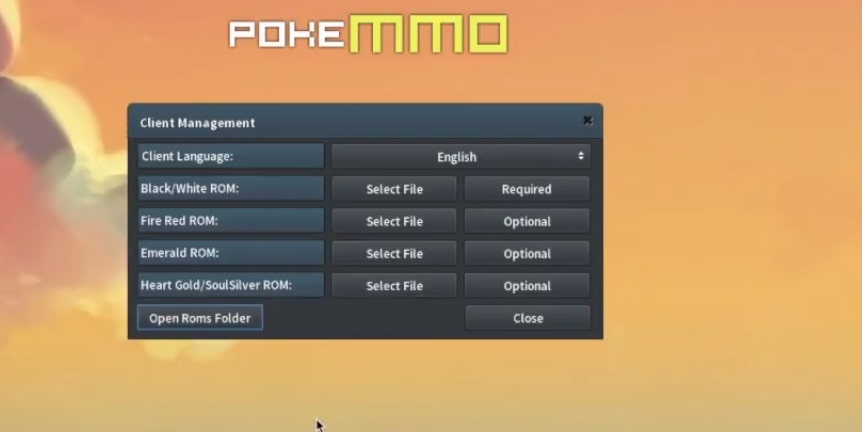
PokeMMO allows Mac users to enjoy Pokémon Infinite Fusion on Mac without the need for complex setups (as discussed earlier) or emulators and relying on relying on server to play the game. However, dependency on server status could be an issue which can impact gameplay during server issues or downtime.
Moreover, PokeMMO is primarily designed for official Pokémon games, so it lacks support for fan-made games like Pokémon Infinite Fusion.
Despite these limitations, the platform remains a popular choice for Pokémon gaming on Mac, offering easy and convenient way to play Pokemon infinite on Mac computers.
Here’s how to download and install PokeMMo on mac
step 1: Downloading PokeMMO
- Head to the official website, link is mentioned below, locate the download button, and initiate the download process. It’s Mac-compatible.
Click here to download PokeMMo from official website.
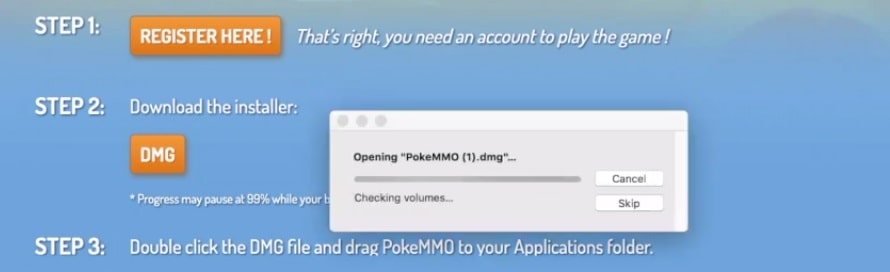
Create an Account with valid user name and password and download the installer
Step 2: Install the pokemmo to your Mac
Step 3: Download Pokémon ROMs from the internet.
Step 4: Load ROMs in PokeMMO
- Open PokeMMO
- go to the “ROMs” tab
- Select the downloaded Pokémon ROM. PokeMMO will load and click “ok”
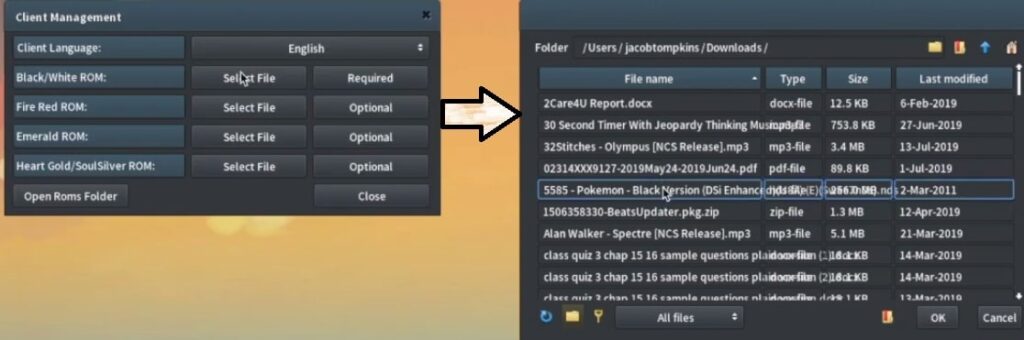
Step 5: restart the Pokemmo
- Restart the Pokemo, select the default language
- Log in with the same username and password that you used while downloading the pokemmo
- Create character
- Start the game
Play Pokemon Infinite Fusion on Mac using Virtual Machine
A virtual machine (VM) is a software-based emulation of a physical computer allowing you to run an operating system (OS) within another operating system (windows OS within macOS). However, virtual Machines may introduce overhead as it consumes additional system resources, which can potentially impact your gameplay on macOS.
Before using Virtual Machines on Mac to play games like Pokemon Infinite Fusions, do consider the limitations in graphics performance and other system resources.
Following steps are needed to play pokemon infinite on Mac using virtual machines
- Install virtual Machine software (e.g Parallels Desktop or VirtualBox) on your Mac
- Install a Windows based operating system (e.g windows 7, window 10) within the virtual Machine.
- Download and play Pokémon games on the virtual Windows system
Run Pokemon Infinite Fusion on Mac using Boot Camp
With Boot Camp, users can achieve Windows performance on a MacOS, it’s like giving your Mac a split personality, optimizing both performance and compatibility while playing Windows-centric games like Pokémon Infinite Fusion on Mac.
Additionally, Mac users can get full access to their Mac’s hardware while playing a game like Pokemo Infinite Fusion on Mac, ensuring optimal utilization for gaming purposes.
However, Boot Camp restricts simultaneous usage of MacOS and Windows and switching between MacOS and Windows, need rebooting the Mac computer, which causes interruptions to workflow and inconvenience. Despite this, Boot Camp is still a wonderful option for playing a game like Pokemon Infinite Fusionon Mac.
Here’s is the step by step process to play Pokemon Infinite on Mac using Boot Camp
- Install Boot Camp that is compatible with you Mac.
- Intall windows using the Boot Camp assistant’s instructions
- Download and install the Pokémon Infinite Fusion on windows
- Start play the game
Wrapping Up:
- The articles cover as many as five methods with complete working guidelines explaining how to play Pokemon Infinite Fusion on Mac Operating System. Choose the best option depending upon your individual preferences and limitations.
- First method is about creating app for Pokemon Infinite Fusion using Wineskin and then running this app to play the game on mac.
- Second method directly uses Wine and the Pokémon Infinite Fusion launcher for simplicity, by creating wrappers with Wineskin Winery, installing Winetricks, then downloading and installing the Pokemon Infinite Fusion with launcher on Mac.
- Third method uses PokeMMO to play Pokemon Infinite Fusion on Mac Operating System, which provides an easy and emulator-free way to play Pokémon Infinite Fusion on Mac, with the help of online server. Server dependency can be a drawback in case of server faults and internet connectivity issue.
- Fourth method involves using windows based Virtual Machine to play Pokémon Infinite Fusion on MacOS. Virtual Machines offer compatibility with Pokémon Infinite Fusion but consider potential limitations in graphics performance and system resources.
- Fifth method is about using Boot Camp which allows using both macOS and Windows OS to run on same Mac hardware. Just boot with windows OS on Mac computer and utilize full resource of Mac computer to enjoy playing Pokemon Infinite Fusion game. You can’t use both macOS and windows OS simultaneously, a reboot is required to switch the operating system.
Frequently Asked Questions:
Can Pokémon infinite fusion be played on Mac?
Yes, although the game is windows-centric, it can be play on Mac with workaround solutions.
Is Pokémon Infinity available for Mac?
No, Pokemon Infinity is not officially available for Mac, but with workaround solutions, it can be played on macOS.
Is infinite fusion a rom hack?
Yes, Pokemon Infinite Fusion is a ROM hack, it is developed by Poke Community, and it allows players to fuse critters they’ve captured into a new unique one.
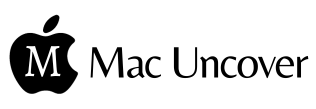
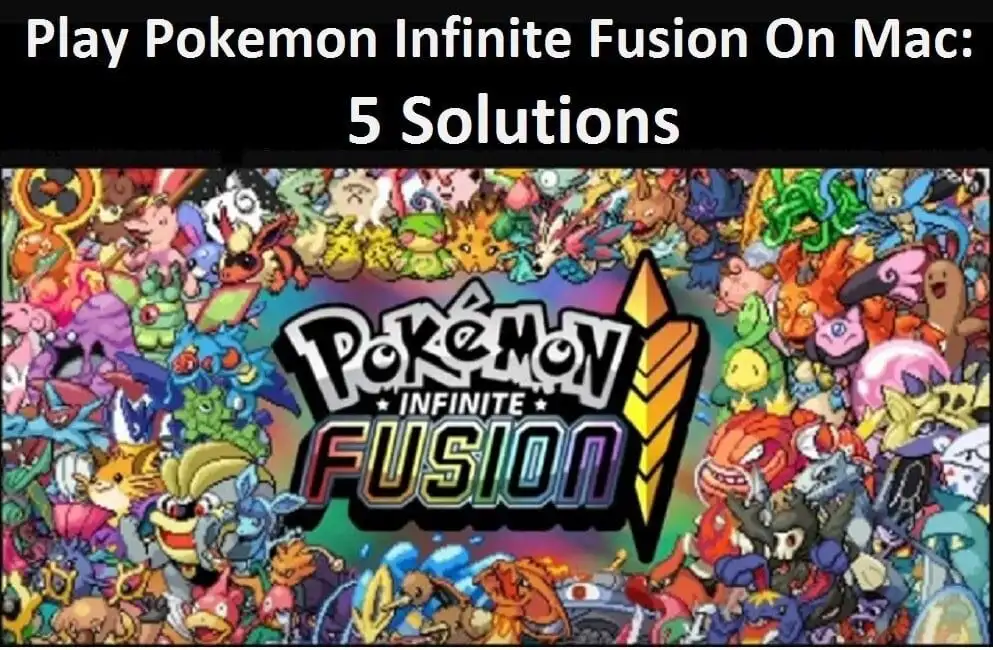
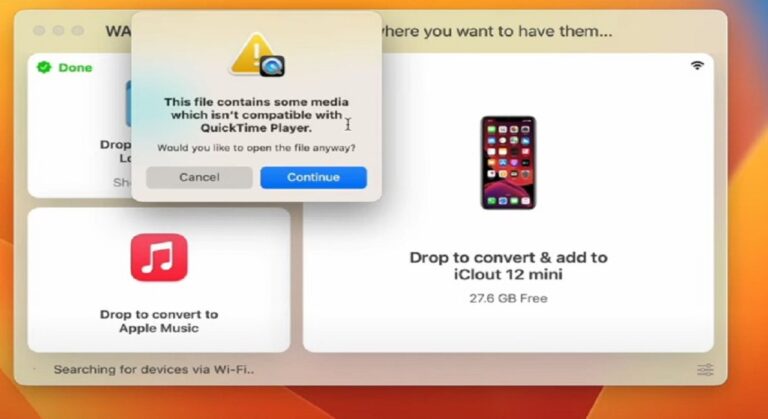

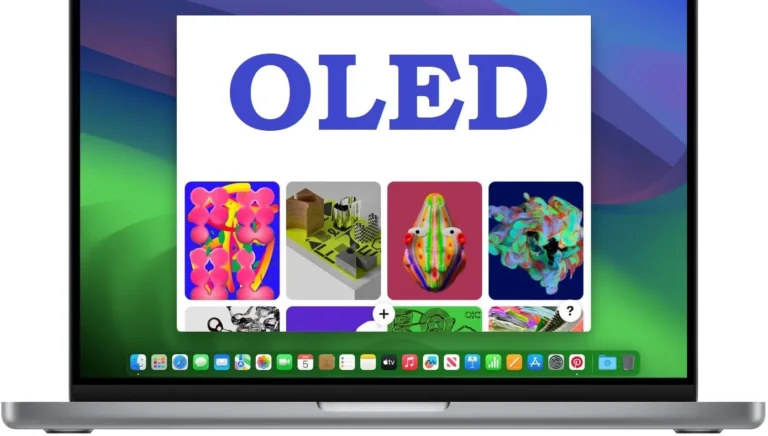
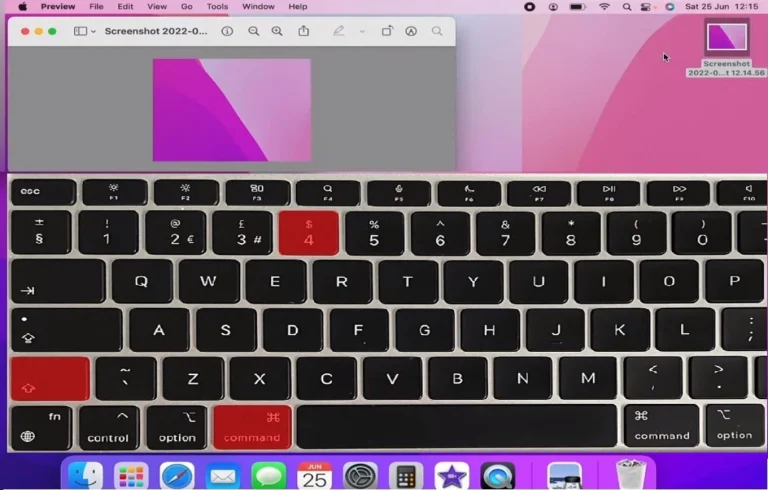
2 Comments