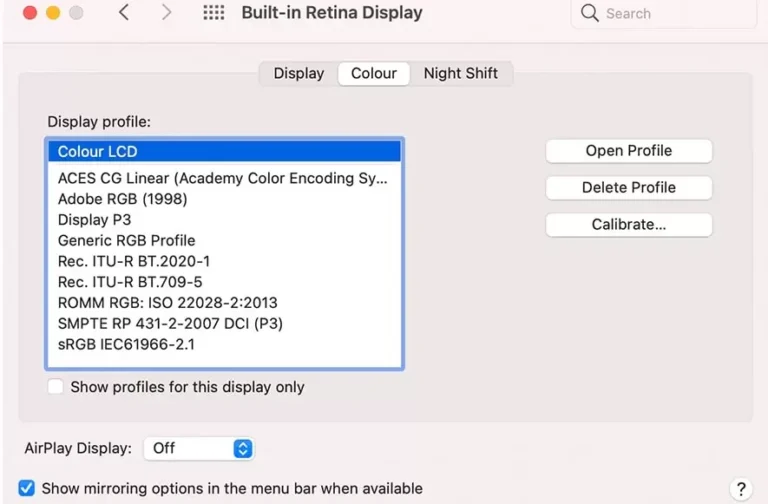macOS Sequoia 15 Beta 2 is Released with Updates and New Features
After the announcement of macOS Sequoia at wwdc24, Apple has just dropped macOS Sequoia 15 Beta 2, and it’s packed with exciting updates and new features! If you’re a Mac enthusiast or a developer, you’ll want to know what’s new in this latest beta release. Let’s dive into the details and explore what is fresh in macOS Sequoia Beta 2.
What’s New in macOS Sequoia 15 Beta 2?
So lets discuss some of the new macOS updates and features.
Updating to MacOS 15 Sequoia Beta 2:
Updating from Beta 1 to Beta 2 can be a bit tricky. The update may not show up automatically, so you might need to disable the beta updates and then re-enable the developer betas. Once that’s done, you should see the 3.4GB update available for download on your MacBook Pro.
Screen Mirroring for iPhone:
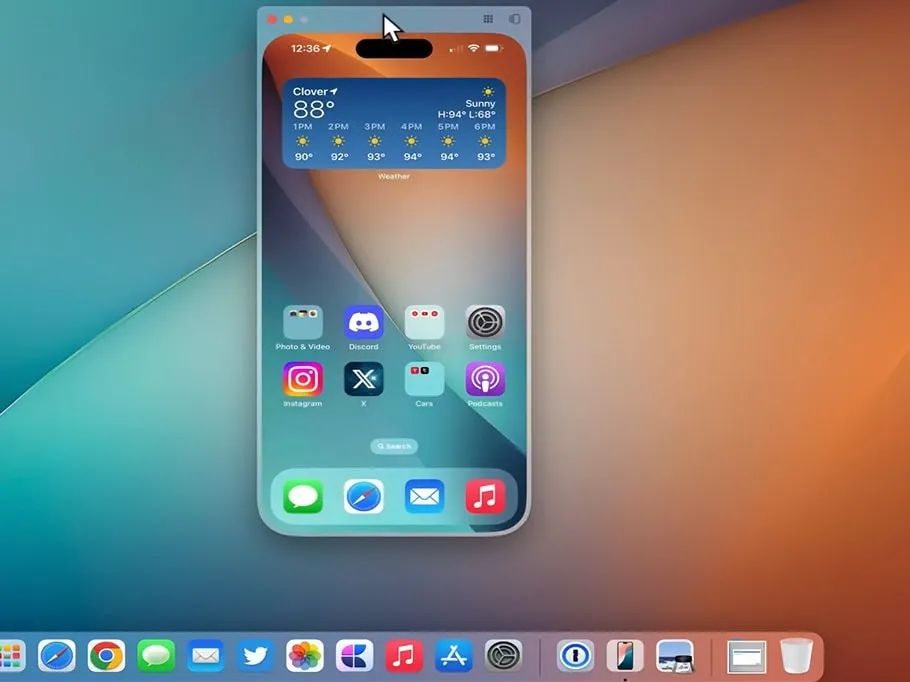
One of the most anticipated features in macOS Sequoia 15 Beta 2 is iPhone screen mirroring. Now, you can mirror your iPhone’s screen directly to your Mac. This feature is accessible from the Launchpad, where you will find a simple setup process. Once set up, you can see your iPhone in use, and you can unlock your iPhone with Face ID or a passcode to start mirroring.
When your iPhone is unlocked, you can move it around, access the task manager, and even switch between apps. This feature also allows you to scroll through your iPhone using two fingers on your Mac’s trackpad. So, overall, It is a seamless way to integrate your iPhone and Mac, making multitasking an absolute joy.
Here’s a breakdown of what it offers:
- Pinned Applications: If you had the iPhone mirroring app pinned from beta 1, it remains pinned after updating.
- User Interface: The app has a rounded shape resembling an iPhone. It mirrors your iPhone’s screen, including pop-up screens.
- Wallpaper Matching: The mirrored iPhone’s background changes to match the wallpaper of your device, providing a seamless and transparent look.
- Multitasking: Use two fingers to scroll through your iPhone’s home screen and apps from your Mac. You can also type on your iPhone using your Mac’s keyboard.
- Drag and Drop: Although this feature is intended to work, it hasn’t been fully functional yet. Notifications from your iPhone can now appear on your Mac.
Note: Remember if you are using Apple vision pro and iPhone mirroring at the same time, it wont work.
Modification in Notifications:
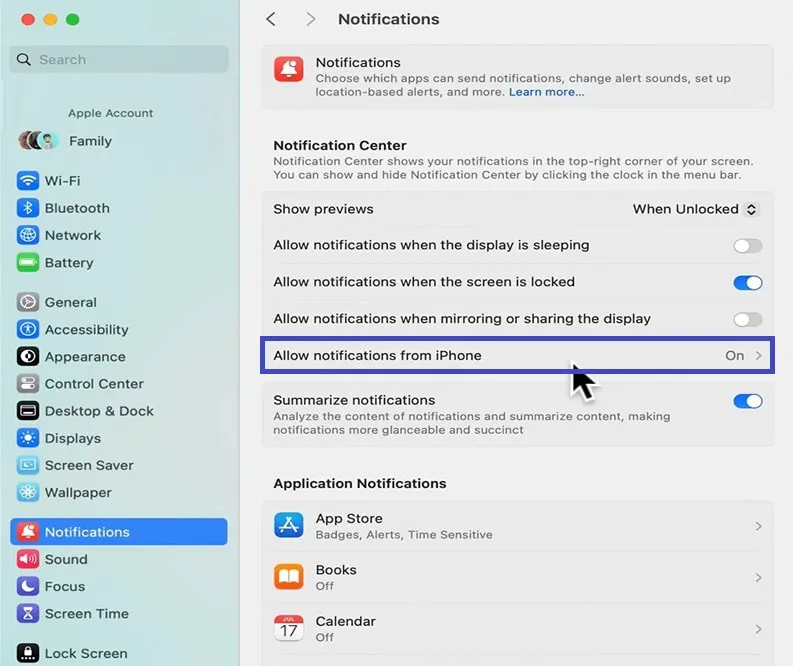
With this beta update, notifications from your iPhone can now appear directly on your Mac. This synchronization ensures you won’t miss any important alerts. You’ll see notifications on both your iPhone and Mac, and you can click on them to open the corresponding app on your iPhone. This feature keeps you connected and informed, no matter which device you’re using.
Widgets changes for Phone Switching while using iPhone mirroring:
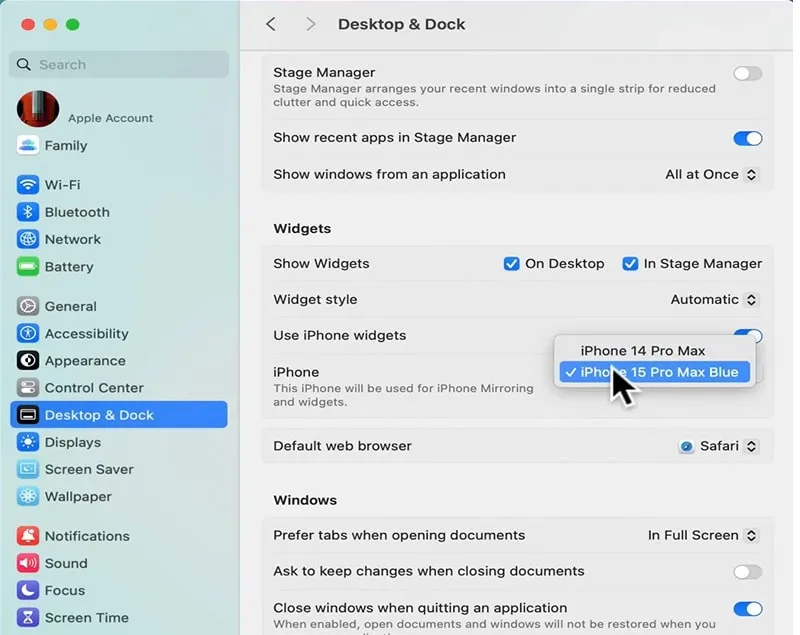
In the settings under “Desktop and Dock,” you can find the new iPhone widget section. Here, you can switch between different iPhones updated to iOS 18 Beta 2. Although it’s unclear why this option is under widgets, it provides a convenient way to manage multiple iPhones from your Mac.
Headphone Accommodations:
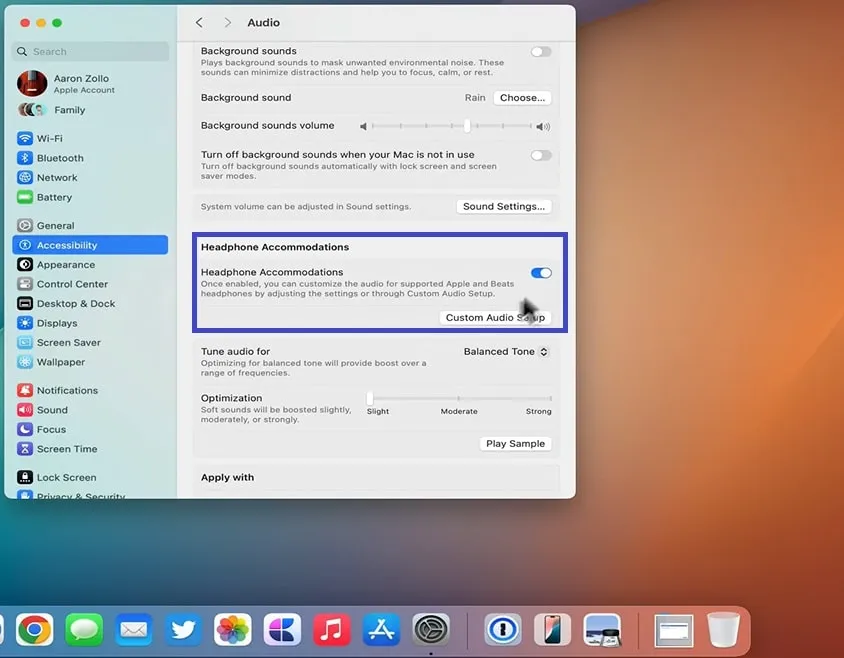
For those who use AirPods Pro 2 or other supported headphones, macOS Sequoia Beta 2 introduces headphone accommodations. This feature customizes audio settings for phone calls, movies, and music. It even includes customized transparency mode, so, listening will be more fun now.
Dark Mode Icons:
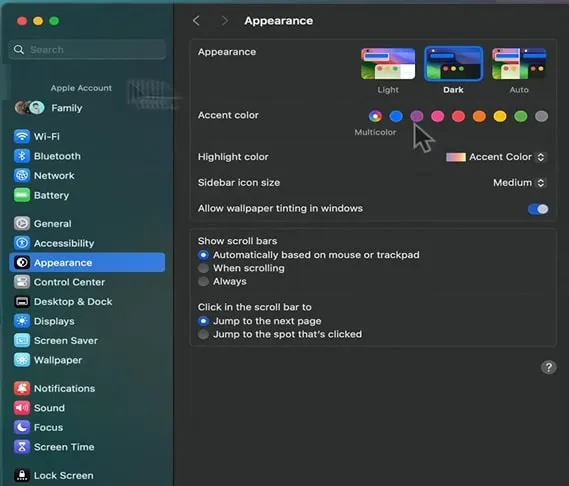
There’s a hint that Apple may bring dark mode icons from iOS 18 to macOS Sequoia. When you switch to dark mode, the iPhone mirroring icon also changes to match the theme. This subtle change indicates that we might see more dark mode icons in future updates.
System Preferences and Bluetooth Updates:
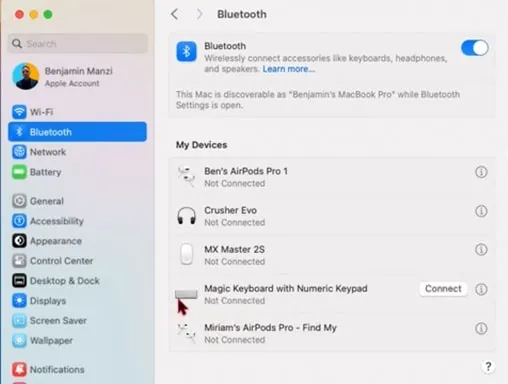
- Device Icons: The Bluetooth section now shows distinct icons for different devices, such as AirPods Pro first and second-gen models.
- General Tab: The General tab in System Preferences now has a more prominent border.
iCloud+ Subscriber Indicator:
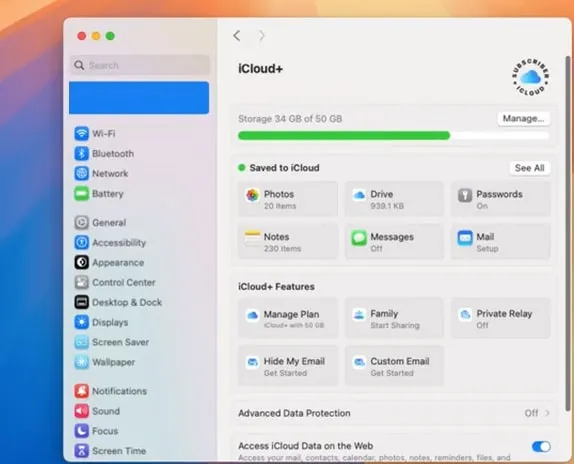
In the iCloud settings, you’ll notice a new “Subscriber iCloud+” label. This change aligns macOS with the iPhone’s iCloud settings. While it’s a minor update, it keeps the interface consistent across devices.
Safari:
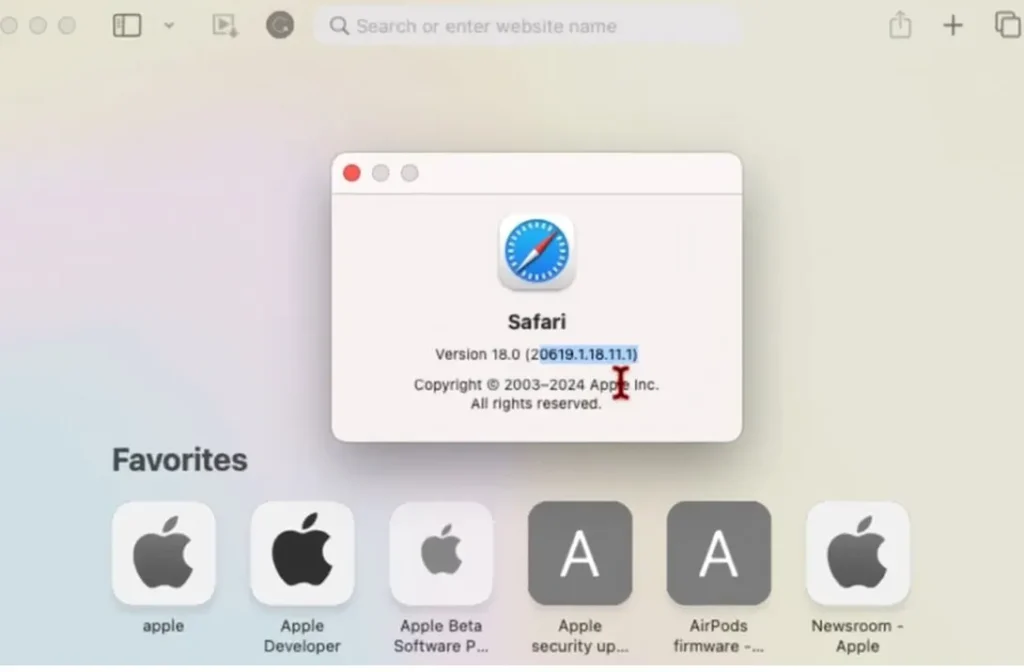
Safari remains at version 18.0, but the build number has been updated. This update brings improved performance, making it even faster than Chrome.
Efficient App Installation:
Installing apps from the App Store just got easier. Previously, installing an app required almost double the storage space for the download and installation process. As per apple notes, there is no need to preserver double the size of the app for installation. Now, apps will only need a small buffer in addition to their actual size, saving valuable storage space.
Updated Chess Game:
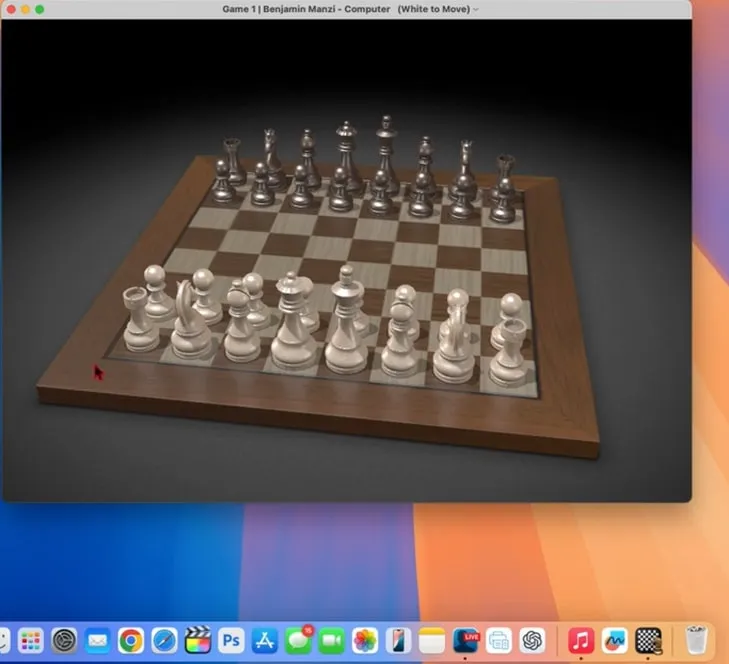
The Chess game has received some attention in this beta update. The chess game in the Launchpad now features a new 3D animated design and requires signing into Game Center. You can move the chessboard to view it from different angles and enjoy a more immersive game. While it might seem like an unnecessary change, it shows Apple’s commitment to refining even the smallest details in macOS.
Bug Fixes and Performance:
While macOS Sequoia Beta 2 brings exciting new features, it’s important to note that it is still a beta version. Some bugs and issues remain. For example, some users, including us during our testing, had to restart their Macs multiple times to get apps like Messages and Mail to work properly. If you are planning to install this beta on your main device, proceed with caution and ensure you have a backup.
Release Notes and Known Issues:
Apple has made significant progress in fixing various issues as noted down through their release notes, from accessibility to ARKit, backup, camera, and more. The release notes detail all the resolved issues and known bugs. If you’re experiencing problems, check the release notes to see if your issue is listed. If not, report it through the feedback app to help Apple improve the beta.
FaceTime and Third-Party Cameras
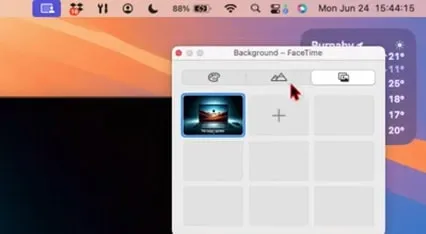
When using third-party cameras, FaceTime settings have been improved for better video quality. There is the same single preloaded wallpaper, you can now add your own images as backgrounds, though.
Freeform Application
As mentioned at the WWDC24, the Freeform app now includes a “Create Scene” feature, enhancing your editing capabilities.
Performance and Battery Life:
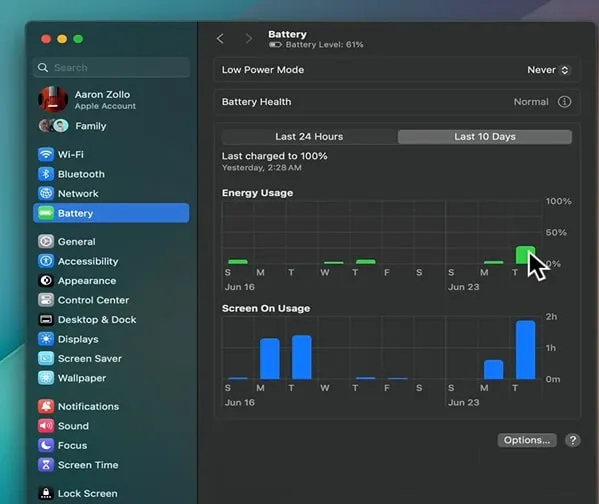
Overall performance seems stable, aside from the occasional app crashes. Battery life appears to be decent, but it’s still early to make a definitive judgment. If you’re using an M2 MacBook Air 15-inch, like the reviewer, you might notice some battery drain during intensive use.
Siri and Apple Intelligence:
The new Siri update isn’t available yet, and the old Siri icon remains unchanged. So the Apple intelligence is not implemented yet in Siri.
iCloud Photo Synchronization:
iCloud Photo synchronization seems much improved now as bug has been fixed.
AirDrop and Wi-Fi:
In our testing we have found that AirDrop and Wi-Fi connections are more stable, with fewer interruptions during file transfers. So there is definetly improvement in AirDrop and wi-fi working.
Wrapping Up: 19 New updates and changes in macOS Sequoia 15 Beta 2
- Update Process: Updating from Beta 1 to Beta 2 may require disabling and re-enabling developer betas to see the update.
- iPhone Screen Mirroring: Seamlessly mirror your iPhone’s screen to your Mac, complete with multitasking and scrolling capabilities using your Mac’s trackpad.
- Notification Sync: iPhone notifications now appear on your Mac, ensuring you stay connected across devices.
- iPhone Widgets: Manage multiple iPhones directly from your Mac under the new widget section in “Desktop and Dock” settings.
- Headphone Accommodations: Customize audio settings for phone calls, movies, and music with supported headphones.
- Dark Mode Icons: Introduction of dark mode icons in alignment with iOS 18.
- System Preferences and Bluetooth Updates: Enhanced device icons and a more prominent General tab in System Preferences.
- iCloud+ Indicator: Consistent iCloud+ subscription labeling across macOS and iOS.
- Safari Update: Improved performance in Safari, making it faster than Chrome.
- Efficient App Installation: Reduced storage requirements for app installations from the App Store.
- Updated Chess Game: New 3D animated design for the Chess game, requiring Game Center sign-in.
- Bug Fixes and Performance: Various bug fixes and performance improvements, though some issues remain.
- Release Notes and Known Issues: Check Apple’s release notes for detailed fixes and known bugs.
- FaceTime and Third-Party Cameras: Enhanced video quality settings for FaceTime when using third-party cameras.
- Freeform Application: New “Create Scene” feature in the Freeform app.
- Performance and Battery Life: Stable overall performance with decent battery life, though some app crashes and battery drain during intensive use were noted.
- Siri and Apple Intelligence: No updates to Siri yet, with the old icon remaining unchanged.
- iCloud Photo Synchronization: Improved iCloud Photo synchronization with bug fixes.
- AirDrop and Wi-Fi: More stable connections for AirDrop and Wi-Fi with fewer interruptions during file transfers.
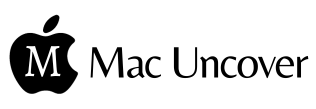
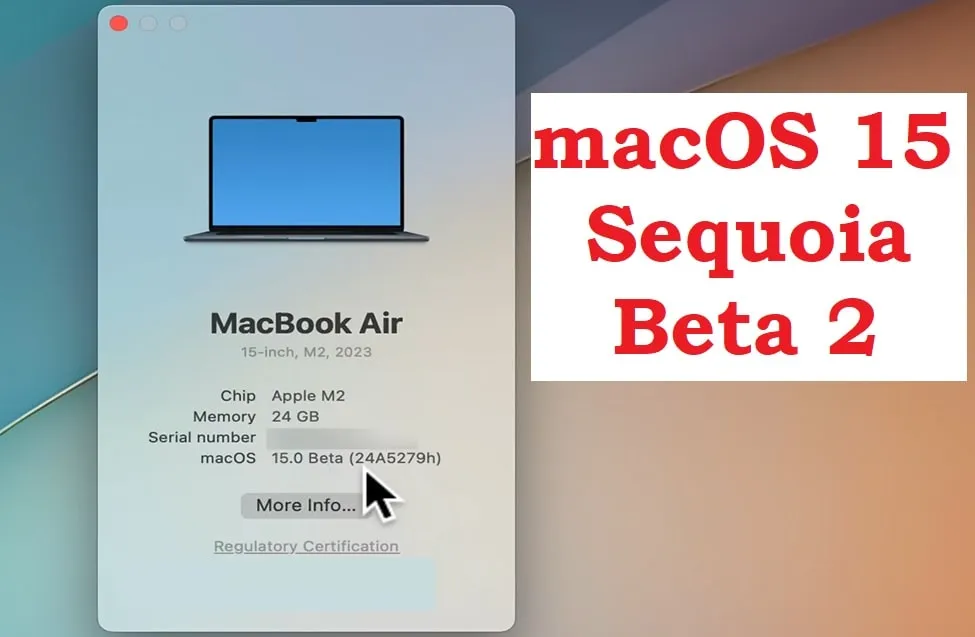

![Apex Legends on Mac: How to Play Apex on Mac: [5 Proven Methods]](https://macuncover.com/wp-content/uploads/2024/01/how-to-play-apex-on-mac-min-768x448.webp)