Opening Publisher Files on Mac, best Publisher Apps and Equivalent for Mac
It is a walk in the park to run those Publisher files on windows, however, you have to go the extra mile for opening publisher files on Mac . The good thing is that, you don’t have to be a rocket scientist to open Publisher files on Mac. I am here to help you out.
Based on my research, I will simplify your search for how to run publisher files on Mac.
What is Microsoft Publisher?
Microsoft Publisher is part of Office suite that you can use to make professional documents such as brochures, newsletters, postcards and other marketing materials using graphic design and page layouts.
Publisher is a light weight design program that provides you some pre-built templates.
Is there a Microsoft publisher for Mac?
No, there isn’t any. Unfortunately, Publisher is windows only software, and there’s no version of Microsoft Publisher for Mac Operating Systems specifically.
This doesn’t mean you can’t open those pub files on Mac. I am going to discuss almost all possible ways you can open publisher files on Mac. My own feeling is that it finally boils down to the point where you ask yourself,
- “Do I just need to open the files?
- Do I also need to edit Publisher files on Mac?
- Am I ready to do away with some of the default formatting that I would otherwise have while opening these files natively on windows ?”
Opening Publisher files on Mac with online solutions
If you just need to views the Publisher file and don’t need to make changes, I recommend using online options. There are a few platforms and web applications on the internet that make it easy to view Publisher files on a Mac while also allowing some basic edits like text etc. Here are a few I’ve found for you.
Microsoft Publisher for web feature in Office Online
Office Online is a web-based version of Microsoft Office. It provides users the ability to access and work on their office files like word, excel, PowerPoint etc. online. It doesn’t have a dedicated app similar to the desktop office version for Publisher Files but it does allow you to view Publisher files on Mac without needing to install any additional software on Mac. You can perform slight edits in Publisher files with office online like editing text etc. You will not have the option of full edits in Microsoft publisher for web in office online.
Let me further simplify the process for you, follow these steps to open your publisher file on Mac with office online in the simplest way:
- Sign in to your “OneDrive account” (or create one if you don’t have it) and upload the Publisher file you want to view.
- Once the file is uploaded, “right-click on the Publisher files in OneDrive” and select “Open in Office Online” or simply “double-click” on the file.
- The file will open in the Office Online Publisher viewer, You can scroll through the file to see all the pages and content.
- Use the “navigation tools” at the bottom of the screen to move between pages. You can also zoom in or out using the “zoom control”.
- Utilize basic editing options, if you need to
- Save the file
You might be wondering what to if I don’t have a One Drive account, and don’t feel like creating one either, What to do know? Well I can help you, just follow these steps:
- Open your “web browser” and go to the “Office Online website” (office.com).
- If you have a Microsoft account, “sign in” using your credentials. If you don’t have an account, you can create one for free by clicking on “Sign Up for free”
- Once you’re signed in, you’ll have access to the Office Online apps, including Word, Excel, PowerPoint, and OneNote.
- Click on the “Word” icon to open the Word Online app. Then, click on “Upload” to upload your Publisher file to Word Online.
- Once the file is uploaded, it will open in Word Online.
View publisher file on Mac in Google Drive
You can also use cloud storage like Google Drive to view Publisher files on a Mac You need to convert the Publisher file to a compatible format, such as PDF or Word. Once the file is converted, you can easily view it in Google Drive. Here’s how you can do it.
- Convert the Publisher file to PDF file using some software to online converter
- Upload the PDF file on Google Drive
- View the file in Google Drive
Note: Slight downside with viewing Publisher files in Office Online or Google Drive is that you may feel slight loss of formatting compared to viewing them in the native Microsoft Publisher application. Office Online attempt to render Publisher files as accurately as possible, but it may not support all features and formatting options available in Publisher, as they are native to the Publisher files completely.
Opening Publisher files on Mac with Aspose PUB Viewer
With the above note, you will be scratching your head again, wondering how to open publisher file on Mac without losing the formatting, well, I am able to find out a solution to that as well. You have to invest slightly though.
Aspose PUB Viewer is one of the best online web applications which is dedicated for viewing Publisher files, which may provide a more accurate and reliable rendering of Publisher files compared to Office Online and Google Drive. It is designed specifically for handling Publisher files, so it may offer better support for complex layouts, fonts, and formatting. Downside with Aspose PUB Viewer is that it is not free, you can avail the trail for free though.
Here is the step by step process to open Publisher File on Mac using Aspose PUB Viewer.
- Open your “web browser” and go to the “Aspose PUB Viewer website”.
- Click on the “Upload your document” button on the homepage.
- “Select the Publisher file” you want to view from your computer and click “Open” to upload it to the Aspose PUB Viewer.
- Once the file is uploaded, you will be able to view the Publisher file directly in your web browser. You can zoom in or out, navigate through pages, and view the content of the file.
Note: You can easily view the Publisher file on Mac, with Office online, Google Drive or Aspose PUB viewer. Viewing Publisher file with Office Online is free and straight forward but formatting will not be as good as viewing it on Publisher Desktop application. Aspose PUB will give you better viewing but, you have to buy its subscription.
Third Party MS publisher viewer for Mac:
If you want to view and edit the Publisher file on Mac, You will have to rely on third party software.There are third-party applications available for Mac to view Microsoft Publisher (.pub) files.
LibreOffice Draw
LibreOffice Draw may not offer the same level of fidelity as viewing a Publisher file in Microsoft Publisher itself, it can be a useful tool for basic viewing and it can handle basic editing tasks such as modifying text, images, and layouts. I would suggest LibreOffice Draw application, which is free as well as easy to use. It also lets you edit the Publisher file on Mac
To view Publisher files using LibreOffice Draw:
- “Download and install” LibreOffice from the official website .
- Open “LibreOffice Draw”.
- Go to “File”
- Click “Open”
- “Select” the Publisher (.pub) file you want to open.
- LibreOffice Draw will open the Publisher file, allowing you to view its contents.
Publisher equivalent software for Mac
There are some publisher equivalent software for Mac. If you don’t want to use Microsoft Publisher files on Mac, instead you want to create new publisher files on Mac. You can use publisher software for Mac.
Affinity Publisher for Mac:
Affinity Publisher is a professional desktop publishing app for Mac. You can open, create and edit Publisher files on Mac. It comes with advanced layout tools and features for creating professional-quality documents. Affinity Publisher for Mac is not free, but it does have a free trial.
Adobe InDesign:
Adobe InDesign is also professional desktop publishing software that can, create, open and edit Publisher files on Mac. It is part of Adobe Creative Cloud and offers extensive layout and design capabilities.
Swift Publisher:
Swift Publisher is another equivalent to Microsoft Publisher on Mac. It is a desktop publishing app for Mac that can be used to create, open and edit Publisher files. It offers a range of tools for designing layouts, creating flyers, brochures, and more.
Converting Publisher file to PDF, word or Other Formats to Open It on Mac
Another easy way to open Publisher file on Mac is to convert the Publisher file to Mac compatible file like PDF etc.
You can covert Publisher file to PDF on Zamzar, and then view it on PDF software on your Mac.
You can also convert Publisher File to Word and then view it on Mac, which then can be opened on Pages or Google Docs.
You can ask the creator of the file simply export PUB file as word, which can be opened or edited on Mac easily.
Opening Publisher Files using Virtual Machines or Boot Camp:
If you are still confused or you want to go completely native, use dual operating system feature on Mac with Virtual Machine or Boot Camp.
Opening Publisher Files on Mac using Virtual Machine:
Virtual Machines allow you to run Windows Operating System on Mac. Running an operating system within Mac eats a lot of resources, but you don’t have to worry if you have one of those latest Macs or better specs. Once you install and run windows Operating System on Mac, simply open and edit the publisher file as you would on natively on windows.
- install a “virtual machine software” like Parallels Desktop, VMware Fusion, or VirtualBox, and
- Install “Windows” within the virtual machine
- Install “Microsoft Publisher” on Windows within the Virtual Machine: Once Windows is installed, install Microsoft Publisher on the virtual machine, just like you would on a Windows PC.
- Open Publisher Files normally
Slight Downside with Virtual Machine is the Cost. You may have to pay for Virtual Machines as well as Windows OS subscription. But if you already have it, it is great.
Opening Publisher Files on Mac using Boot Camp:
Virtual Machine will do the job for you, you’ll be able to view and edit Publisher Files on Mac within virtual environment. That said, high resource consumption by Virtual Machines could be an issue for you, especially if you using an old Mac or the one with inferior Specs.
In this case, I would suggest you to use the dual booting option with Boot Camp. Dual Booting will allow you to run one with either Windows or MacOS on your Mac computer at a time, offering maximum performance.
- “Find out” if your Mac is compatible with the Boot Camp (visit Apple’s official website to find out if your Mac version supports Boot Camp)
- “Install” Windows Operating System on Mac.
- “Boot” Mac with windows Operating System.
- Install “Office suite” with Publisher
- “Open the Publisher” file on Mac
What is the Best free publishing software for mac?
The best free publishing software for Mac is LibreOffice Draw.
What is the best desktop publisher for mac?
One of the top desktop publishing software for Mac is Affinity Publisher.
What is adobe publisher for mac?
There is no specific software called “Adobe Publisher” for Mac
How to edit publisher files on mac?
Use Office Online, it give you basic editing options for publisher on Mac. You can also use LibreOffice Draw to edit Publisher files on Mac
Wrapping Things Up for You
Opening Publisher file on Mac is not as straightforward as on Windows Operating System. But there are multiple ways to open Publisher Files on Mac.
- Online Solutions: If you want to view Publisher Files on Mac with minimum editing options, use Office online, alternatively you can also view Publisher files or Google Drive after converting the file to some Mac compatible formats like PDF.
- Opening Publisher with online solutions comes with slight compromise on quality.
- Aspose PUB Viewer: For a more flamboyant experience without format loss, check out Aspose PUB Viewer. It is not free, unfortunately.
- Third-Party Apps: LibreOffice Draw is best of both worlds, it gives better view, more editing. Additionally it is completely free.
- Virtual Solutions: If you want full native experience opening Publisher Files on Mac, consider opening publisher files on windows within Virtual Machine or utilizing dual boot option with Boot Camp
- You can also perform Publishing on Mac with a lot of features using equivalent software like Swift Publisher, Affinity Publisher for Mac, Adobe InDesign etc.
Also learn how to run windows native .bat files on Mac
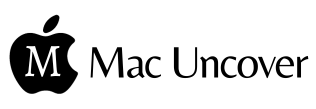


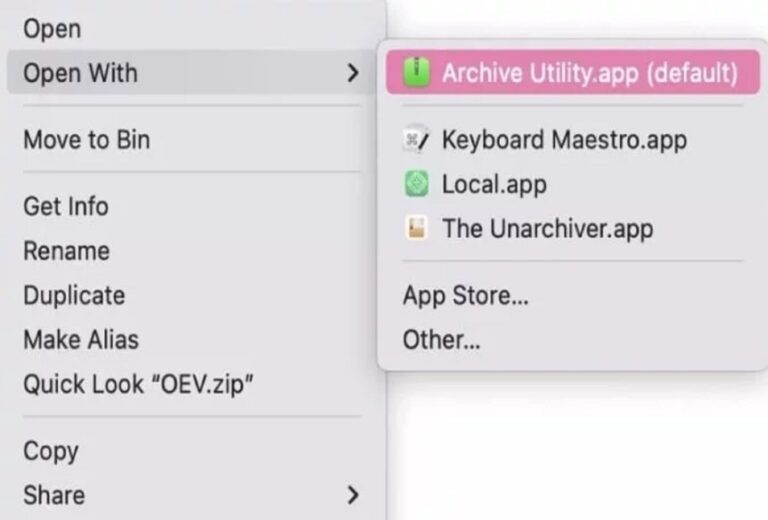

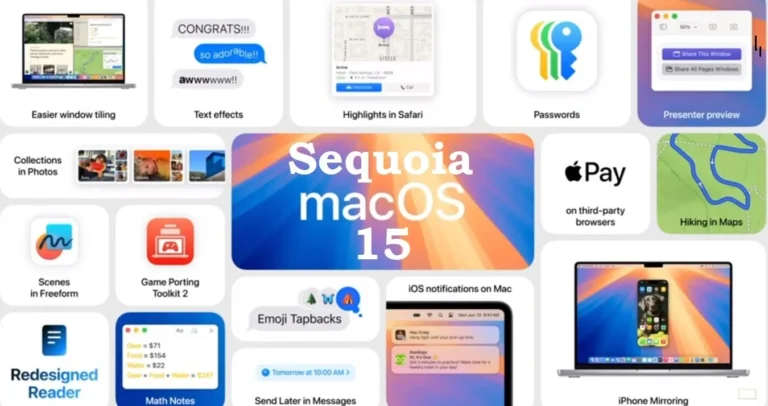
One Comment