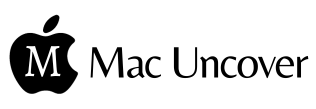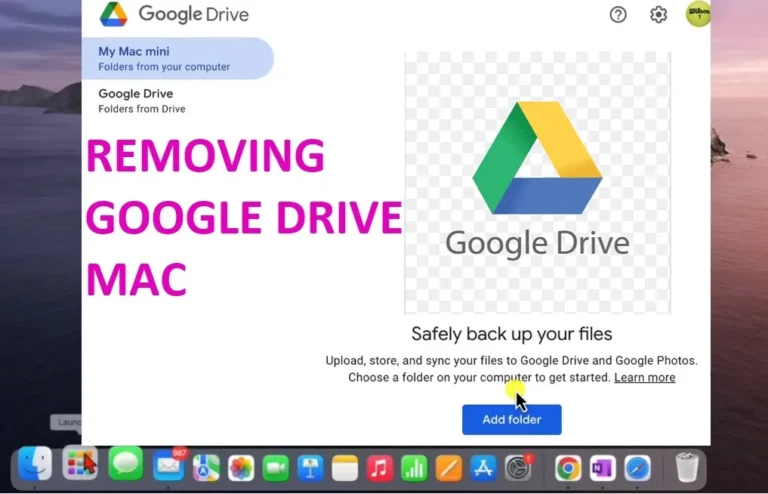Civ 6 not Working on Mac:12 Ways to Fix it
So, you are all geared up to embark on a strategic conquest in Civilization 6, but found out that your beloved Civ 6 is not working on mac. No worries, it is something very common. Let’s dive into the nitty-gritty of troubleshooting through this guide and get you back to building your empire in no time.
Common Causes of Civ 6 Not Working on Mac
Here are some of the most common reasons for civ 6 related issues on Mac.
Outdated Game or System Software
One of the primary culprits behind Civ 6 misbehaving on your Mac could be outdated software. Games often require specific updates to run smoothly, and if you’ve been bypassing those software updates, you might have missed a bug fix.
Civ 6 Compatibility Issues with Mac OS Updates
Mac OS updates can sometimes turn out to be a double-edged sword for your Mac overall. Sure, they bring exciting new features but they can also wreak havoc on some of your existing apps, including games like Civ 6. Make sure your game is compatible with the latest macOS version. You may also consider rolling back to a previous version if compatibility issues persist.
Corrupted Game Files
Game files can get corrupted over time. Corrupt files can also gather as a result of incomplete downloads, interrupted installations, or even malware infections on your Mac.
Insufficient System Requirements
Civ 6 is a demanding game, and if your Mac doesn’t meet its system requirements, you might encounter performance issues or total crashes. Check the game’s minimum and recommended system requirements to ensure your Mac can handle it.
How to fix Civ 6 not working issue on Mac
Check System Requirements:
Before doing anything else, make sure your Mac PC meets the minimum system requirements for Civilization 6. Your Mac’s hardware specifications should match or exceed the game’s requirements. You can find this information on the game’s official website or on the steam site.
Here are general recommended specifications your Mac must have to play Civ 6 on Mac:
Civ 6 mac requirements:
- Operating System: macOS 10.12.6 or later
- Processor: 2.7 GHz Intel Core i5 or equivalent
- Memory: 6 GB RAM
- Graphics: 1 GB GPU (GeForce 775M, Radeon HD 6970, or Intel Iris Pro)
- Hard Drive: 15 GB available space
- Additional: 64-bit OS and processor required
Verify Civ 6 Game Files:
If you are playing Civ 6 through Steam, you can easily verify whether Civ 6 game files are intact.
- Open “Steam library”
- “Right click” on Civilization 6
- Select “properties”
- Now, go to the “Local Files” tab
- Finally, click “Verify Integrity of Game Files”
This will detect and repair any corrupted Civ 6 files.
Restart Your Mac:
It sounds like an ordinary solution but every IT geek will tell you that solution to so many computer issues lies in a simple restart. Close out all the applications, including Civilization 6, and restart your Mac. What it will do is to clear up temporary system glitches and free up system resources, potentially resolving the issue.
Adjust Compatibility Settings
Sometimes, playing around with compatibility settings on Civ 6 can work wonders.
- “Right-click” on the Civilization 6 application icon
- Now, select “Get Info”
- Check the ‘Open in Low Resolution’ or ‘Run in Compatibility Mode’ options if available.
Experiment with different settings to find what works best for you.
Check Graphics Settings:
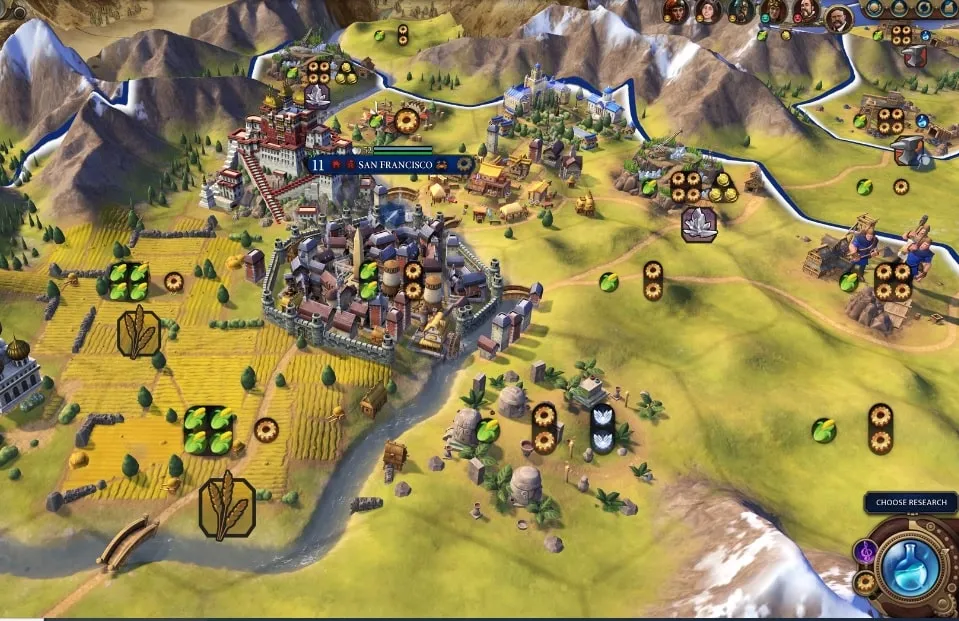
Graphics play an important role in overall performance of your Computer.
- Launch “Civilization 6”
- Navigate to the “graphics settings” menu
- Now, play around the settings by lowering the graphics quality, resolution, or disabling certain graphical features to see if it helps the game run more smoothly.
Free up Sufficient System Resources for Civ 6:
Close any unnecessary or unused applications running in the background to free up system resources. Civ 6 demands a fair share of processing power and memory, so giving it the spotlight can help alleviate a lot of performance issues.
Clear Cache and Temporary Files:
Cache and temporary files are generated by installed applications to store temporary data, such as preferences, settings, and session information to enhance performance and efficiency. They can sometimes become corrupted or outdated, leading to issues with application functionality.
- Open “Finder application” on your Mac.
- Now, click on the “Go” menu in the top menu bar.
- Hold down the “Option” key, you should see the “Library” option appear in the dropdown menu
- Click on “Library” to access the Library folder.
- Now, locate the “Caches” subfolder.
- Look for a folder named “Civilization 6” or “Civ 6.”
- Select “Civ 6” folder and move it to the Trash, or delete the content of Civ 6 folder
Reset System Management Controller (SMC):
If Civ 6 is not working on Mac because of hardware related issue, resetting the SMC can resolve the issue.
- “Shut down” your Mac
- Now hold down “Shift + Control + Option + Power Button” for about 10 seconds.
- Then Release the keys
- Now, turn on your Mac to see if Civ 6 behaves better.
Note: The process of resetting SMC on your Mac may slightly differ depending on your version. The above method works for Macs with non-removable battery.
Check for Third-Party Software Conflicts:
In rare cases, some third-party software installed on your Mac could be conflicting with Civilization 6. Disable or uninstall non-essential software that might be running in the background. Antivirus programs, in particular, can sometimes interfere with game performance. Not advisable to disable the Antivirus, you can disable it for a while to see if Civ 6 starts working.
Update macOS:
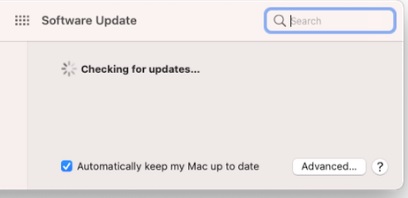
It is super important to keeping your macOS up to for the smooth functioning of various applications, including games like Civilization 6. Check if there are any pending updates for your Mac and install them. Updating your macOS can often resolve compatibility issues with games and other software.
Update Civilization 6:
Games release patches and updates from time to time, make sure that you have the latest updates and patches installed for Civilization 6. Developers frequently release updates to address performance issues, bugs, and compatibility with different systems. Launch the game platform (e.g., Steam) and check for updates for Civilization 6.
Reinstall the Game:
If all else fails, a clean reinstall might be the way to go. Uninstall Civ 6 from your Mac, then re-download and reinstall it from the App Store or Steam. Make sure to back up any saved games or mods beforehand to avoid losing progress.
Additional Tips for playing Civ 6 on Mac:
We have compiled few tips for a better Civ 6 playing experience on Mac:
How to set up Civ 6 mac windows crossplay?
If you want your best buddy who is on windows OS to join in to play Civ 6, you can set up civ 6 mac windows crossplay easily.
Make sure you both players have the same version of Civilization 6 and you have updates OS.
- Launch the Civ 6 on Mac and windows
- From the main menu, select “Multiplayer”.
- Now, choose whether you want to start a new multiplayer game” or join an existing one.
- If you are hosting the game, you can invite your friend to join your multiplayer session. To do this, select the “Invite Friends” option and enter your friend’s username
- If you are joining a multiplayer session hosted by your friend, select the “Join Game” option from the multiplayer menu.
- Once all players have joined the multiplayer session, the host can start the game.
How to setup Civ 6 on external monitor on Mac?
May be you want to enjoy Civ 6 on a large external display, here is how to set it up
- Connect your Mac with the external Monitor with the compatible cable like HDMI, display port or USB-C
- Your Mac will automatically detect the external monitor, in case it doesn’t, open the Apple menu > System Preferences > Displays. Click on the “Detect Displays” button to search for the external monitor.
- Now, Adjust Display Settings, like resolution and refresh rate etc.
- Launch Civilization 6 on your Mac.
- To move Civilization 6 to the external monitor, simply click and hold the title bar of the game window and drag it to the external monitor.
How to fix Civ 6 disk write error on Mac:
“disk write error” is very frustrating when you are playing Civilization 6 on a Mac. In addition to above mentioned fixes you can apply following fixes to address Civ 6 Disk write error on Mac.
- Check your Disk Space, make sure that you have enough free disk space on your Mac’s hard drive or SSD.
- Make sure you have the “necessary permissions to write to the disk” where Civilization 6 is installed. You can check and adjust file permissions in the “Get Info” window for the game’s installation folder.
- Use “Disk Utility” to check and repair any disk errors on your Mac. Open Disk Utility (found in Applications > Utilities), select your disk, and click “First Aid” to perform a disk repair.
Concluding:
- It is somewhat challenging to fix issues like “Civ 6 not working on Mac but with right steps you can fix these erros
- You need to make sure that your Mac meets the game’s system requirements and check for compatibility issues with macOS updates.
- Verify that Civ 6 game files integrity through Steam and adjust settings for smoother gameplay.
- Clear Civ 6 cache and temporary files that gather over time
- Always keep your macOS and Civilization 6 updated to avoid potential issues.
- If problems persist, consider reinstalling the game.
People Also Asked For:
How to zoom out Civ 6 on Mac?
Press and hold the “Command” (⌘) key, then press the “-” (minus) key to zoom out the camera view. You can repeat this process to zoom out further if needed.
Where is civ 6 folder on mac?
· Open “Finder”.
· In the menu bar, click “Go”.
· Select “Go to Folder…”.
· Copy and paste “~/Library/Application Support/Steam/steamapps/common/Sid Meier’s Civilization VI”, this is where civ 6 folder generally resides
· Press Enter or click “Go”.
How to play Civ 6 on mac?
Just Purchase and download Mac version of Civilization VI from the Steam store or from some other digital distribution platform. Now Install and launch the game using the respective platform’s client.
Can my mac run Civ 6?
Check the game’s system requirements on its official store page or website and Compare to your Mac’s specifications, particularly focusing on processor, memory, and graphics capabilities.
Also learn about playing Pokemon Infinite Fusion on Mac