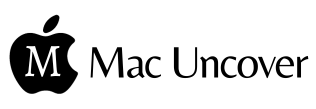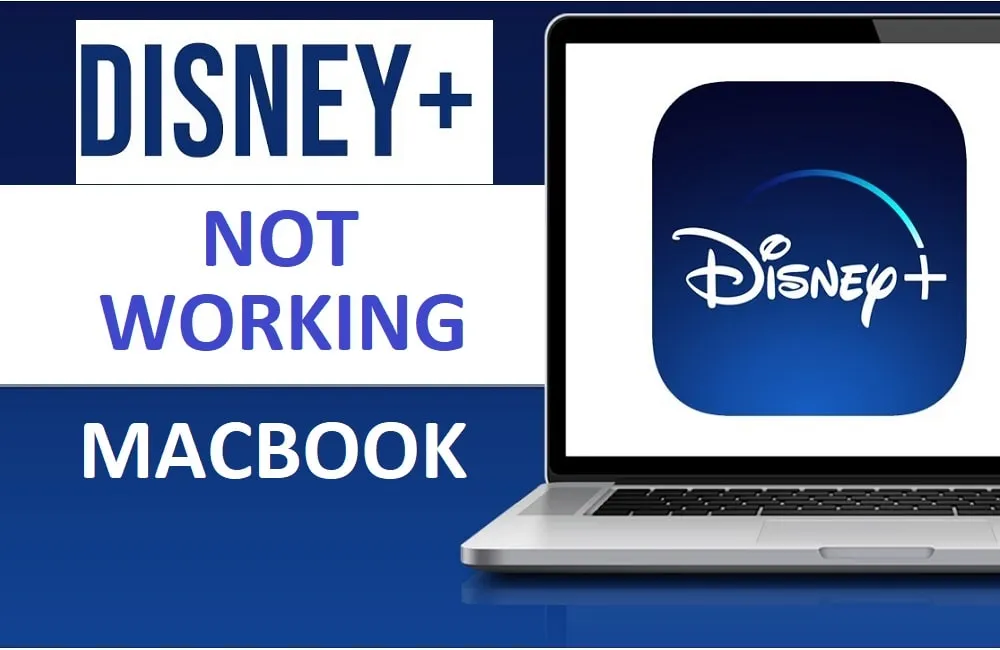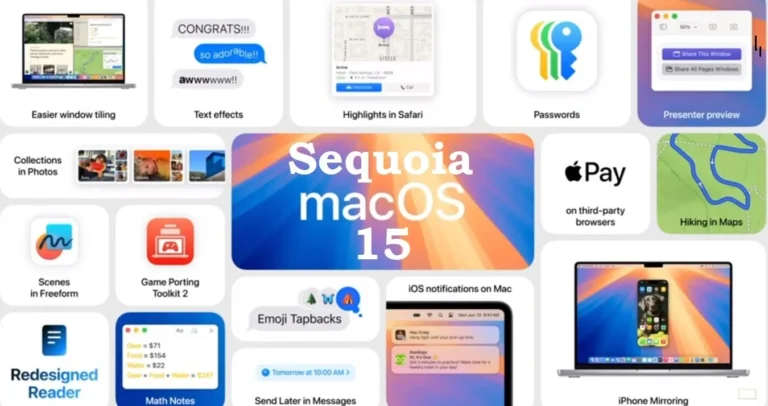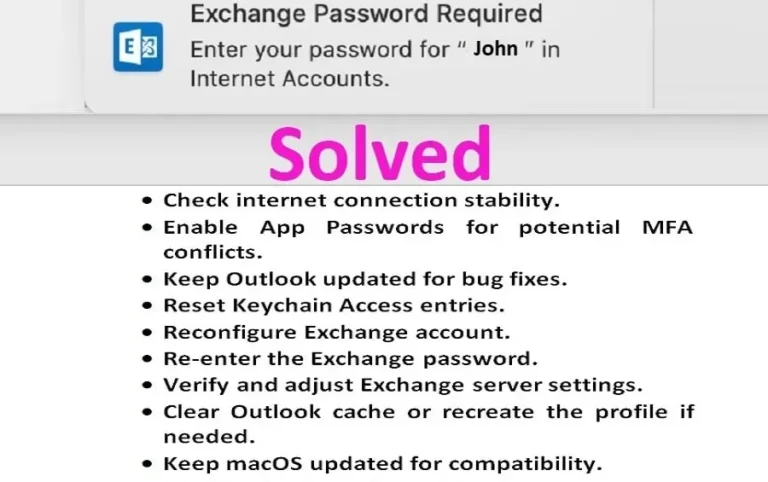Disney Plus not Working on MacBook: 11 Ways You can Fix it
Disney Plus is making its way as the one of the best streaming services for all age around the Globe. It comes with a plethora of your favourite movies and TV shows from the Disney, Pixar, Marvel, Star Wars, and National Geographic libraries etc. You are young or old, male or female, it has something that you can’t miss.
However, just like any other digital platform, Disney Plus isn’t immune to technical glitches here and there. One common issue faced by users is Disney Plus not working on their device. If Disney plus not working on MacBook for you, this guide is here to help you fix the issue.
We are going to figure out
- The reason for Disney Plus not working on MacBook
- How to fix Disney Plus issues on your MacBook
Reasons for Disney plus not working on MacBook:
Let’s cover some of the most common errors, causing Disney plus issues on your MacBook
Connection issue or Weak Wi-Fi Signal:
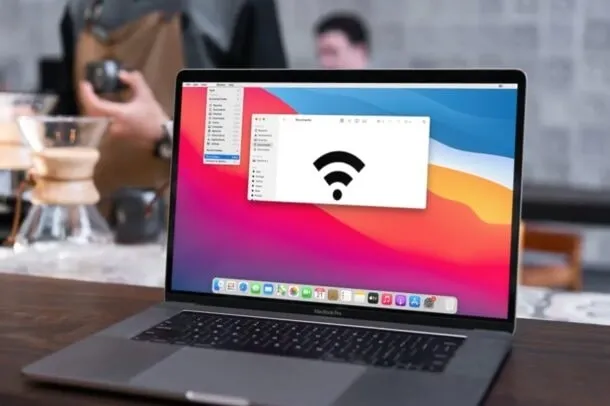
One of the most common culprits behind Disney Plus not working on your MacBook is connection issues. A weak Wi-Fi signal or week connection can create a lot of hiccups. Your MacBook’s distance from the Wi-Fi router or obstructions between them can weaken the signal. You Wi-Fi signal emission capacity could also be down.
Wrong Network Configuration:
If you like playing around with network settings of your MacBook, you might have mistakenly set wrong DNS configuration or other network settings on your MacBook.
Using Ad Blockers, VPN/proxy or problematic browser extensions can also cause Disney plus not to work properly on your MacBook.
Internet Speed Issues
Slow or inconsistent internet speeds can lead to buffering and playback problems, while you are watching your favorite show on Disney plus on your beloved MacBook.
Disney Server down Times:
If Disney’s servers are experiencing downtime or undergoing maintenance, you can experience issues viewing the content. However this is rare as most digital platforms have backup servers in place to deal with such issues.
How to Fix Disney Plus not working issue on MacBook:
Check Internet Connection
First and foremost, make sure that your MacBook is connected to a stable internet connection. Sometimes, a poor internet connection can lead to streaming issues. Confused? Try loading other websites or streaming services to confirm if the problem lies specifically with Disney Plus.
Restart the Wi-Fi Router:
Restart your Wi-Fi router to refresh the connection and eliminate any potential hiccups.
Move Closer to Wi-Fi Source:
If possible, move closer to the Wi-Fi source to strengthen the signal and improve connectivity. This will help you find if the issue is related to Wi-Fi device.
Switch to a different DNS server:
Sometimes network congestion, DNS server outages or wrongly configured settings can also cause streaming issues like Disney plus not working on MacBook. This is slightly more technical though. Changing DNS or switching to another DNS can sometimes resolve the issue.
- If you route your MacBook to a faster and more reliable DNS provider, this will improve DNS resolution while you are browsing. This will help in accessing Disney Plus and other websites/services more quickly.
- At times, the Internet Service Providers prevent or limit access to certain websites or services like Disney plus by using filters or blockers. You can bypass your ISP’s DNS by routing your MacBook to different DNS with no such restrictions.
- If the DNS servers provided by your ISP are facing downtime because of some technological issues, you can switch to alternative DNS servers until the original servers are restored.
- Sometimes, DNS cache issues on your MacBook or router can cause problems with accessing specific websites or services. Changing your DNS settings can help flush the DNS cache and store new accurate DNS entries.
To change DNS settings on your MacBook, follow these steps:
Go to “System Preferences” on your Macbook.
- Now, Click on “Network.”
- “Select network connection” (Wi-Fi or Ethernet whichever is active).
- Click on “Advanced” or “details” and navigate to the “DNS” tab.
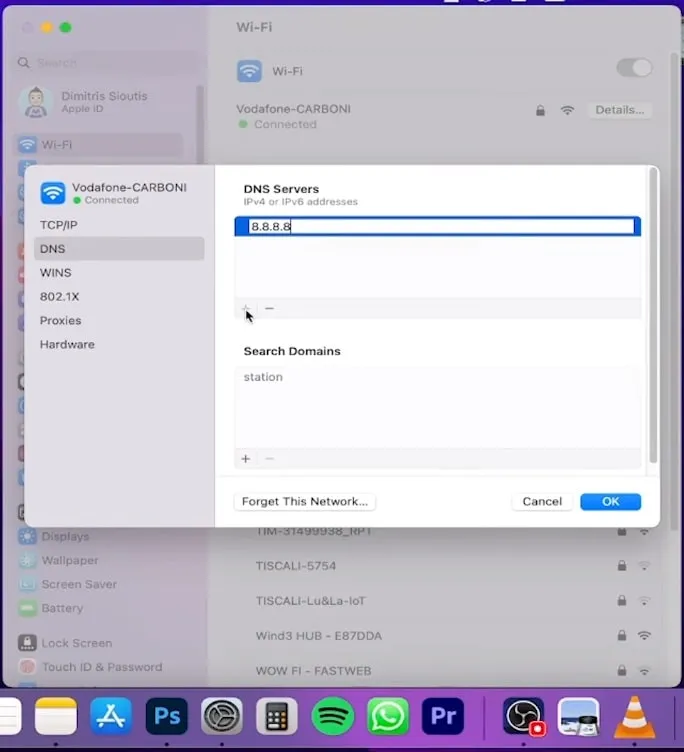
- Click the “+” button to add a new DNS server, then enter the IP addresses of the DNS servers you want to use. You can use public DNS servers like Google DNS (8.8.8.8 and 8.8.4.4) or Cloud flare DNS (1.1.1.1 and 1.0.0.1).
- Finally, Click “OK” and then “Apply” to save the changes.
Now browse the Disney Plus and see if you have improvement or not.
Clear Browser Cache and Cookies
If you are using a web browser to access Disney Plus, caches could accumulate over time. These accumulated caches with cookies can cause some compatibility issues. So clear the browser cache and cookies following these steps.
For Safari:
- Open you Safari browser
- Now go to “Safari” in the menu bar
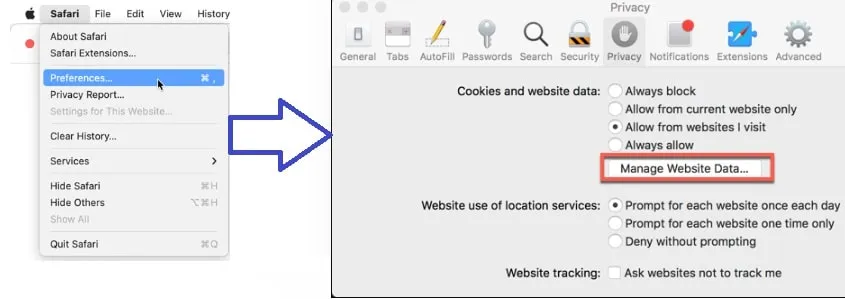
- Next, select the “Preferences,” >“Privacy” tab > “Manage Website Data.”
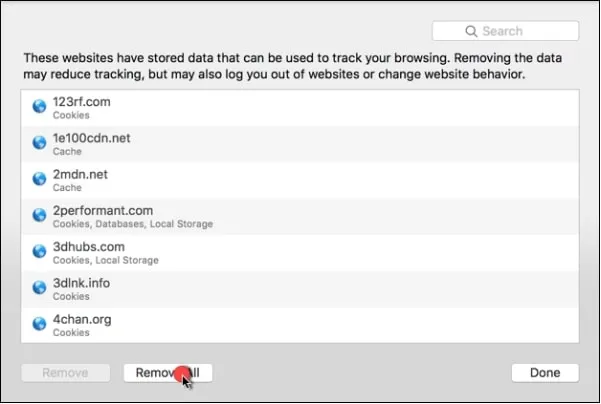
- Then, click “Remove All” to clear the cache and cookies.
For Google Chrome:
- Open Google Chrome on Mac
- Click on the “three dots in the top-right corner”
- Select “More tools”
- Now click “Clear browsing data.”
- Choose the “time range” and check the boxes for “Cookies and other site data” and “Cached images and files.”
- Finally, click on “Clear data.”
Once you have cleared the browser cache and cookies on your MacBook, access Disney Plus again to see if the issue has been resolved.
Disable VPN:
If you are using those fancy VPN’s for some purpose on your MacBook, disable it and then try if Disney plus is working on your MacBook.
Disable the Ad Blockers:
Ad blockers can cause issues with streaming platforms like Disney Plus on MacBook due to the way they block certain elements of web pages, including advertisements and tracking scripts. That said, every Ad Blocker is not bad, so just block the one you are using right now and see if you can load the Disney material. If you succeed, just keep the Ad Blocker disabled, else you can re-enable it.
Log out and login to your Disney plus Account:
If you Disney Plus is not loading in the first place when you logged in. You can logout completely and login back in again.
Update Your Web Browser:
Again if you are using browser to watch the Disney Plus streaming, an outdated web browsers can sometimes cause compatibility issues with streaming services. Update your web browser if it not up to date with the latest version. You can usually find the option to update your browser in the “settings” or “preferences menu”, depending upon the browser you are using.
Disable Browser Extensions:
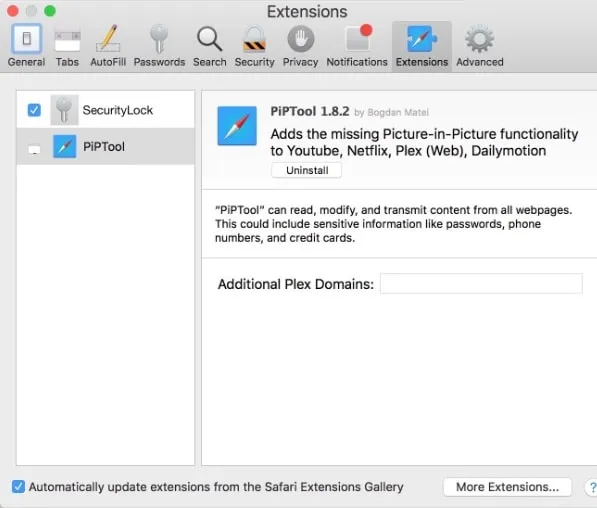
Browser extensions are generally a great help but Some Browser extensions can sometimes interfere with the functioning of websites, including streaming platforms like Disney Plus. Temporarily disable browser extensions you have installed, then try accessing Disney Plus again to see if the problem persists. If Disney Plus works after disabling extensions, you may need to identify and remove the problematic extension.
Restart Your MacBook:
Simple “restart”, the Go to Option of IT Gurus, when all else fails. A simple restart can often fix many technical issues. Close all applications that you are currently running and restart your MacBook to refresh its system. Once your MacBook is back up and running, try accessing Disney Plus again to see if the problem persists.
Update MacBook OS:
Updated OS normally contain bug fixes that deal with the compatibility and other issues. Update your MacBook to the latest version of your macOS and try to browser Disney Streaming.
Use a Different Web Browser:
If you have tried all the above steps and Disney Plus still isn’t working on your MacBook, try to access Disney plus streaming using a different web browser.
Wrapping Up:
- If Disney Plus is not working on your MacBook, connection problems, wrong network configurations, Ad blockers, VPN and browser extension could be the common causes.
- Troubleshooting “Disney Plus not working on MacBook” issue starts with checking internet connection, restarting the router, and moving closer to the Wi-Fi device.
- Some Times, DNS resolution is the issue behind Disney Plus streaming issues, Switching to a different DNS server or updating browser settings may help resolve the issue.
- Other options to fix Disney Plus issues include, clearing browser cache/cookies. Disable VPN or ad blockers if you are using them.
- Updates usually contain bug fixes, so update your web browser, and disable browser extensions. Restarting your MacBook can be effective solutions.
- Lastly, if everything else fails, consider using a different web browser.
People Also Asked For:
How to download Disney plus on macBook?
There is no official Disney plus for MacBook, however you can access Disney Plus streaming content with Browser on MacBook easily.
How to download disney plus movies on Macbook?
To download Disney Plus movies on your MacBook, you have to rely on third-party software like MovPilot Disney Plus Video Downloader
Why is Disney plus not working on my MacBook safari?
Disney Plus may not be working on MacBook Safari due to issues like outdated browser or operating system, network problems, or cache conflicts. Update safari, Clear browser cache and make sure you a stable internet connection to fix the issue.
how to get Disney plus app on MacBook?
There is no Disney Pluss App version available for macOS.
how to download disney plus on macbook offline?
You can use third-party software like FlixiCam, to download Disney Plus movies directly on MacBook for watching offline later on.