Mastering Mac Strikethrough Shortcut on Google Docs, Sheets, Word, and Excel
Have you ever wished your document editing was as swift as a keyboard shortcut? Well, as a Mac user, mastering the Mac Strikethrough shortcut is your secret weapon.
Understanding the importance of speed and efficiency in document editing and spreadsheet management, you can significantly boost your performance by mastering Mac Strikethrough shortcut capability.
This guide will deeply look into the overlooked yet powerful feature of Mac strikethrough shortcut and guide you through mastering it on popular text editors like Google Docs, Sheets, Microsoft Word, and Excel. Let’s streamline your editing process and enhance your document creation skills, giving you performance a turbo boost.
Whether you’re editing a document, organizing data in a spreadsheet, or just fine-tuning a presentation, mastering Mac Strikethrough shortcut will help you streamline your workflow, making text formatting a breeze across various platforms.
Understanding Strikethrough on Mac
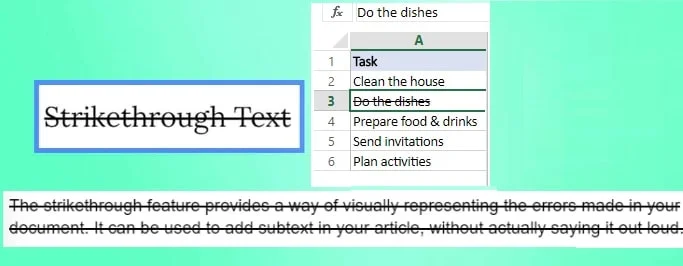
Before we dive into the Mac Strikethrough shortcuts, let’s understand what Strikethrough is? And how is it used. Well, Strikethrough is a formatting style, commonly used to show that a particular section of the text has been removed or replaced. You can think of Strikethrough as a digital red pen, slashing through the unnecessary while leaving the original text visible. This simple formatting option carries a lot of weight in professional communication and collaborative projects on Mac as well as other platforms.
Strikethrough is used in various contexts for different purposes across different formats. Here are some common scenarios where strikethrough formatting is applied:
Editing and Revising:
Strikethrough is generally used to review a document or to indicate deleted or revised text, serving as a visual cue for changes made during the editing process.
Task Management:
During the task management, strikethrough is used to show completed tasks, visually differentiating tasks that have been accomplished from those that are still pending.
Price Adjustments:
Strikethrough is applied in documents to show the original price of an item before a discount or adjustment to communicate changes in cost.
Document Comparison:
When comparing different versions of same document (generated as a result of alteration), strikethrough is used to highlight sections of the document that have been altered or removed.
Highlighting Changes:
When the content of a document is changed, Strikethrough is used to emphasize changes in a text or document, making it easy for readers to identify what has been modified or updated.
Text Decoration:
Strikethrough is sometimes used for text decoration purposes, especially in creative or informal writing, to add a unique visual element to the text.
Why Use Mac Shortcuts for strikethrough?
Now that we understand and appreciate the power of strikethrough, let’s talk efficiency. Mac Keyboard shortcuts are the unsung heroes of productivity, they save time, reduce the need for frequent mouse clicks, and keep you in the flow, while writing and editing. Mac strikethrough shortcuts make the process lightening fast as you don’t have to search through menus. Whether you’re revising a document or updating your to-do list, using shortcuts for strikethrough enables you to edit quickly, precisely, and without any hassle.
You can imagine how much time you could save by applying strikethrough without interrupting your writing. Let’s unlock that potential of these shortcuts while working on Google docs, sheet, Microsoft word and excel.
Apply Strikethrough in Google doc using Mac strikethrough shortcut
Whether you’re editing a report, collaborating on a common project, or taking meeting notes on Google doc, you can swiftly apply strikethrough by pressing a few keys on your Mac, making your editing process smoother than ever. Let’s walk through the steps:
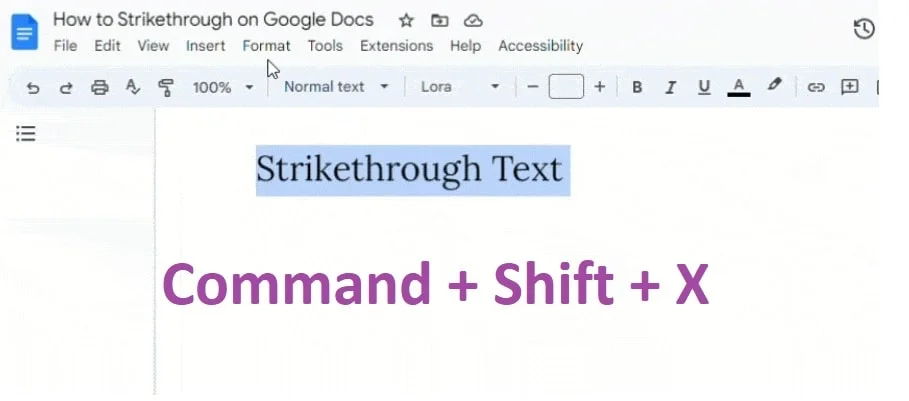
- First stop, Google Docs on your Mac
- Select or highlight the Text you want to strikethrough.
- To apply Strikethrough, simply “Press Command + Shift + X”.
Normal process to strikethrough in Google Doc on Mac isn’t hard but slightly lengthier and also needs a little bit of hassle. In large documents this could be a real issue, needing you to invest more time and effort.
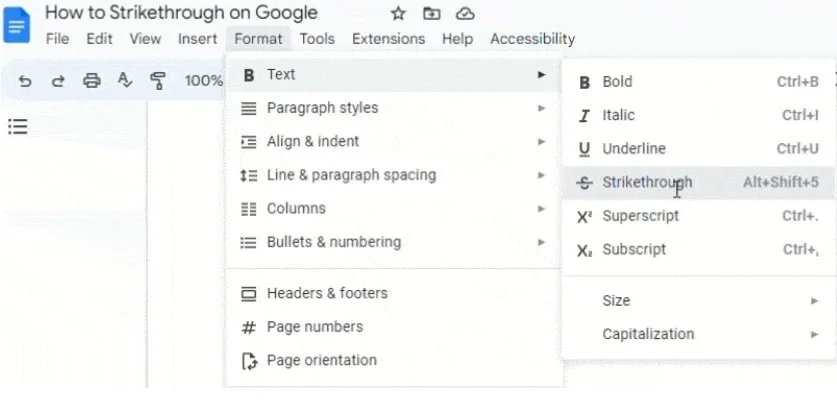
You can apply strikethrough formatting in Google Docs without using Mac shortcuts. Here’s how.
- Highlight the Text you want to strikethrough by selecting.
- Go to the “Format” menu at the top.
- Hover over “Text” in the dropdown menu.
- Click on “Strikethrough” in the submenu.
Selecting the desired text during the edit process is a very important step, learn to select, cut, copy and paste the text, like a pro:
Strikethrough in Google sheets on Mac using shortcut.
Now, let’s switch gears to Google Sheets on Mac. Google Spread sheets are a hub of data, and effective formatting can make them more comprehensible for understanding. Strikethrough is handy for indicating completed tasks differentiating from the incomplete tasks. Here’s how to do it:
- Select the cell or range of cells you want to strikethrough.
- Apply Strikethrough by simple pressing “Command + Shift + X” on your Mac.
Done, your selected cells on Google sheet now have a clean strikethrough.
You can apply strikethrough in Google Sheet on Mac using both the traditional menu method as well as the Mac strikethrough shortcut. Just like applying strikethrough on Google Docs, Mac users can select the desired text on Google sheet, navigate to “Format” menu in the toolbar, hover over the “Text” and choose the “strikethrough” option. This traditional method is slightly longer as well as inconvenient as compared to Mac strikethrough shortcut method which involves pressing the keyboard shortcut Command + Shift + X after selecting the desired text.
Apply Strikethrough in Microsoft word using Mac strikethrough shortcut.
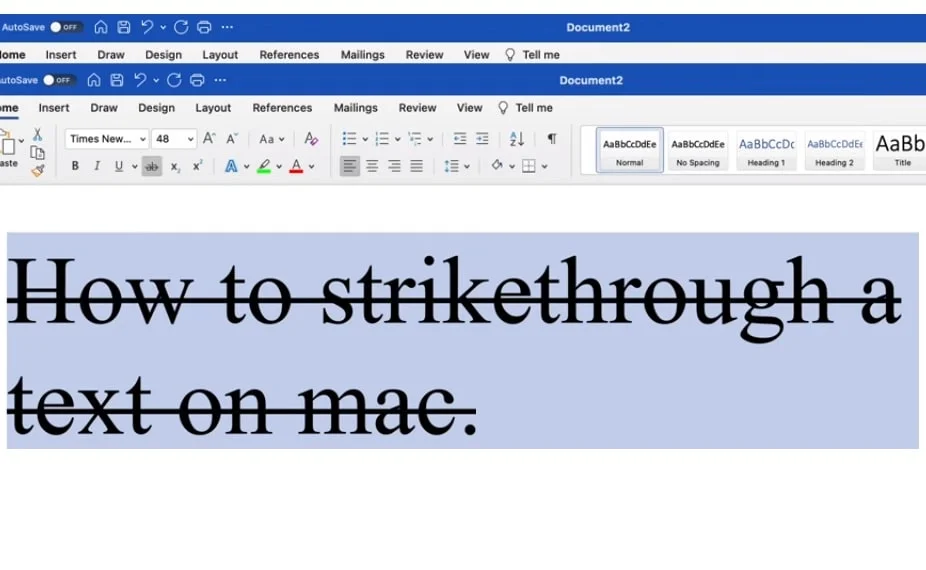
Normally, in Microsoft Word on Mac, you can apply strikethrough formatting on the text using the Ribbon (the menu bar at the top of Word). Here’s how you can apply strikethrough without any Mac strikethrough shortcut:
- Select the Text, that you want to apply strikethrough.
- In the top menu bar (Ribbon), find the “Home” tab.
- Apply Strikethrough:
As you can see the process is slightly lengthier, with scrolling to find the “home button” and then the clicking the “strikethrough” button. The process involves some hovering and mouse clicking.
For those in love with Microsoft ecosystem even on Mac, the process is simpler with Mac strikethrough shortcut:
- Select the text requiring strikethrough.
- Apply Strikethrough using the Command + Shift + X on your Mac.
See the Change! Your text is now struck through, indicating revisions or deletions.
Strikethrough in Microsoft Excel sheets on Mac using shortcut.
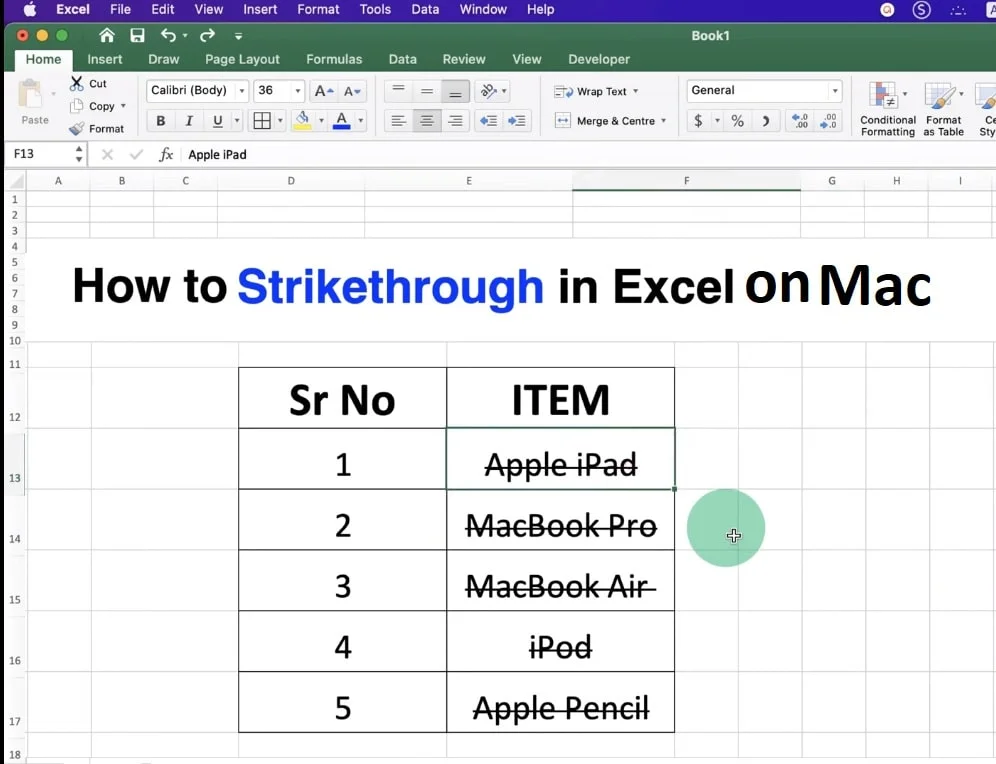
Just like Microsoft word on Mac, Excel also allows you to apply strikethrough formatting via the Ribbon with a straightforward method. With mouse hovering and clicking, it is a slightly lengthier process for some Mac users. However, it may be convenient method for some users preferring a menu driven approach as compared to short and quick keyboard shortcut method.
The process is similar to applying Strikethrough in Microsoft Word on Mac. Select the desired cell that you want to apply strikethrough on, find the “Home” tab and apply Strikethrough:
Using Mac strikethrough shortcut in Excel can save you a lot of time. Simple apply strikethrough in Excel on Mac using the following method.
- Select Cells needing strikethrough.
- Press Command + Shift + X on your Mac keyboard.
Customizing Shortcuts on Mac
It is great to master the default shortcuts on Mac, but customizing shortcuts offers even more flexibility, allowing users to redefine or create new keyboard shortcuts. Fortunately, Mac provides that flexibility, with simple and user-friendly way, users can create or redefine the default shortcuts such as (Command+ shift + X) to their specific preference and workflow.
To customize shortcuts on Mac, you can perform the following steps.
- Navigate to the “System Preferences” menu.
- Select “Keyboard,”
- Then choose the “Shortcuts” tab.
- Modify existing shortcuts or add personalized ones.
Common Mistakes to Avoid
Even the most seasoned users can make mistakes. Common errors that can be made while applying strikethrough include incorrect text/data selection or forgetting to release the keys (command + shift + x) on your Mac keyboard, after applying the shortcut. If your strikethrough isn’t working, double-check your selection and ensure you release the keys promptly.
Mastering Shortcuts beyond Strikethrough
Mastering keyboard shortcuts beyond strikethrough in Google Docs, Sheets, Word, and Excel on Mac can significantly enhance your productivity. While our focus here is on the Mac strikethrough shortcut, don’t stop there. Explore other useful Mac shortcuts in text editors. From bolding text to creating lists, each shortcut contributes to a more efficient editing process. The more shortcuts you integrate, the more fluid your workflow becomes.
For such purpose, mastering text formatting shortcuts, document navigation shortcuts, and selection shortcuts can greatly streamline tasks, making document creation and editing even smoother.
Explore the broader spectrum of Mac shortcuts to empower yourself to become proficient in your chosen productivity tools. This will enable you to work smarter, faster, and with greater precision.
Practice Exercises
Let’s put theory into practice. Take a moment to open your preferred text editor, Google docs, sheets, Microsoft word or excel on your Mac. Select some text/cell and apply the strikethrough shortcut. Repeat with different text lengths and formats. The more you practice, the more intuitive the process becomes for you. Soon, you’ll be navigating your documents like a pro on your Mac.
Through dedicated practice, you can refine your muscle memory and gain an understanding of when and how to employ the Mac Strikethrough shortcut effectively for better performance. Exercise not only enhances your speed but also foster a deeper comprehension about formatting text and data.
Frequently Asked Question:
How to strikethrough in google docs on Mac?
1. Select the text on Google docs you want to strikethrough.
2. Press “Command + Shift + X” on Mac keyboard
How to strikethrough in excel on Mac?
1. Select the cell or cells on the excel containing the text you want to strikethrough.
2. Press the keyboard shortcut “Command + Shift + X” On Mac.
How to strikethrough on mac?
In most text editors on Mac
1. Select the text/data
2. Press Mac strikethrough shortcut (Command + Shift + X)
How to remove strikethrough in google docs?
1. Select the text with strikethrough.
2. Press “Command + Shift + X” on your Mac keyboard to toggle strikethrough on or off.
What is strikethrough shortcut on mac notes?
Notes on macOS don’t have a built-in keyboard shortcut, you can generate one of your own on Mac
1. Go to “System Preferences”
2. Click “Keyboard”
3. Click “Shortcuts”
4. Now click on “App Shortcuts”.
5. Click the “+” sign, select the Notes app (or all apps), specify the menu command name
6. add the desired keyboard shortcut
Strikethrough not working on Mac, what to do?
1. Ensure the application you’re using on Mac for text editing, supports strikethrough formatting.
2. Use the standard shortcut “Command + Shift + X” or check the specific or customized shortcut for the application.
3. Look for the “strikethrough” button in the formatting toolbar and ensure it is enabled.
4. Review keyboard shortcuts in System Preferences > Keyboard > Shortcuts for conflicts.
5. Try using strikethrough in a different application to identify if it’s application-specific.
6. Restart Mac, A simple restart may resolve minor glitches affecting strikethrough functionality.
Concluding
Mastering the Mac Strikethrough shortcut on popular platforms like Google Docs, Sheets, Word, and Excel is a secret weapon for Mac users seeking to enhance their document editing and spreadsheet management skills.
The guide has detailed step-by-step instructions on applying strikethrough in Google Docs, Sheets, Microsoft Word, and Excel using both traditional methods and Mac strikethrough shortcut.
While Google doc, sheets, Microsoft word and excel do provide visual interfaces to select and apply strikethrough to data, the process frequent mouse clicking and hovering.
Whether you are using Google doc, sheet, Microsoft word or excel, Mac strikethrough shortcut works the same way.
- Select the desired text/data/cell.
- press “command + shift +X” on your Mac.
Following are the most Common Uses of Strikethrough:
- Editing and revising documents.
- Managing tasks or to-do lists.
- Showing price adjustments in financial documents.
- Comparing different versions of a document after the alterations.
- Highlighting changes after the editing for easy identification.
- Crossing out errors in academic or editorial work.
- applying strikethrough for text decoration
You can customize shortcuts on Mac to add a layer of flexibility, allowing you to tailor keyboard commands to your specific preferences and workflows.
Also learn using bold, italic, underline, and strikethrough to text in Pages on Mac
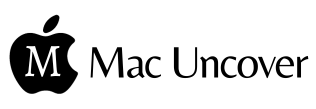

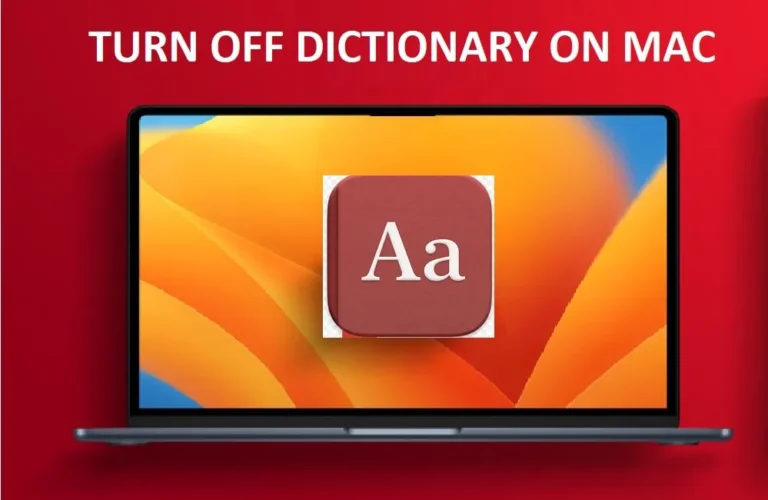


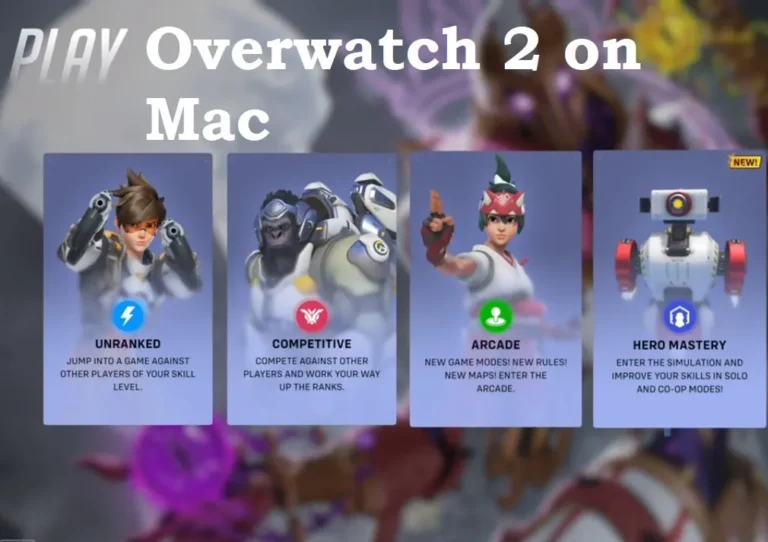

One Comment