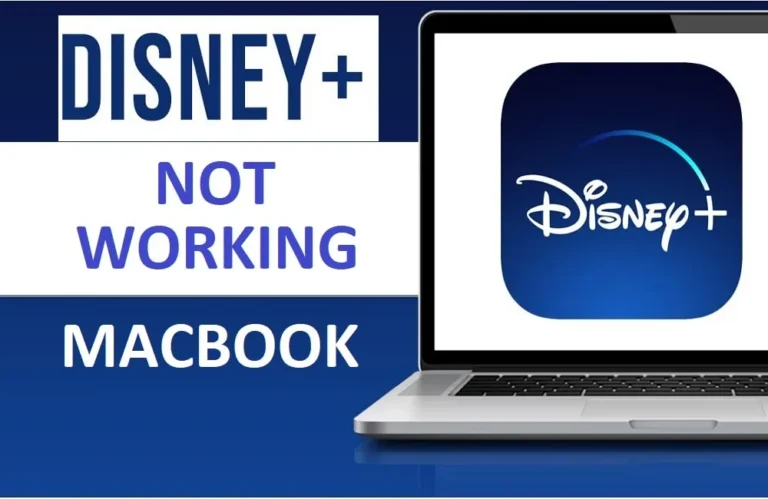How to turn off dictionary on mac
Tired of the dictionary popping up on your Mac screen all the time? You might be wondering how to turn off dictionary on mac altogether? Well, you’re not the only one. Sure, dictionary is helpful for checking words and spellings, it can be a bother if it keeps appearing when you don’t want it to. Especially when you’re in middle of writing a document, surfing the web, or chatting, these interruptions can be frustrating. In this article, we’ll show you how to disable dictionary on your Mac so you can avoid distractions during your daily work.
What is this Dictionary Feature on Mac after all?
Dictionary is a pre-installed utility on your Mac Computer, you can take it as a helpful friend who is always ready to clarify confusing words or offer spelling suggestions. Dictionary on Mac help you by providing quick easy access to definitions and spellings without needing to open a separate app or browser tab while you writing, browsing or doing others similar tasks.
While you are performing routine work on your Mac and come across a word you are not sure about, you can simply right-click on the word and select “Look Up” to see its definition. Mac Dictionary also integrates reasonably well with some other apps on Mac, such as Safari browser, Mail, and Pages. It makes it easy for you to access to word meanings while you work or browse, on different apps.
As helpful as the dictionary can be for you on your Mac, its constant uninvited pop-ups can sometimes feel disturbing and interfering, especially if you’re in the zone and don’t want any distractions. If you find yourself in a situation where you are getting annoyed by the dictionary’s frequent appearances, may be it is the time to bid it a farewell, consider turning it off altogether.
why does dictionary keep popping up on my mac?
The dictionary on your Mac might feel like an overeager friend who always wants to join the conversation, but there are reasons behind its frequent appearances or the popups. One common cause is a feature called “Data Detectors”. What Data Detector Feature of the dictionary does is that it scans text for dates, addresses, and other types of information to highlight and offer actions for. Unfortunately for you, it can sometimes mistake regular words for these data types, leading to the dictionary popping up unexpectedly every now and then causing annoyance for you.
Another reason for your Mac Dictionary popping up again and again could be because of the accidental track pad gestures or keyboard shortcuts that could trigger the dictionary functions. Macs are famous for their instinctive trackpads, but sometimes a stray swipe or tap on your track pad can bring up the Dictionary when you don’t expect or need, especially in the middle of an important task.
Additionally, when you are on a web browser like Safari, certain websites may have scripts that interact with the dictionary feature, causing it to open automatically on those specific pages.
Ideally, one should consider the dictionary’s eagerness to assist as ‘commendable’, but, its constant interruptions can be very frustrating.
Considering disable dictionary on Mac? What are impacts on other features?
If you’re thinking about turning off the dictionary on your Mac, it is important to understand how this decision might affect other features and functionalities on your Mac Computer.
Disabling the dictionary on your Mac means you will not have easy access to word definitions and spellings even when you need them. To find the definitions you will have to use other sources like online dictionaries or spell-checking software. You might even have to re-enable the dictionary temporarily on your Mac, and disable it again after you are done with the spell checks.
Additionally, you need to keep in mind that some apps and services on your Mac rely on the dictionary for certain features to work correctly. For example, the dictionary on your Mac is integrated into some apps like Safari, Mail, and Pages to provide spelling suggestions and definitions. If you disable the Dictionary on your Mac, this will cause these features to compromise slightly on their performance.
On the brighter side, disabling the dictionary on your Mac will make you feel comfortable because you would get rid of dictionary pop up annoyance in middle of the work. You will be able to focus on your without the distractions created by Dictionary.
Ultimately, the decision to disable the dictionary on your Mac depends on your personal preferences and how you use your computer. If you find the dictionary’s interruptions more annoying than helpful, disabling it might be the right choice for you.
How to turn off Dictionary on your Mac quickly?
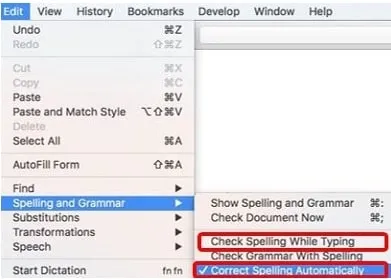
- Click on the “Apple menu” to open “system Preferences”
- Click on “Keyboard.”
- Go to the “Text” tab.
- Uncheck the box “Correct spelling automatically.”
Other methods to disable dictionary on Mac:
While the above mentioned method is quick and reliable, there are other ways to disable dictionary on Mac.
how to turn off dictionary using mac trackpad
- Open “System Preferences” from the Apple menu.
- Click on “Trackpad” to open the Trackpad settings.
- Navigate to “Point & Click” tab.
- Uncheck the box adjacent to “Look up & data detectors.”
Now, close the Trackpad settings. You will now find the dictionary lookup feature disabled.
How about using Third-Party Applications to disable Dictionary on Mac
Well, if you are fed up with your Mac dictionary for understandable reasons and don’t find any other options except disabling it, you can certainly use some third party Apps. These third party Apps give you more control and customization options, when you are dealing such issues.
There are some reputable Applications that you can use, OnyXOne is one such App. OnyXOne is a flexible performance enhancement tool for Mac that lets you perform different types of maintenance tasks on your Mac, including disabling the dictionary. You can simply download OnyXOne from their official website and install it on your Mac. When you have installed it, just open it up, head to the “Parameters” tab, you will find the Dictionary option, just turn it off.
You can also explore TinkerTool, MacPilot, CleanMyMac X, and AppCleaner & Uninstaller etc for similar purposes. These Applications are customized to optimize the performance of your Mac, disabling the Mac Dictionary is just one of the stuff these Apps can do.
Be careful though, with these third party software, you need to exercise extra cautions about the possible risks associated with these third party Apps. Make sure, you do some research, look for the reviews here and there.
How to stop dictionary from popping up on mac Using Terminal
If you don’t have problem going a little technical, you can use Terminal to disable the dictionary on your Mac with some simple commands. Here’s how:
- Open the “Terminal” on your Mac (You can find Terminal in the Applications folder, or you can also use Spotlight Cmd + Space)
- Once the Terminal is opened, Enter the following “Command” In Terminal
“defaults write com.apple.Dictionary ProhibitNewTab 1”
- Now, restart the dictionary.
- To Re-enable the dictionary on your Mac, use the following command in Terminal:
defaults delete com.apple.Dictionary ProhibitNewTab
Terminal commands give you a lot of control while disabling the dictionary or performing any other task, but you should be extra careful while using the terminal.
Disabling Dictionary services through keyboard shortcuts on Mac
If you’re looking for a quick and easy way to disable the dictionary popups on your Mac, you can achieve this by disabling Dictionary services related keyboard shortcuts on Mac. Follow these steps
- Open “System Preferences” on your Mac.
- Now, Click on “Keyboard,”
- Select the “Shortcuts” tab.
- Click on “Services.”. (you can fine services In the left sidebar of the Shortcuts tab)
- “Scroll through” the list of services and find “Dictionary.”
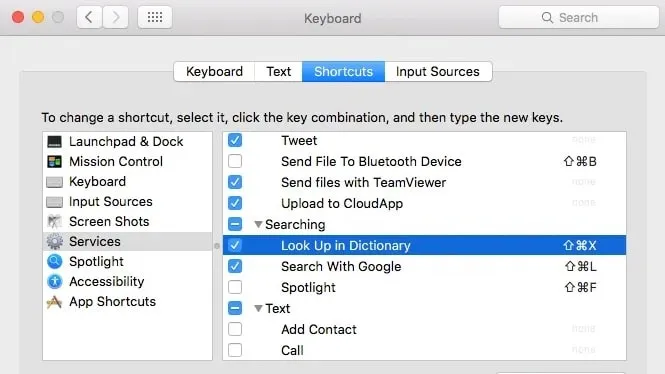
6. Now, uncheck the box next to “dictionary” to disable it
Too easy, if you disable the keyboard shortcut for the dictionary service, it will stop the dictionary from popping up again and again. Good thing is that you can still look up words by right-clicking and choosing “Look Up,” to find the meaning of the word.
How do i enable dictionary on my mac
So, you have previously disabled the dictionary on your Mac but now you feel that you need it again, you might be wondering how to enable it again. Well it is not much of a rocket science, juts follow the steps.
- Open “System Preferences” on your mac
- Click on “Keyboard,” then select the “Shortcuts” tab.
- Click on “Services.” (find it in the left sidebar of the Shortcuts tab)
- Scroll through the list of services and find “Dictionary.”
- Now “check the box next to the dictionary” to enable it
Finding Best dictionary For mac:What are the most Popular options
While the built-in dictionary on Mac is very handy, it just about does everything you would normally need. There are situations, you feel need for more comprehensive or specialized dictionaries. Here are some popular dictionaries that are compatible with Mac:
Oxford Dictionary: The Oxford Dictionary is a trusted source for definitions and spellings worldwide. It is almost considered a standard for spell check and other dictionary related stuff. You can access its services online using simple browsers or download a related application on the App store.
Merriam-Webster Dictionary: This is another recognised dictionary. Merriam-Webster dictionary comes with range of dictionaries and thesauruses that you can choose from. They have an online portal that you can use or you can download their application as well through App Store or by visiting their website.
Dictionary.com: This is an online dictionary, you don’t have to install it. It provides definitions, synonyms, and translations of words. It also provides a Word of the Day feature and other language resources, so if you have disable Macs default dictionary, you can find out the words online as well.
Cambridge Dictionary: The Cambridge Dictionary is known for providing clear and concise definitions, choice for the most. You can access it either online access or download it’s App and install it on to your Mac.
Urban Dictionary: It provides you information about informal and slang terms. Urban Dictionary can be a fun and informative resource for you, if you are in those types of things. It is a user generate dictionary, sot the slight draw back with the urban dictionary is that the definitions it provides you can vary in accuracy and relevance at times.
Learning Basics about Mac Dictionary
How do you add a word to dictionary in word on a mac?
You can add a word to the dictionary in Microsoft Word on a Mac in following very simple steps:
- Launch “Microsoft Word” on your Mac.
- Now, “Open the document” in which you want to add a word to the dictionary.
- “Select /Highlight the word” that you want to add to the dictionary.
- Now, “Go to the menu bar” and click on “Tools.”
- Here in the Tools menu, select “Spelling and Grammar” or “Spelling and Grammar Check” (the exact wording may vary depending on your Word version).
- Look for an option that says “Add to Dictionary” or a similar phrase.
- Finally, “Verify the Addition”.
Note: If the word that you selected is not recognised and is flagged as misspelled, you need to see the suggestions for corrections. If the word is not misspelled, you might need to intentionally misspell it to trigger the suggestion.
This option is usually provided when the spell check doesn’t recognise a word.
How to add dictionary to look up on mac?
If you want to add a new dictionary for look-up purposes on your Mac, you can follow these steps:
- Open the “Dictionary App” that you want to add
- Within the Dictionary app, go to the “menu bar” and select “Dictionary” and then choose “Preferences.”
- You will see a list of available dictionaries. “Check the ones” you want to add.
- Now, click on the “+” (plus) button, and you’ll be able to browse and select additional dictionaries from the list.
- You can also adjust the order of dictionaries by dragging them up or down in the list according to your own preferences. The dictionaries at the top will be used first for look-ups.
- click the “Done” button to close the Preferences window.
Wrapping Up:
Dictionary is a preinstalled Mac feature, which is very beneficial, but it can turn into annnyoance sometimes, when it starts popping up with the suggestions when you don’t need it.
Impact of Disabling Dictionary:
There are some impacts that you have to keep in mind while opting to disable the dictionary on Mac
- You will no longer have easy access to word definitions and spellings.
- You will have to depend on external sources for definitions and spell-checking.
- Some apps and browsers use the dictionary, you may have to compromise on performance in apps like Safari, Mail, and Pages.
Methods to Disable Dictionary:
The Quickest method to disable the dictionary is through the System Preferences on Mac, here is how:
Navigate to “Apple menu” > “System Preferences” > “Keyboard” > “Text tab” > Uncheck “Correct spelling automatically.”
Alternative methods:
- You an Disable dictionary using trackpad settings.
- You can use third-party applications like OnyXOne, TinkerTool, MacPilot, CleanMyMac X, or AppCleaner & Uninstaller.
- Terminal commands can also be used to disable dictionary on Mac
- Disable Dictionary services-related keyboard shortcuts.
Re-Enabling the Dictionary on your Mac:
In case you change your mind, you can easily re-enable the dictionary through System Preferences and keyboard shortcuts.
Popular External Dictionaries for Mac:
Here are some recognised alternates that you can use if you have disable the default dictionary on Mac
- Oxford Dictionary
- Merriam-Webster Dictionary
- Dictionary.com
- Cambridge Dictionary
- Urban Dictionary (for informal and slang terms)
Concluding:
- Decision to disable the dictionary depends on personal preferences.
- Consider the trade-offs between convenience and potential interruptions.
- Explore various methods and external dictionaries based on your needs.
- Always exercise caution when using third-party applications and Terminal commands.
People Also Asked For
how to remove dictionary shortcut from mac
Open “System Preferences”>”System Preferences”>”Keyboard.”>”App Shortcuts>In the left sidebar>select “App Shortcuts.”Locate and Remove the “Dictionary Shortcut”:
how to open dictionary on mac
There are many way to open dictionary on Mac
1. “Click on the magnifying glass icon” in the top-right corner of your screen (or press Command + Spacebar) to open Spotlight Search.
2. Type “Dictionary” and press Enter to open the Dictionary app.
how to edit dictionary on mac
You cannot directly edit the Mac system dictionary, but you can certainly add your own words or customise the dictionary
Open any text application, like TextEdit, Pages, or Mail.
Now, “Type the word you want to add or edit”.
Right-click on the word and select “Learn Spelling” or a similar option to add it to your custom dictionary within that application
how to look up words on mac
There are many ways to look up words on Mac, here is the simplest method
In an app or webpage, just “Control-click” a word or phrase.
In some apps, you may need to “select the word” first.
A contextual menu will appear, choose “Look Up” to view the definition
how to open dictionary on mac shortcut
Press “Command + Space” to open Spotlight Search.
Type “Dictionary” and press “enter”
Also learn about getting rid of the annoying exchange password required notification on Mac.
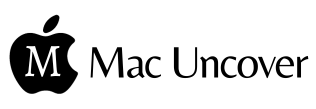
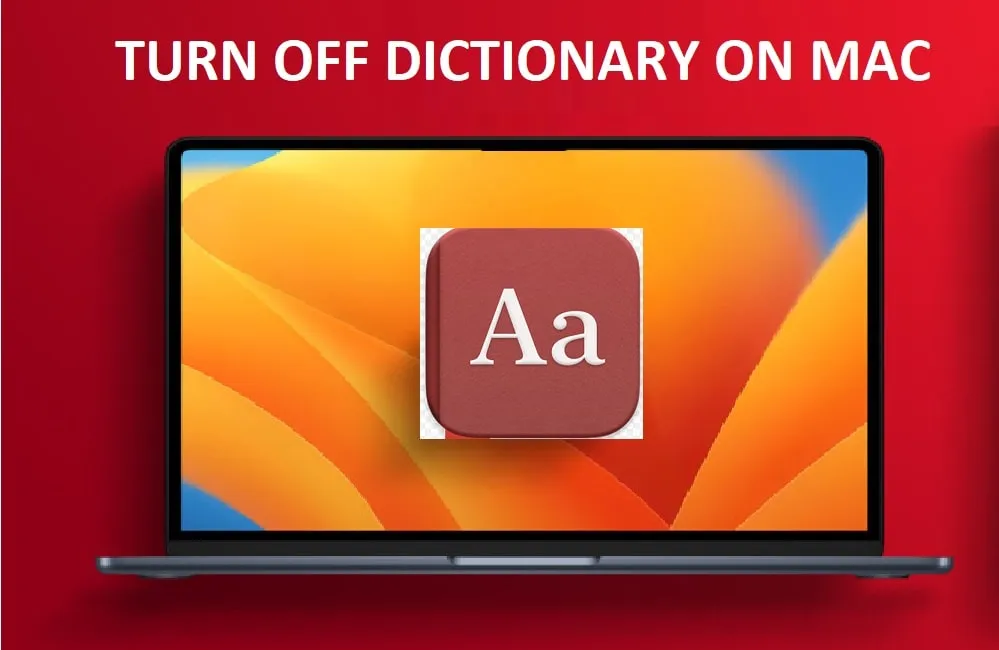



![Apex Legends on Mac: How to Play Apex on Mac: [5 Proven Methods]](https://macuncover.com/wp-content/uploads/2024/01/how-to-play-apex-on-mac-min-768x448.webp)