How to Use Power BI on Mac: All Solutions
As a Mac user if you are eager to harness the powerful capabilities of Power BI for data analysis and visualization, you might be scratching your head, wondering how to use Power BI on your Mac? Well, Microsoft’s Power BI is primarily designed for Windows based Operating Systems and doesn’t have Mac version released yet. However, you, as a Mac user, don’t need to feel left out or isolated as we’ve got workarounds to ensure you can still make the most of Power BI on your own Mac.
Are you in a hurry to find out how to use Power BI on Mac?
In case you want to get right to the point and figure out how to install Power BI on Mac, here’s quick fire list of solutions to install or use Power BI on Mac.
- Parallels Desktop or VMware Fusion
- Boot Camp for Dual OS Booting:
- Azure Virtual Machine Cloud-based solution
- Microsoft Remote Desktop
- Using Power BI service through browser
What is Power BI?
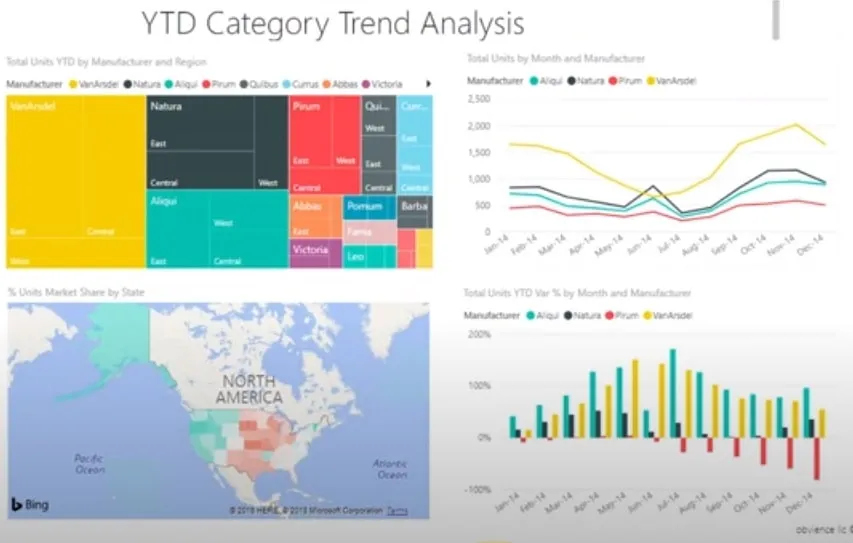
Power BI is a Business Analytics Service developed by Microsoft providing simple interface to create reports and dashboards with interactive visualisation and business intelligence capabilities. It allows you to gain insight in to the data by creating compelling visualisations as well as the flexibility to connect various data source and transforming and cleaning data.
Power BI is widely used by different businesses for data analysis, decision-making, and reporting purposes.
Key components of Microsoft Power BI include the following:
Power BI Desktop: It is a desktop application for creating and designing reports and visualisations, primarily on Windows based Operating System (Workarounds available to use it on other operating systems).Power BI Desktop Users can connect to different data sources, build data models, and create interactive reports.
Power BI Service: It is a platform independent cloud-based service (accessed through web browser) where users can publish, share, and collaborate on Power BI reports and dashboards. Power BI Service also provides valuable features like scheduled data refresh and collaboration tools for end users.
Power BI Mobile Apps: Power BI also has applications for iOS and Android devices, allowing users to access and interact with Power BI reports and dashboards.
Power BI Gateway: This feature facilitates data refreshing (scheduled) and connectivity between data sources and the Power BI service.
Benefits of using Power BI on Mac
While Power BI Desktop is primarily designed for Windows OS, Mac enthusiasts, individuals working in mixed-platform environments, and those working remotely or travelling frequently can still leverage on powerful business intelligence capabilities offered by Power BI through various workarounds. Here are the key benefits Power BI can provide on Mac:
Cross-Platform Accessibility:
Power BI offers a platform independent web-based service and mobile apps, allowing Mac users to access their reports and dashboards seamlessly across various platforms, including macOS, Windows OS, iOS, and android etc.
Microsoft Remote Desktop Integration on Mac:
Mac users can utilise Microsoft Remote Desktop to access Power BI on a remote Windows machine, ensuring compatibility with Windows-specific features and applications on Mac.
Data Visualisation and Analysis:
Power BI enables users to create visually appealing and interactive reports, facilitating in-depth data analysis and insights through a wide range of visualisation options.
Integration with Multiple Data Sources:
Mac users can connect Power BI to various data sources, including databases, cloud services, and Excel files, providing a unified platform for analysing data from different localities.
Collaboration and Sharing:
Power BI facilitates collaboration through shared dashboards and reports which allow Mac users to collaborate with colleagues, share insights, and make data-driven decisions using collective wisdom.
Cloud-Based Flexibility:
Power BI provides cloud-based service, Mac users can benefit from the flexibility of storing and accessing reports and dashboards in the cloud (accessible over the internet) rather than local storage, reducing dependency on local storage.
Lets discuss each workaround to install or use Power BI on Mac;
Use Power Bi on Mac with Parallels Desktop or VMware Fusion :
Parallels is software that enables simultaneous operations of multiple operating systems on a single machine while virtual machine is a software emulation of a physical computer, allowing the concurrent operation of multiple operating systems on a single host machine.
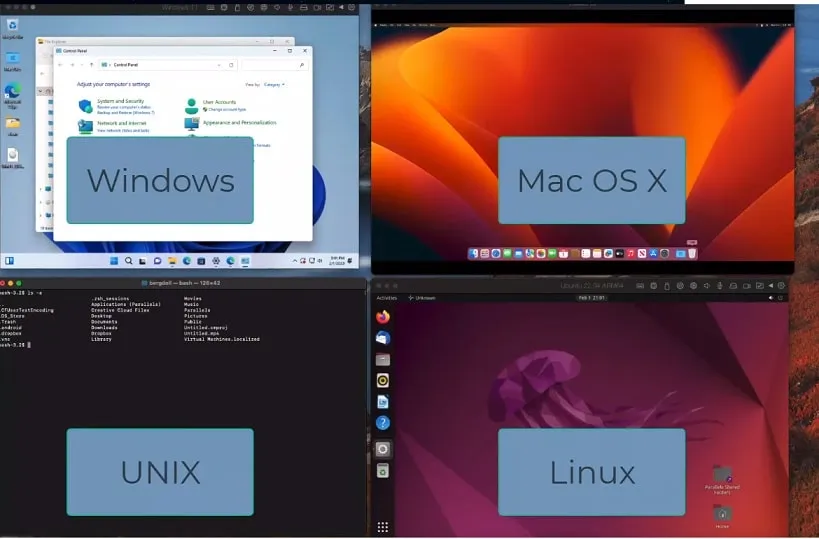
Both Parallels Desktop and VMware Fusion on Mac provide solution for running Power BI in a virtualized Windows (native) environment
- Download and install either Parallels Desktop or VMware Fusion on your Mac.
- Create a new “virtual machine” within the installed virtualisation software.
- Choose a “Windows operating system” to install within the virtual machine and follow the on-screen instructions to install the Windows operating system within the virtual machine.
- Within the virtual machine, install “Power BI” as you would on a physical Windows based machine.
- To transfer data between you Mac and virtual machine, you can either set up shared folder or use drag and drop feature.
- Set “networking configurations” properly to enable internet access on virtual machine
- Launch “Power BI” to start working on your reports and dashboards and adjust virtual machine settings (i.e. display) for optimal performance based on your Power BI usage.
Pros:
- Parallels or VMware allows Mac users to run Power Bi on native windows environment (Always a plus to use a software on native environment for maximum functionality), fostering cross-platform compatibility.
- The option of switching between macOS and windows simultaneously
- Easy data transfer between Mac and the virtualized Windows environment through shared folders and drag-and-drop functionality.
- Both Parallels Desktop and VMware Fusion offer snapshot and backup functionalities, allowing users to create restore points and safeguard their work for better reliability.
Cons
- Running a virtual machine (multiple operating systems) on Mac can be resource-intensive, potentially leading to decreased performance, especially on older version Macs with limited RAM or processing power.
- Both Parallels Desktop and VMware Fusion may come with a cost, and users might need to purchase a Windows license in addition to the virtualisation software, adding to the overall expenses.
- Setting up and configuring a virtual machine might be complex for layman users unfamiliar with virtualisation concepts, potentially leading to issues and errors during the installation process.
- Virtual machines consume considerable storage on your Mac’s hard drive, and as Power BI projects grow in complexity, they may utilise additional storage within the virtual machine.
Suggested for:
- Mac users who need cross-platform integration
- Uses who Work in mixed OS environments, and prefer virtualisation over dual booting (avoiding restarts for switching between operating systems)
- Ideal for resource-intensive Power BI tasks, users familiar with virtualisation concepts, and those with sufficient hardware resources on their Mac PCs might prefer virtualized environment.
Boot Camp for Dual OS Booting:
Boot Camp allows you to run both macOS and windows OS on the same Mac Hardware, one at a time (requiring a reboot for switching between macOS and windows OS). Using Power BI on windows OS on Mac hardware offers maximum performance for Power BI users without the resource overhead of virtualisation, however this comes at the trade-off of requiring a restart to switch between operating systems.
Follow these steps to install windows Operating System on Mac using Boot Camp:
- Verify that your Mac PC meets the system requirements for Boot Camp.
- Before proceeding, it’s advisable to back up your important data as a precautionary measure.
- Download the Windows ISO (image) file corresponding to the version you want to install.
- Launch Boot Camp Assistant on your Mac, it is pre-installed on macOS. You can find it in the Utilities folder within the Applications folder on your Mac.
- Follow the on-screen instructions in Boot Camp Assistant to create a Windows partition on your Mac’s hard drive and adjust the partition size based on your Windows space requirements.
- Boot Camp Assistant will prompt you to format the newly created partition, choose the format type and proceed with the formatting process.
- Install Windows and boot the PC with newly installed Windows OS instead of macOS
- Configure the internet on Windows and Install Power BI normally
- Start using Power BI on native windows environment
Pros:
- You can run Power BI on native Windows environment, through Boot Camp (windows OS installation) on Mac with direct hardware access, ensuring optimal performance without virtualisation which is a resource incentive solution.
- Users experience a native Windows environment, allowing them to leverage all Windows features seamlessly (Power BI, Desktop version), utilising compatibility with Power BI and other Windows applications.
Cons:
- To switch between macOS and Windows, users need to restart their operating system, which can disrupt workflows for some users and takes more time as compared to virtualisation solutions that allow seamless switching between macOS and windows virtual environment.
- Allocating storage space for Windows through Boot Camp involves partitioning, and adjusting partition sizes later may require advanced disk management or third-party tools (difficult especially when you have limited space available)
- As Boot Camp provides a direct Windows environment, security risks associated with the Windows OS, such as malware and viruses, may need additional attention and cautionary measures compared to a isolated virtualized environment.
Suggested For:
- Boot Camp is a robust solution for Mac users who prioritise maximum performance with full features (Power BI Desktop version)
- User with limited resources on their Mac hardware can choose to install a separate Windows Operating System through Boot camp, utilising the full capabilities of the Mac hardware for both Windows OS and Power BI.
- Individuals engaging in graphics based tasks within Power BI, as separate Windows OS with Boot Camp ensures full GPU support and optimal rendering capabilities on Mac hardware.
- For Mac users, who are budget-conscious and already possess a Windows license, Boot Camp is ideal choice as it comes bundled with macOS and does not require additional virtualisation software purchase.
Azure Virtual Machine Cloud-based solution
Azure Virtual Machine (VM) provides a powerful cloud-based solution for running Windows-based applications on a Mac, making it an excellent choice for installing and running Power BI Desktop (full version) to access all its features.
To Run Power BI on a Mac using Azure Virtual Machines, you need to create a Windows-based virtual machine in the Azure cloud and access it remotely over the internet. Here’s a step-by-step guide to help you set up Azure Virtual Machine to use Power BI on Mac:
- Sign up for an Azure Account through the official website.
- Create a Virtual Machine after signing in with your account.
- Connect to newly created Virtual Machine.
- Install Remote Desktop Client on your Mac.
- Download and install the Microsoft Remote Desktop client.
- Connect to the Virtual Machine though the Remote Desktop client on your Mac.
- Install Power BI on the Virtual Machine by opening a web browser within the remote session and downloading Power BI Desktop from official Website
- Transfer Data or Use Cloud-Based Data Sources: You can either transfer your data to the VM or connect Power BI to cloud-based data sources. If you choose to transfer data, you can use file-sharing methods or cloud storage services to move your datasets to the VM. Alternatively, you can connect to Power BI Cloud based data sources directly from VM.
To watch complete step by step process of setting up Azure Virtual Machine to run Power BI on Mac, watch the following video:
Pros:
- Azure Virtual Machine’s Cloud-based solution allows you to run Power BI Desktop without installing an additional Windows operating system on your Mac, as compared to dual booting with boot camp.
- Running Power BI on Azure VMs allows Mac users to access a full Windows environment which is native to Power BI.
- Azure VMs enable cross-platform compatibility, allowing Mac users to run Power BI seamlessly in a Windows environment virtually on Mac.
- Azure virtual machines offers snapshot and backup capabilities, users can take snapshots of their virtual machines at specific points, facilitating easy recovery in case of system failure or data loss.
Cons:
- For some Mac users, Azure Virtual machines can be an expensive option, although you can start with Azure free but have to pay after you spend the first $200 available credit.
- It requires advanced technical knowledge to set up and manages the virtual machines, some Mac users may prefer avoiding the overhead.
- Mac users may experience problems connecting to the virtual machine due to network or firewall issues, requiring them to understand and fix such technical issues.
Pro Tip: When you’re done using Power BI, don’t forget to shut down the virtual machine to avoid unnecessary costs (if you are using paid version) as well as to release some of the system resources.
Suggest for:
- For Mac users in remote teams or organizations with a mix of operating systems in their network.
- Ideal for occasional users, not looking for long term solution for using Power BI on Mac
Microsoft Remote Desktop
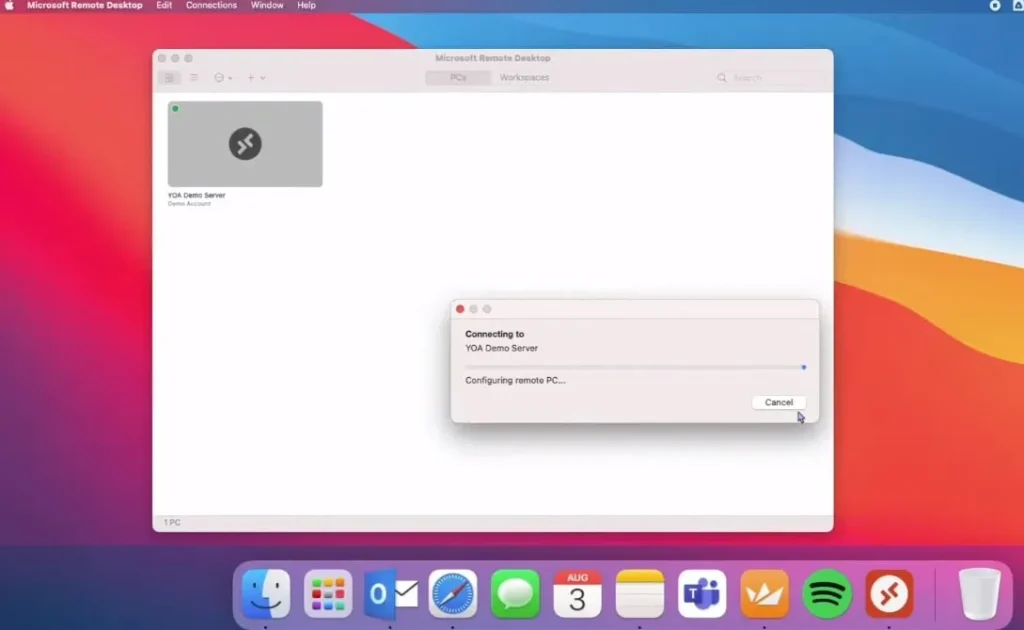
Microsoft Remote Desktop is a versatile application available on various platforms, including Windows, macOS, iOS, and android that allows users to access and control a computer remotely from another device. Microsoft Remote Desktop provides a solution for Mac users to access and use Power BI on a remote Windows machine to leverage the capabilities of Power BI Desktop (the full version), which is primarily designed for Windows Environment.
Prerequisites:
Set up a Windows based computer where Power BI Desktop can be installed and the functionality of Remote desktop is enabled.
Once you have a widow’s computer ready, follow these steps to run Power BI on Mac on remote Windows Computer.
- Install the “Microsoft Remote Desktop” app on your Mac. You can download it from
- “Download and install” Microsoft Remote Desktop from the official Microsoft website or the App Store on your Mac
- Launch “Microsoft Remote Desktop” on your Mac and click on the “+” button to add a new remote connection.
- Enter the details of the Windows machine you want to connect to (i.e. IP address or hostname) to create a new connection
- Click on the newly added connection and select “Start” to initiate the connection to the remote Windows machine.
- Once connected to the remote windows machine, navigate to the Microsoft website through the browser or use existing installation files to download and install Power BI Desktop on the remote Windows machine.
- Now, you can interact with Power BI on your Mac through the remote desktop session. You can design, analyse, and visualise data using Power BI Desktop, as if you are directly running it on the Windows machine.
Remember, a stable high speed internet connection is crucial for a smooth remote desktop working.
Pros
- Microsoft Remote Desktop enables Mac users to access Power BI fully on Windows environment, providing a seamless way to use Windows-specific software on Mac system.
- No need to download and install Power BI directly on Mac, avoiding complexities of workaround solutions.
Cons
- The performance of Microsoft Remote Desktop is heavily reliant on the stability and speed of your internet connection. Any disruptions in the internet service may result in lag, latency, or disconnections, affecting the user experience with Power BI.
Suggest for:
- Microsoft Remote Desktop is ideal for individuals with complex Power BI workflows, ensuring a consistent user experience across various platforms (windows and Mac.
- Those prioritising data security and possessing a stable internet connection can leverage Microsoft Remote Desktop’s (full version) advantages for optimal Power BI performance.
- Microsoft Remote Desktop is Ideal for corporate environments, heavy Power BI users and those prioritising security, gaining seamless access to Power BI on remote Windows machines.
Using Power BI service through internet browser
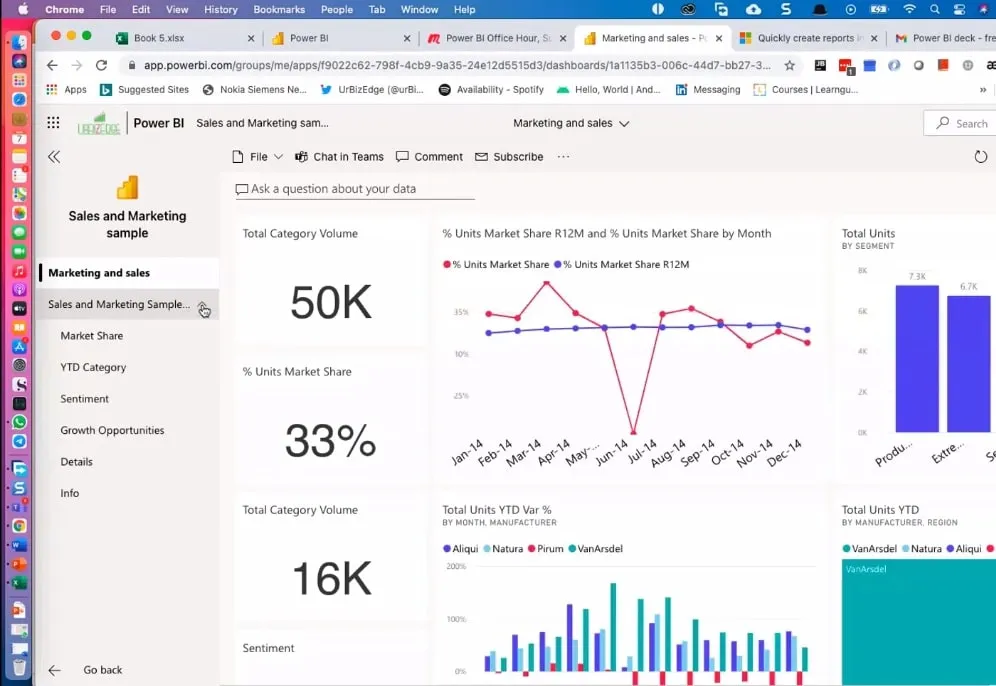
Microsoft’s Power BI Service is a platform independent cloud-based platform accessible through a web browser. This means that you can use Power BI Service on a Mac or any other operating system as long as you have a compatible web browser like Safari, Chrome, or Firefox.
To use Power BI service on Mac through the web browser, follow these steps
- Go to the official Power BI Service website.
- If you already have a Microsoft account, sign in with your credentials.
- If you don’t have an account, you’ll need to sign up for a free Microsoft account.
- After signing in, you’ll land on the Power BI workspace, where, you can access your existing reports, dashboards, or create new ones.
View the following video to learn more about using Power BI on Mac using web browser
Cons
- Using Power BI through a web browser allows users on different platforms, including Mac, Windows, Linux, etc to access the service without the need for platform-specific installations and dealing with compatibility fixes.
- You don’t need to install any specific software (i.e. Remote Desktop, Virtual Machines) on your Mac, eliminating the need for complex setups or dealing with compatibility issues that may arise with virtual machines or third-party applications.
- Running Power BI in a browser tends to be resource-efficient compared to running virtual machines or additional software on your Mac (especially beneficial for users with limited system resources).
Pros:
- If you’re in an area with poor or no connectivity, accessing and working with your reports on Power BI may become challenging.
- Accessing local files directly from Power BI in a browser may have limitations as compared to using Power BI Desktop locally on your machine which provides more flexibility in handling local data files.
Suggested for:
Recommended to Mac users seeking a hassle-free experience (without installing additional software)
Power BI service is ideal for casual users, facilitating cross-platform collaboration, enabling quick access from any location, and catering to individuals with limited IT support, offering simplicity and convenience without the need for additional installations, complex setups and bug fixing.
Crossover, Not Recommended:
While, some online resources suggest using Microsoft Crossover to run Power BI on Mac but there may be challenges in getting Power BI to function optimally through this method.
CrossOver is a compatibility layer designed to run Windows applications on macOS, some user experiences suggest that it may not be the most reliable solution for installing or using Power BI on a Mac. Reports indicate issues such as installation success but an inability to run Power BI within CrossOver.
Alternatives to Power BI on Mac
Since Power BI is not officially released for Mac, it can’t be installed directly on Mac. Workaround solutions for installing or using Power BI on Mac do exist but they may involve some complexity and cost, leaving some Mac users searching for alternative to Power BI on Mac.
Several alternatives to Power BI are available for Mac users, some notable ones include:
Tableau:
Tableau is a powerful alternate to Power BI, which is widely used as data visualisation tool that supports interactive dashboards, real-time analytics, and easy integration with various data sources. It offers free data visualisation tools and can also be accessed through a web browser.
Qlik Sense:
Qlik Sense provides a drag-and-drop interface for creating interactive visualisations, having both a cloud and desktop version that can be used on Mac with virtual machines or remote desktop.
Looker:
Looker is a (platform independent) web-based data exploration and business intelligence platform that Mac users can opt for, as an alternate to Power BI. It is a platform for exploring and analysing data with a focus on collaboration amongst the business members.
Google Data Studio:
Google Data Studio is a free tool by Google for creating customisation reports and dashboards which works well with various data sources.
Sisense:
Sisense is a business intelligence platform that provides data integration and visualisation capabilities through a web-based interface.
Metabase:
Metabase is an open-source BI tool that can be run on a server, allowing users to create charts, dashboards, and explore data using a web interface.
Chartio:
Chartio is a cloud-based business intelligence solution for creating charts and dashboards using a drag-and-drop interface, through the web.
While choosing an alternate to Power BI on Mac, it’s essential to consider factors such as the specific requirements of your analytics tasks, ease of use, integration capabilities, and the scale of your data analysis needs. Each tool has its strengths and drawbacks, the most suitable option depends on individual preferences and business requirements.
Limitations of Using Power BI on a Mac
Using windows based Power BI on a Mac has some limitations, primarily due to the absence of a native Power BI Desktop application for macOS. Here are few key limitations:
No Native Power BI Desktop version for macOS:
Unlike the windows, Microsoft has not released a native Power BI Desktop application for macOS. Mac users need to rely on workarounds like virtualization tools, compatibility layers or remote desktop solutions to access Power BI, which could be an overhead for most Mac users.
Dependency on Third-Party Solutions:
Mac users may need to use third-party tools like Parallels Desktop, VMware Fusion, CrossOver, or Microsoft Remote Desktop to run Power BI on their Macs, needing to fix additional complexities and dependencies.
Potential Performance Issues:
Running Power BI through virtualization or compatibility layers may lead to performance issues, especially when dealing with large datasets or complex visualizations (i.e. on a virtual environment). Users may experience periodic lags or reduced responsiveness because of internet connectivity issues and heavy resource consumption while using virtual environments.
Incomplete Mac Integration:
The user experience while running Power BI on Mac may not be fully integrated with macOS, and some Windows-specific features or shortcuts may not translate seamlessly, impacting the overall usability for Mac users.
Limited Offline Access:
Methods like Microsoft Remote Desktop rely on a continuous internet connection, limiting offline access to Power BI so the users might face challenges when working in environments with poor or no internet connectivity.
Potential Licensing Costs:
Depending on the chosen method (such as virtual machines), users may incur additional costs, including licensing fees for Windows operating systems and virtualization software.
Security Considerations:
Using third-party tools introduces security considerations creating headache of understanding fixing the threats.
Complex Setup and Configuration:
Configuring and managing third-party solutions or remote desktop connections can be complex, especially for users who are not familiar with virtualization or remote access technologies.
Mac users should carefully evaluate these limitations and consider their specific needs and preferences when opting for methods to run Power BI on their Mac devices. It’s essential to weigh the trade-offs and choose a solution that aligns with their workflow and requirements without creating too many complexities.
Concluding
There is no direct method to install Power BI on Mac, However following workarounds for Installing or using Power BI on Mac work:
- Parallels Desktop or VMware Fusion
- Boot Camp for Dual OS Booting
- Azure Virtual Machine Cloud-based solution
- Microsoft Remote Desktop
- Using Power BI service through a browser
Each methods for using Power BI on Mac has it’s “Pros” and “Cons”, Mac users can opt for the solution that best meets their needs.
Parallels Desktop or VMware Fusion:
Pros:
- Enables running Power BI in a native Windows environment on Mac
- Allows flawless switching between macOS and Windows
- Easy data transfer and snapshot (backup) functionalities
Cons:
- Resource-intensive, affecting performance on older Macs
- Costs involved, including Windows license
- Complexity in setup for non-tech users
- Consumes considerable storage on Mac’s hard drive
Boot Camp for Dual OS Booting:
Pros:
- Provides optimal performance by running Power BI on native Windows
- Utilizes all Windows features seamlessly
Cons:
- Requires restarting to switch between macOS and Windows
- Partitioning may require advanced disk management
- Increased security risks associated with Windows OS
Azure Virtual Machine Cloud-based solution:
Pros:
- Runs Power BI without additional Windows OS installation
- Provides a full Windows environment
- Offers cross-platform compatibility
Cons:
- May be expensive for some users
- Requires advanced technical knowledge
- Potential connectivity issues
- Microsoft Remote Desktop:
Microsoft Remote Desktop:
Pros:
- Enables full Power BI access on a remote Windows machine
- Simplifies usage without direct Power BI installation on Mac
Cons:
- Relies heavily on internet stability
- Performance affected by internet disruptions
- Using Power BI service through internet browser:
Using Power BI service through internet browser:
Pros:
- Hassle-free experience without additional software installation
- Resource-efficient compared to virtual machines
Cons:
- Limited functionality in areas with poor connectivity
- Restrictions on accessing local files directly
Frequently Asked Questions
how to install power bi on mac?
You cannot install Power BI directly on Mac, but you can use it on Mac with proven work around solutions.
Is there a Power BI alternative for Mac?
1. Tableau:
2. Qlik Sense:
3. Looker:
4. Google Data Studio:
5. Sisense:
6. Metabase:
7. Chartio:
Can be use as alternate to Power BI on Mac.
1. How do I create a virtual machine on a Mac?
2. Just download desired virtual machine
3. Set the partition space for virtual Machine
4. Install the virtual machine
5. Configure network settings for connectivity and folder sharing settings within the virtual machine
When Will Power BI Be Available on Mac ?
There is no official indication that Power BI will be officially available for Mac. Users have to rely on workarounds to use Power BI on Mac.
how to use power bi desktop on mac ?
To use Power BI desktop on Mac, you have to rely virtual machine, parallels or remote desktop to access Power BI using windows based operating system.
Also learn How to play apex legends on macOS
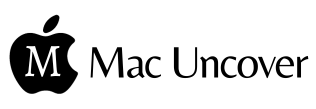



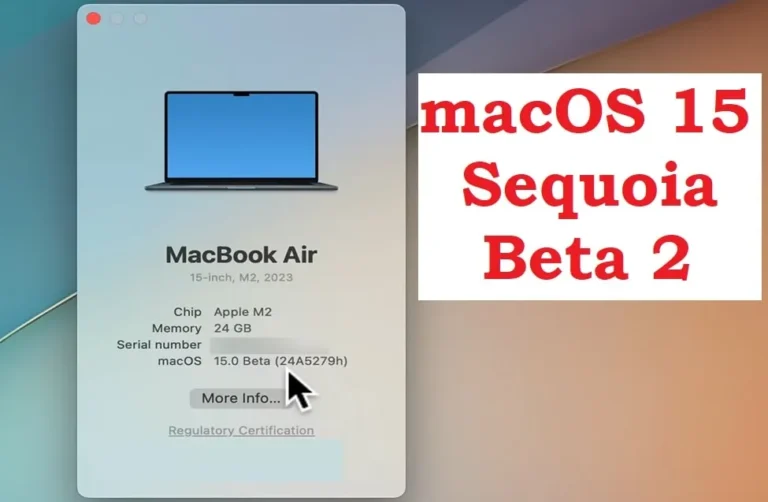


3 Comments